How to Open PowerShell in Windows 10 (all methods)
Using PowerShell and its cmdlets can be very helpful. It often extends existing functionality of Windows 10, and even adds features that are missing by default. Once you learn all the PowerShell cmdlets, automating Windows is really easy.
PowerShell is a modern version of the Windows command prompt. Its basic commands can be extended with a huge set of ready-to-use cmdlets. Also, it allows using .NET framework/C# programming language in various scenarios. If you have skill to write scripts, you can create some very powerful ones to automate the operating system. It can be a handy tool for regular users too to perform administrative and maintenance tasks.
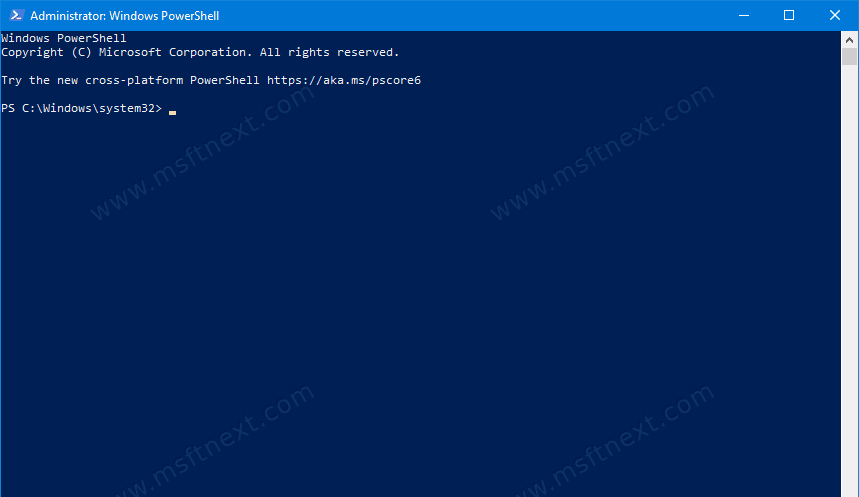
There are several ways to open PowerShell in Windows 10.
To Open PowerShell in Windows 10,
- Open the Start menu (Press Win on the keyboard).
- Start typing
powershell. - Click Windows PowerShell in the search results or just press Enter to run it.
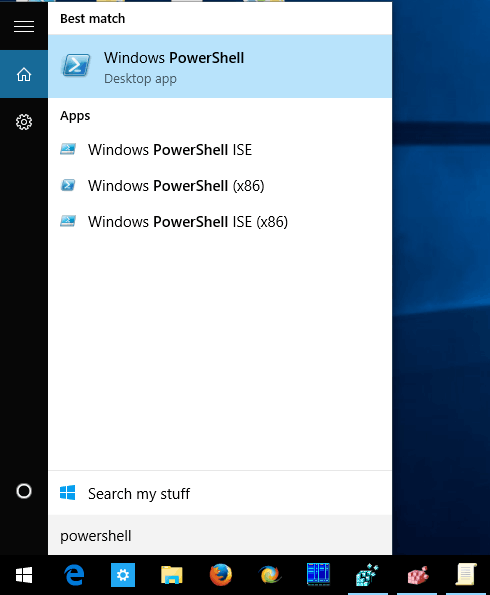
The Win + X menu (the Power users menu) is useful addition to administrative tools available in Windows. It can be opened one of the most convenient ways to open PowerShell in Windows 10.
Starting with Windows 8, Microsoft has implemented a Power Users menu, which contains many useful items like Control Panel, Network Connections and so on. You can use Win+X menu to manage tasks in Windows 10 faster.
It also contains the “PowerShell” item which is exactly what we need.
To Open PowerShell from the Win + X menu (Power User menu),
- Press Win + X on the keyboard.
- Select
Windows PowerShellorWindows PowerShell(Admin)from the menu.
- The second item opens a new PS console elevated, which you can use to perform various maintenance tasks.
Another method is the Run dialog.
Open PowerShell from the Run dialog
- Press
Win + Rkeys together on the keyboard and type the following in the Run box:powershell. - Press Enter to open a new instance of PowerShell.
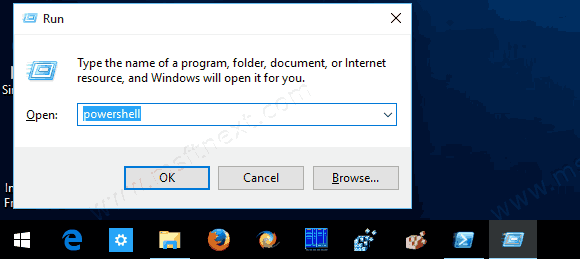
Finding the Win + R useful? Check out Keyboard Shortcuts with Windows Logo Key.
You can also open PowerShell from File Explorer.
Open PowerShell from File Explorer
- Open File Explorer (Win + E).
- Press
Ctrl+Land then typepowershelldirectly in the address bar and press Enter. - This opens PowerShell at the current open Explorer folder path:

- Also, you can run PowerShell using the Ribbon. Click File -> Open Windows PowerShell item. This item also has an option to open PowerShell as administrator:
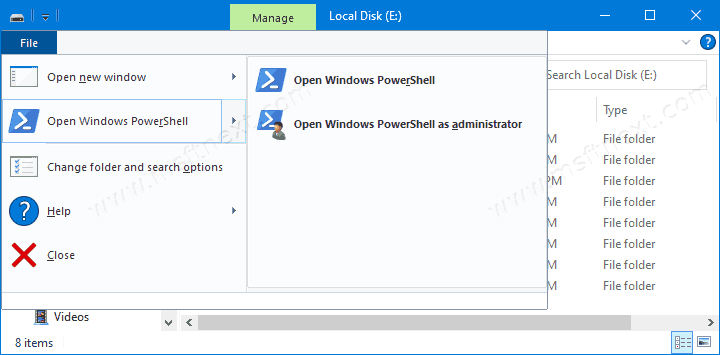
Moreover, the Start Menu is also a convenient method to open PowerShell.
- Open the Start menu (press
Win). - Scroll down to the “Windows PowerShell” folder.
- Click on the Windows PowerShell item.
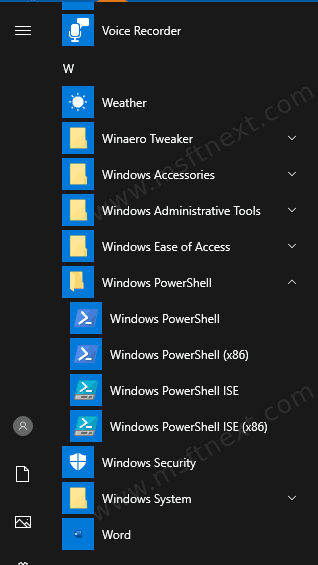
That’s all about opening the PowerShell console in Windows 10.
