Here’s why Firefox is making connections to detectportal.firefox.com on start
Some Firefox users noticed that the browser establishes connections to the detectportal.firefox.com web site. Here’s why and how to prevent it from that behavior.
The connection to the detectportal.firefox.com address is one of the first connections that Firefox makes automatically. This can be seen on the following screenshot: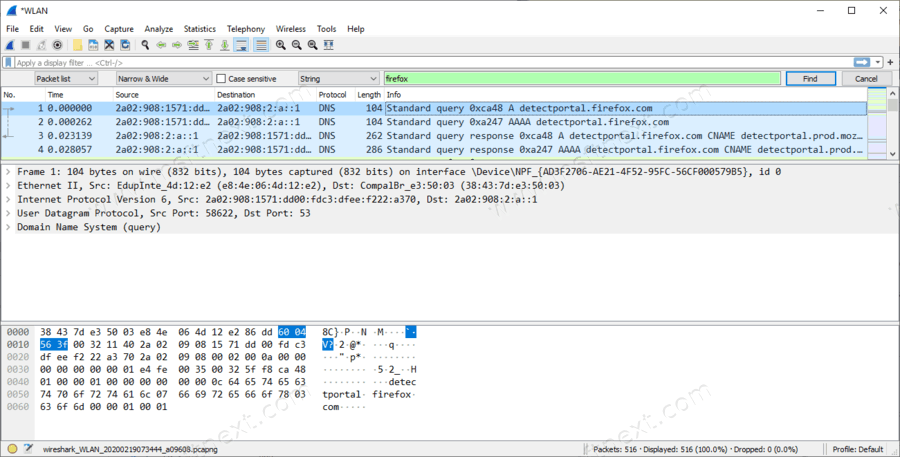
This happens because Firefox is trying to detect if your connection is limited and requires an extra authorization. This is common for hotel wi-fi networks and some other network providers.
The thing is known as ‘Captive Portal’. When the browser is trying to establish a connection to a web site, if it is not authorized via the Captive portal, the connection is aborted. This means that the browser, and any other app that requires an Internet connection, cannot load the required web page.
If you never use such networks, for example, you use Firefox on your home PC, you may want to disable the captive portal detection feature, and block connection attempts to detectportal.firefox.com.
To Disable Captive Portal in Firefox and Connection to detectportal.firefox.com
- Open Firefox
- Type
about:configinto the address bar. - Confirm that you will be careful if you see the warning page.
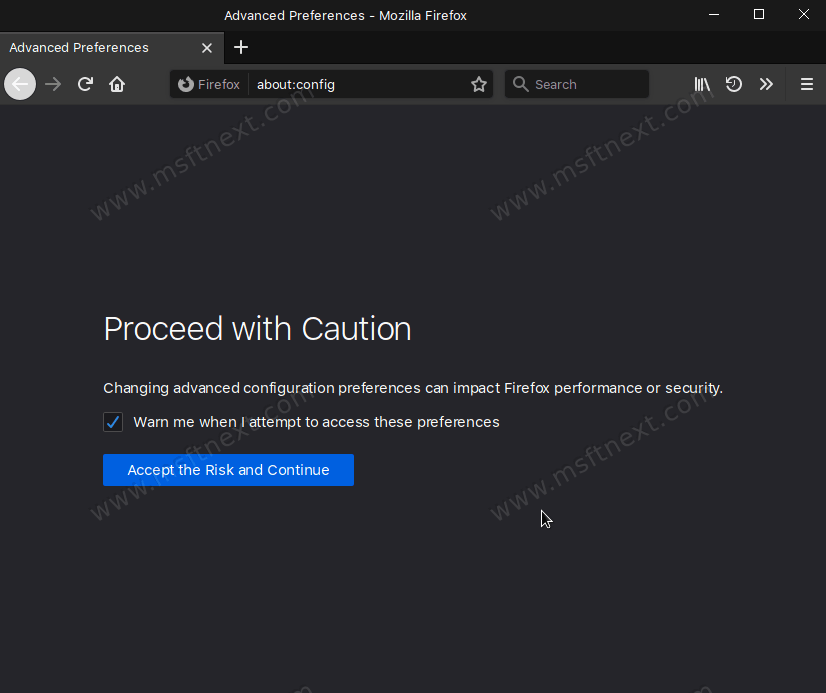
- Type
network.in the search box.captive-portal-service. enabled - Set the
network.captive-portal-service.enabledoption tofalseto stop Firefox from detecting Captive Portal.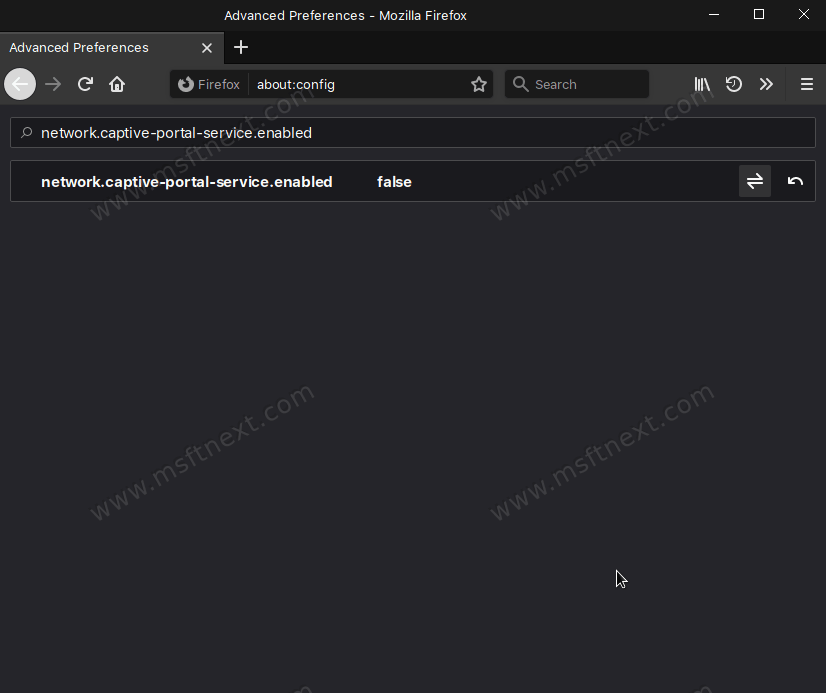
- A value data of True is the default value, means the connection to detectportal.firefox.com will be established every time you start Firefox.
- Restart Firefox.
Tip: In About:Config, you can also set Update captivedetect.canonicalURL to an empty string. You can also add the detectportal.firefox.com domain in your hosts file pointing to 127.0.0.1.
If you are Firefox VPN user, when setting ‘network.captive-portal-service.enabled’ to false, Firefox Private Network may fail to make a connection.
Finally, there are some more domains you may want to add to the hosts file. They are also serve for internal Firefox needs, e.g. for collecting stats and telemetry. They are not required for regular browsing tasks and receiving browser updates. Here is the list:
ostats.mozilla.com sostats.mozilla.com metrics.mozilla.com hardware.metrics.mozilla.com incoming.telemetry.mozilla.org crash-stats.mozilla.com experiments.mozilla.org getpocket.cdn.mozilla.net qsurvey.mozilla.com telemetry.mozilla.org telemetry-experiment.cdn.mozilla.net detectportal.firefox.com
