How to Display Day of Week in Taskbar in Windows 10
If you like, you can make Windows 10 taskbar show the day of the week. This can be achieved by tweaking the date format, so the day of the week will become visible in the date area of the notification area (system tray).
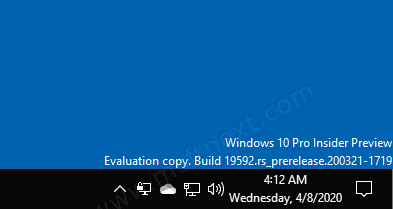
In Windows Vista, the taskbar was much thinner. It was able to contain only the time by default in the bottom right corner. If you made the taskbar thicker, then it showed the date, day and time.
Windows 10 already shows the date and time in the taskbar by default. The date on the taskbar is shown in the short format whereas the time is shown in the long format. Depending on the system locale and language of Windows that you use, the format will be different but you can easily customize this.
Here are a couple of things you need to know before changing the date format.
- It your Windows 10 taskbar is set to have small taskbar buttons, then it won’t disable the day of the week.
- You need to change the date format using the classic Control Panel. As of this writing, the Settings app doesn’t include the required options.
To Display Day of Week in Windows 10 Taskbar,
- Open Control Panel. Here is how.
- Browse to
Control Panel\Clock, Language, and Region. - Click on the
Regionicon to open the Region dialog. - Click the
Additional Settingsbutton.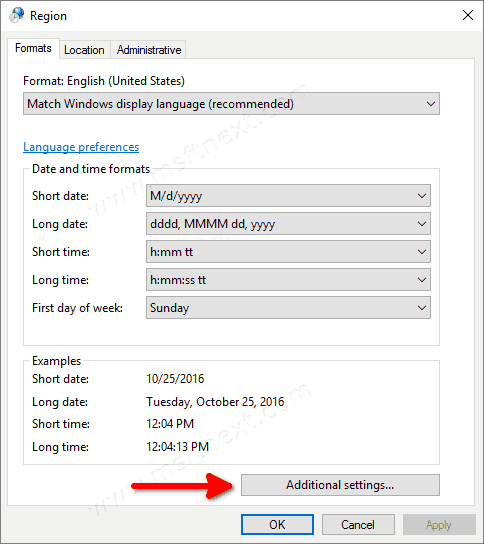
- Open the Date tab.
- Enter the following to the
Short datedrop-down text box:dddd, M/d/yyyy.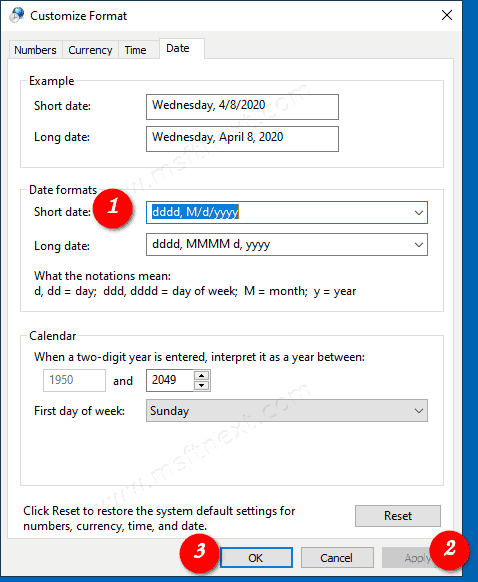
- Click Apply and OK.
You are done! The taskbar now shows the day of the week.
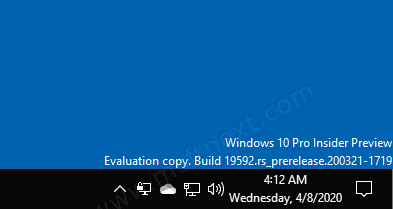
How does it work
The taskbar in Windows 10 is using the short date format to display the current date. By changing the default format as above, you will make it display some additional information. I’ve added a new dddd value to the format box, which is meant to be translated to the day of the week.
However, the change I’ve done affects all installed apps that use the small date format. Unfortunately, Windows 10 which doesn’t allow customizing the date format individually for the notification area. Perhaps one day this will change.
