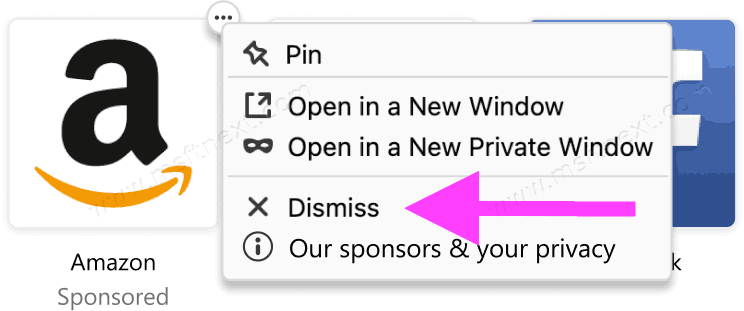How to Disable Sponsored Top Sites in Mozilla Firefox
Some users of Mozilla Firefox noticed that the browser is listing sponsored links in the address bar and on the new tab page. Links are marked as sponsored by Mozilla, and appear to a small group of users.
The change was first introduced in Firefox 83. The links are similar to sponsored tiles on the New Tab page of the browser. It is now extended to the address bar.
Sponsored Top Sites (or “sponsored tiles”) is an experimental feature currently being tested by a small percentage of Firefox users in a limited number of markets. Mozilla works with advertising partners to place sponsored tiles on the Firefox home page (or New Tab) that would be useful to Firefox users. Mozilla is paid when users click on sponsored tiles.
At the time of this writing, the only ad partner Mozilla uses is adMarketplace. The collected data is being anonymized through a proxy service owned by Mozilla before being sent to an ad publisher.
This tutorial will show you how to disable Sponsored Top Sites in Mozilla Firefox.
To Disable Sponsored Top Sites in Mozilla Firefox
- Click the menu button
 and select
and select . - Select the
Panel. - In the Top Sites section, disable the option Sponsored Top Sites.
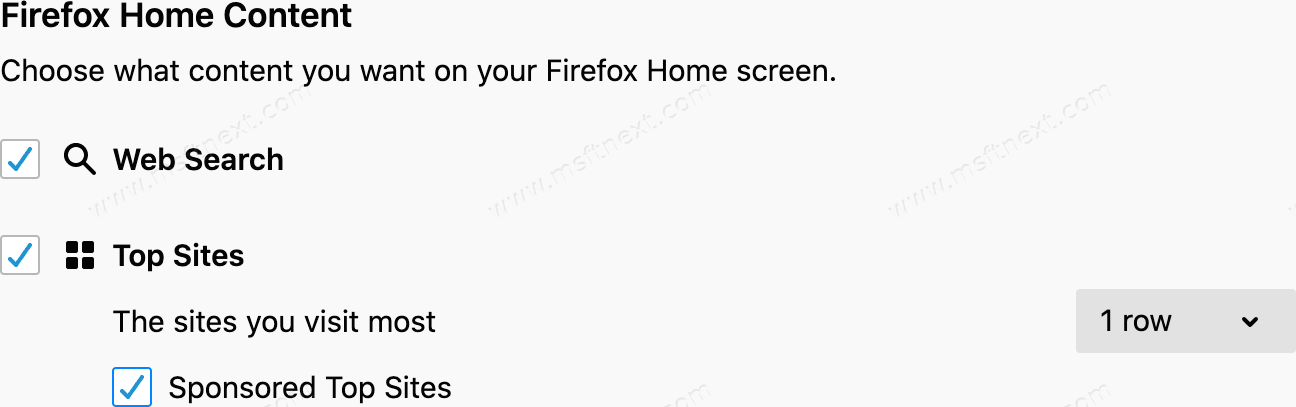
- You can now close the Preferences tab.
Also, the browser allows you to dismiss individual sponsored links that appear on the New Tab page.