This tutorial will show you how to prevent users from ending Edge processes with Task Manager. There is a policy for that which you can use. Based on the Chromium engine, Microsoft Edge supports Chrome extensions, among which there are many that are designed to control the user. But in Microsoft Edge there is a built-in task manager, the same as in Chrome, which allows you to selectively terminate the processes of individual tabs and extensions.
However, this ability can be restricted by preventing users from terminating of Edge processes at the level of Microsoft Edge itself.
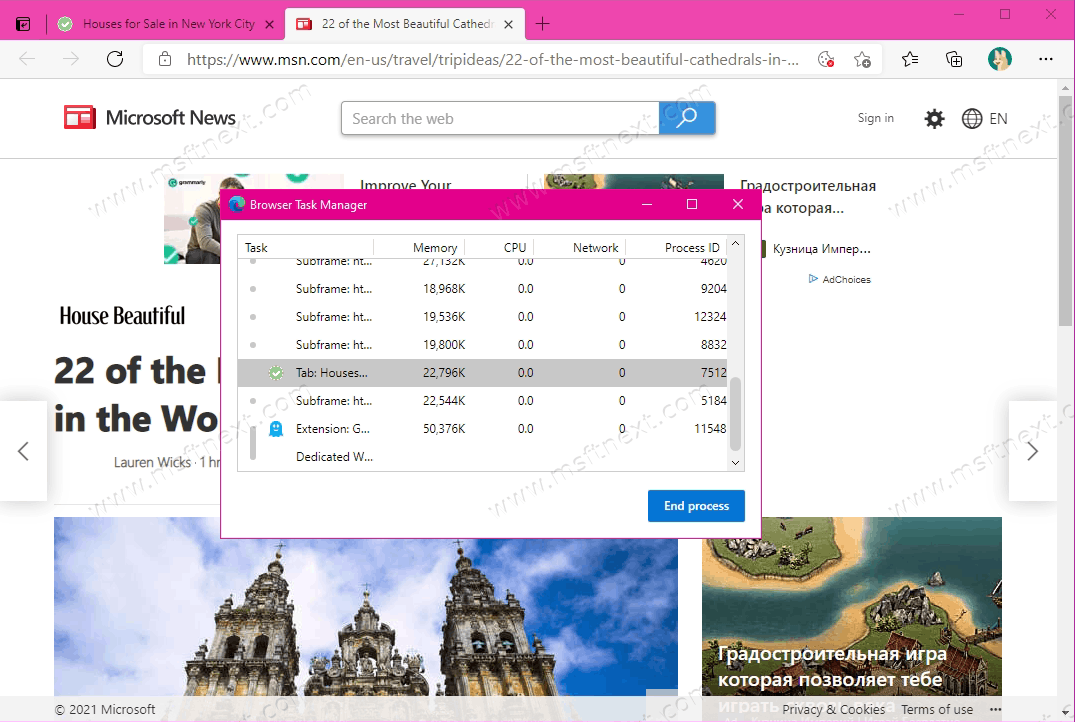
By applying a simple registry tweak or changing the corresponding setting in the local group policy editor, you can set up the browser so that the user can only view the processes, but not terminate them.
Using a registry tweak is the easiest way, so we will go with it in our tutorial.
How to prevent users from ending Edge processes
- Launch the Registry Editor. To do this, use the keyboard shortcut Win + R and the regedit command.
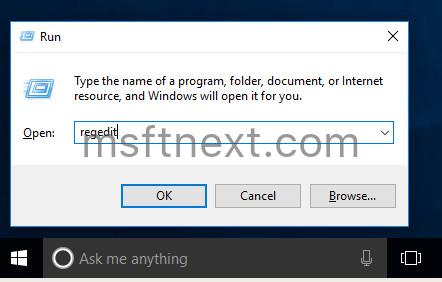
- Go to
HKEY_LOCAL_MACHINE\SOFTWARE\Policies\Microsoft\Edge. You can just copy this path into the regedit’s address bar for quick navigation.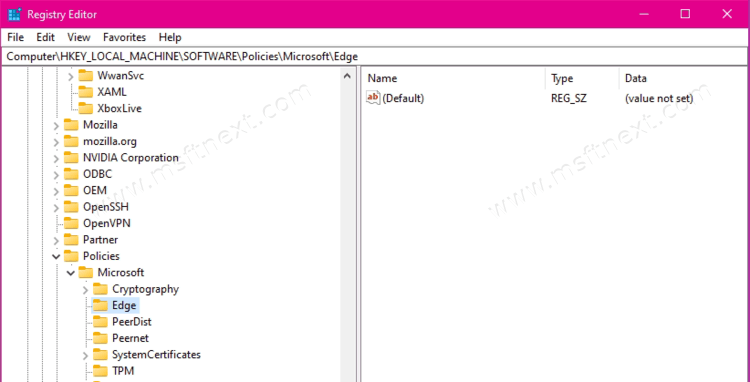
- If the Edge folder is not there, right click on Microsoft and select New> Key.
- On the right side of the window, right-click an empty space and select New> DWORD (32-bit) Value. Note that the value must be 32-bit regardless of the bitness of your operating system.
- Name your new value TaskManagerEndProcessEnabled and leave its data as 0 (zero).
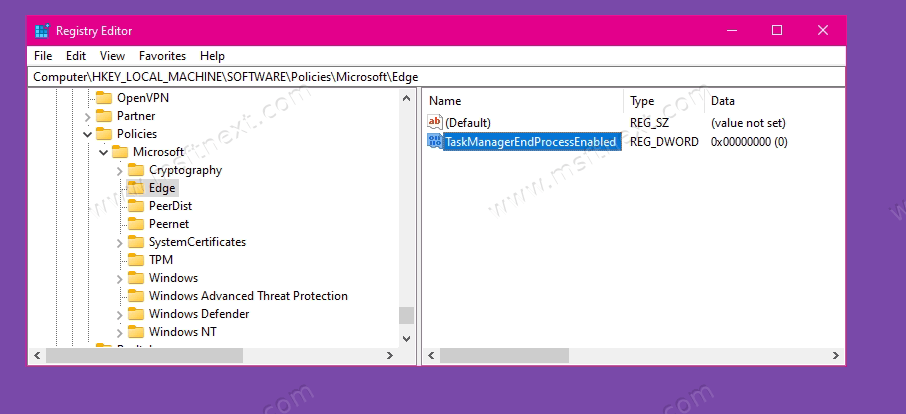
- Now restart the Edge browser.
The new settings should take effect immediately for all users of the computer.
When you open Microsoft Edge Task Manager, you will find that the End Process button has become grayed out.
To allow users to terminate browser processes, either delete the created parameter or change its value to 1.
What is the disadvantage of this solution is that Edge extension and tab processes can still be terminated through the system Task Manager, if the user can, of course, match the process ID.
