You can disable Quake Mode in Windows Terminal, and thereby free up the Win + ` keyboard shortcut for use in other programs. With the release of Windows Terminal version 1.9, the application has a curious Quake mode and a separate key combination that enables it (Win + `). If you are using this keyboard shortcut for other tasks and you do not like the fact that pressing the Win + ` keys now takes the command line to half the screen, this guide will show you how to disable Quake Mode in Windows Terminal.
This new shell for Windows 10 commands was first introduced in May 2020, and the first stable version was released in the fall. Since then, Windows Terminal has continued to receive updates, but it is already usable for handling both the command prompt and PowerShell, as well as other shells, for example, Ubuntu installed as part of WSL (Windows Subsystem for Linux).
What’s Quake Mode in the Windows Terminal app
Quake Mode in Windows Terminal gives users the ability to launch the console from anywhere in the operating system using the Win + ` key combination. This feature is named after the legendary Quake shooter, in which the console was displayed at the top of the screen.
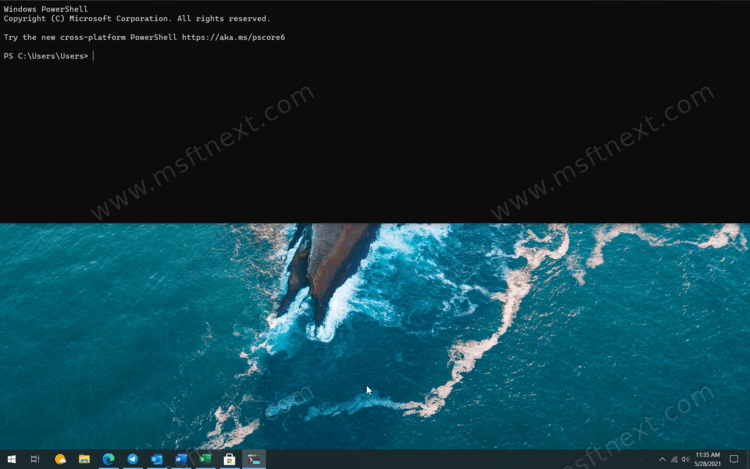
If you accidentally open Windows Terminal in this mode, just press the Win + ` keys to hide it. To avoid accidentally activating Windows Terminal, you can change the Quake mode keyboard shortcut, or disable it entirely. Please note that Quake Mode and related features are available in Windows Terminal 1.9 and newer.
At this moment, Windows Terminal does not have a graphical interface for controlling Quake mode, which is why you can enable, disable or configure this feature only from app’s JSON file.
Disable Quake Mode in Windows Terminal
- Start Windows Terminal.
- Left click on the down arrow in the window title bar.
- Select Settings or just press Ctrl +,.
- Click Open JSON File. If Windows asks which application to open the file in, select Notepad or any other text editor that supports JSON files.
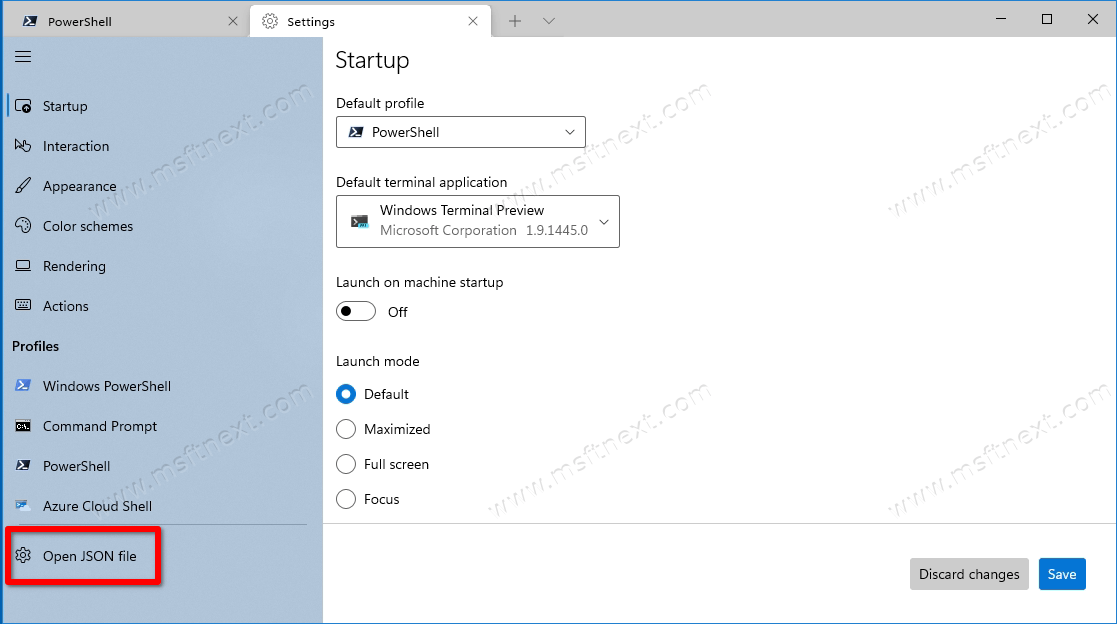
- In the Notepad window, find the line “actions”:
- Insert the line
{ "command": null, "keys": "win +` " }. In the screenshot below, you can see where you need to insert this line. Important: be sure to put a comma at the end of the previous line.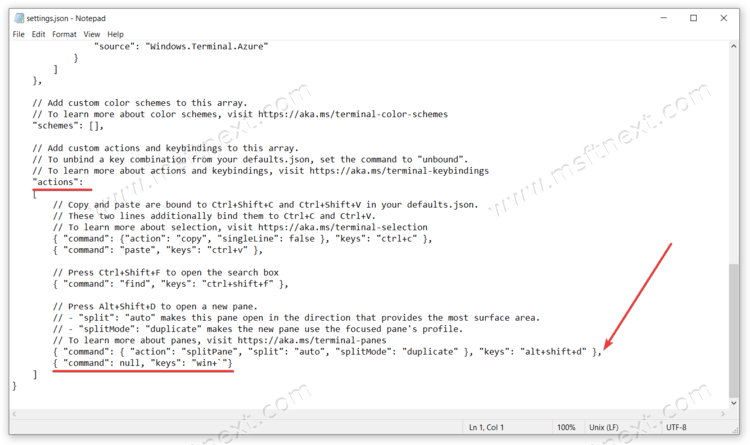
- Save your changes.
Done. Now Quake mode is disabled, which means that the command line will not take up half of the screen when you press the Win + ` keys. In future updates to Windows Terminal, Microsoft will add the ability to turn Quake Mode on or off in the Settings interface, but until then, users will have to do so using commands in the JSON file.
Finally, to undo your changes, just delete the previously entered command {“command”: null, “keys”: “win +` ”} and save your changes.
