Let’s review how to change the wallpaper on the virtual desktop in Windows 10 and change the background image of one of them, or all of them at once. Virtual desktops first appeared in Windows in the summer of 2015 when Windows 10 was released. With virtual desktops, users can create different workspaces and quickly switch between them. With the arrival of this feature, Windows 10 has caught up with macOS and Linux, where virtual desktops exist for long.
In the six years since the launch of Windows 10, virtual desktops haven’t seen any major changes. It wasn’t until 2021 that Microsoft finally fixed two major flaws in this feature – the lack of the ability to move desktops, and the inability to set individual background images for specific virtual desktops.
This guide will explain how the latter can be done. We’ll learn how to change the background image for individual virtual desktops in Windows 10.
Before we get started, it’s worth noting that the ability to change the background of individual desktops is available in Windows 10 build 21337 and newer. You can check the version of your system using the Win + R key combination and the winver command.
Change wallpaper for a virtual desktop in Windows 10
- Press Win + Tab or click the Task View button to the right of the Start button.
- Create one or multiple virtual desktops if needed.
- Right-click on the desktop thumbnail for which you want to change the background.
- In the menu that appears, choose ‘Choose background’. Windows will open the Settings app to the ‘Personalization’ page.
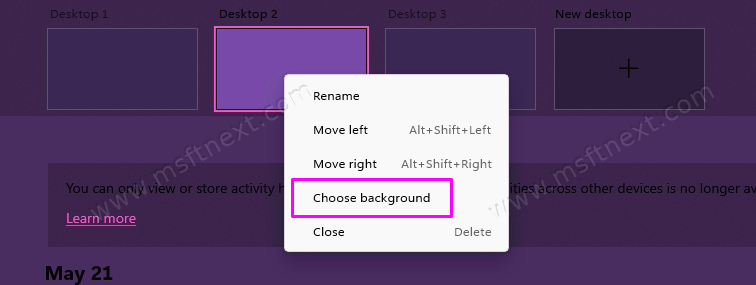
- Choose a new picture. Windows will only apply it to the current desktop.
Change the background image of individual desktops in Settings
You can set the background for each virtual worker separately directly in the Settings application. To change the wallpaper for each virtual desktop individually, follow these steps.
- Open the Settings app using the Win + I buttons or in any other way.
- Go to Personalization> Background.
- Select an image and Windows will apply it to the current desktop only.
- Then right-click on it and select ‘Set for Desktop’.
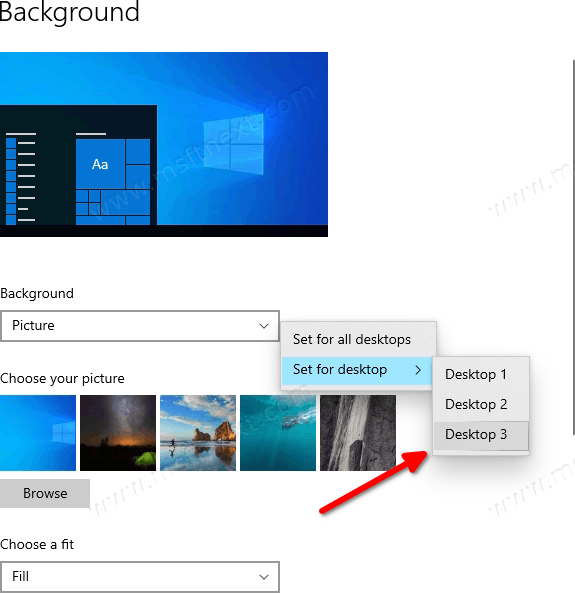
- Select the desktop you want.
How to change wallpaper for all desktops
Since Windows 10 now sets the background only for the current desktop by default, users may have an obvious question: how to apply the same picture to the background of all desktops? To set the background image for all virtual desktops at the same time, do the following.
- Open the Settings app and go to ‘Personalization> Background’.
- Select the image you want.
- Right-click the image and select Set for All Desktops.
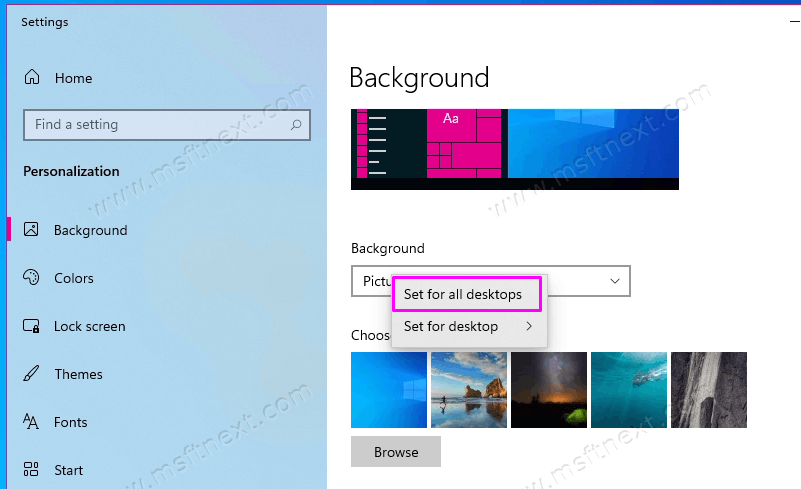
That’s all about the topic!

Hello. I just upgraded to 21H1 and NONE of those options appear anywhere for me. It looks and acts just the same as before 21H1 . Am I missing something? Thanks
my bad. Apparently upgrading to 21H1 alone does not get you to the build number needed. After 21H1 my build number is 19043.1052 . Is there some update I need to do even after 21H1? Thanks again.