Sometimes you need to resize the taskbar in Windows 11. This simple task is a real issue, because Microsoft has removed all the easy options from the taskbar settings.
In Windows 11, the developers introduced an updated taskbar that aligns the app icons on it to the center of the screen. The design and functionality of the new taskbar is broadly similar to the Windows 10 taskbar. Yet some familiar features are not available in it. In particular, users cannot change the taskbar size. It’s not entirely clear whether Microsoft has decided to remove this personalization feature.
It may become available in future builds, but one way or another, currently you can only resize the taskbar in Windows 11 with a Registry tweak. Like most hidden settings, the value responsible for resizing the taskbar height is available for editing through the system registry.
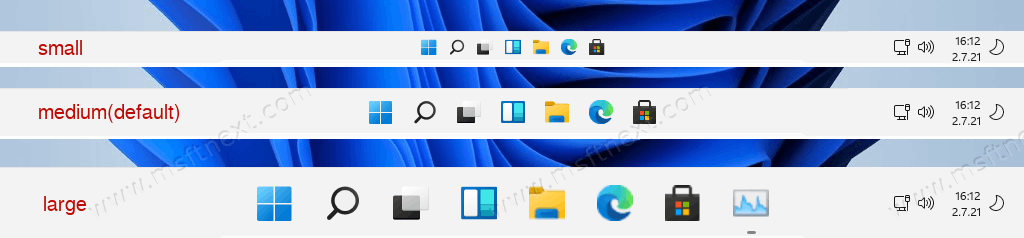
Let’s see how to change the taskbar size.
Resize the taskbar in Windows 11
- Open the regedit app with the command of the same name entered in the Run box (Win + R).
- Expand it to the following branch.
HKCU\Software\Microsoft\Windows\CurrentVersion\Explorer\Advanced. - Find the TaskbarSi value. If it is missing (and most likely it will be missing), you should create it manually. It must have the 32-bit DWORD type.
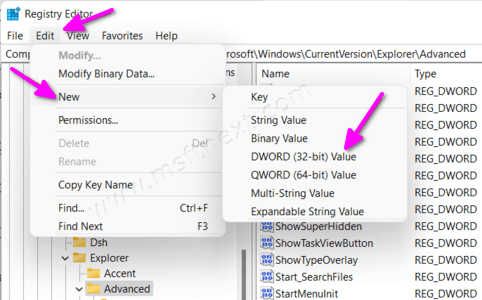
- The TaskbarSi parameter can take three values: 0 specifies the small size of the taskbar, 1 – the default size, and 2 – the large size.
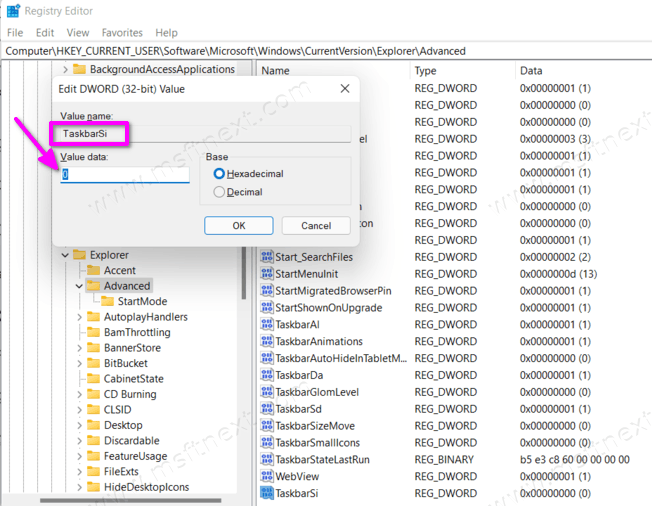
- For the settings to take effect, exit from your user account, and sign-in to the system again.
That’s how you resize the taskbar in Windows 11.
Depending on the specified value, the taskbar and icons located on it will become either one and a half times smaller or one and a half times larger.
The small taskbar looks better, as the system icons on the large panel become blurry, lose clarity, which seems a little strange, because the size of the icons used by system applications is clearly rather big.
