Windows 10 comes with its own Store app. You can download free and paid apps, TV sets, and games using it. Recently its name was changed from ‘Windows Store’ to ‘Microsoft Store’. The latest version of Store includes the Video Autoplay feature.
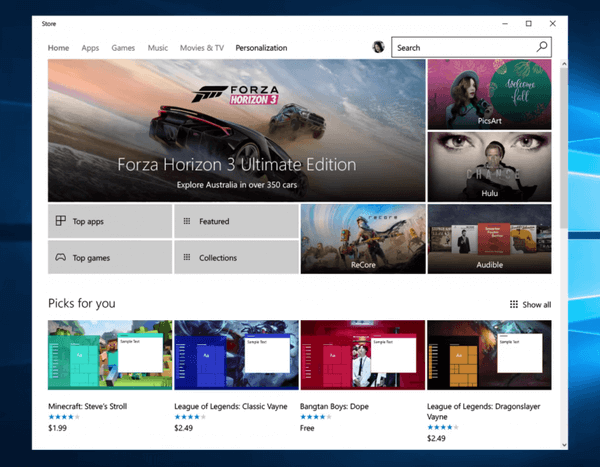
The Microsoft Store app allows installing and update Universal apps in Windows 10. Thanks to the Store, apps can be installed with one click. By default, Windows Store is set to update apps automatically. It caches some details about installed and available apps to speed up the process of browsing them and improving the responsiveness of the Store app.
The recent version of Microsoft Store features elements of Fluent Design. It includes the reveal, transparency and blue effects. It looks really cool.
It’s now possible to disable autoplay of video trailers which are mostly available for games, movies and TV shows. Finally, the update now displays a new message when all of your apps are up to date on the Downloads & Updates section.
It’s now possible to disable autoplay of video trailers which are mostly available for games, movies and TV shows. The video plays automatically once you open the app page and this can be annoying. To stop the video, it is required to click on the huge video banner.
The latest version of the Microsoft Store app allows disabling this annoying behavior. This assumes you have already signed in with a Microsoft Account. Otherwise, you may have issues accessing the app settings.
Disable Video Autoplay in Microsoft Store
- Open the Store.
- Click the menu icon in the top right.
- Click on Settings in the menu.
- Turn off the ‘Video autoplay’ toggle option.
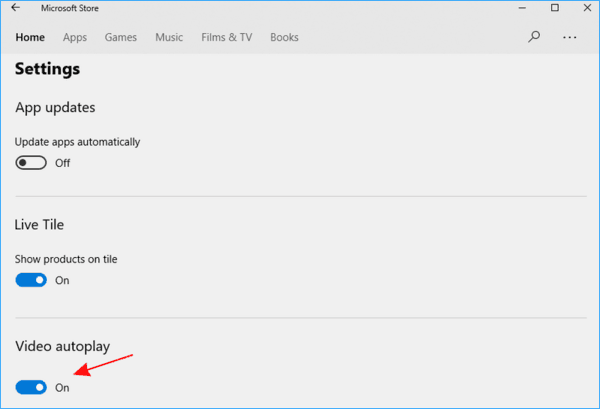
Note: Disabling the video auto play won’t disable background videos that play when you open TV shows or movies in the Store. There is no option to disable them yet.
