Starting with Creators Update version 1703, Windows 10 comes with a new app, Paint 3D. It adds a new context menu item ‘Edit With Paint 3D’ which opens your images in the app. If you don’t plan to use this option and want to declutter the right-click context menu, here is how to remove it.
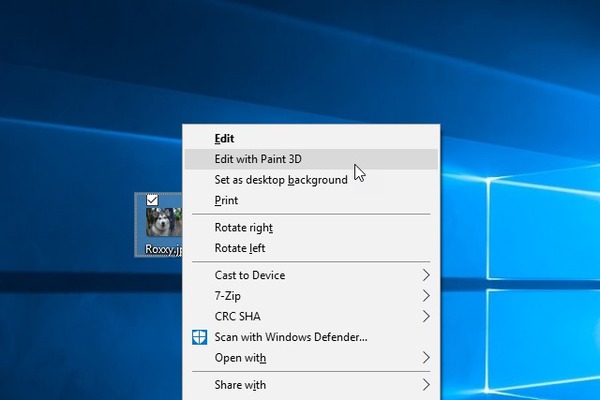
Microsoft has created a new Store app ‘Paint 3D’ in addition to the classic Paint app. Both apps now come preinstalled with the OS. The new app is completely different and has nothing common with mspaint.exe. Paint 3D is a 3D model creation tool which has tools like markers, brushes, various art tools to help users create objects. The app has tools to transform 2D drawings into 3D objects.
If you are not going to use Paint 3D, you might find it useful to get rid of the context menu command.
Remove Edit with Paint 3D Context Menu in Windows 10
- Start the Registry Editor (press Win + R and type ‘regedit.exe’).
- Go to this branch:
HKEY_CLASSES_ROOT\SystemFileAssociations\.3mf\Shell - Delete the key ‘3D Edit’.
- Repeat the same for the next keys:
HKEY_CLASSES_ROOT\SystemFileAssociations\.fbx\Shell\3D Edit HKEY_CLASSES_ROOT\SystemFileAssociations\.gif\Shell\3D Edit HKEY_CLASSES_ROOT\SystemFileAssociations\.jfif\Shell\3D Edit HKEY_CLASSES_ROOT\SystemFileAssociations\.jpe\Shell\3D Edit HKEY_CLASSES_ROOT\SystemFileAssociations\.jpeg\Shell\3D Edit HKEY_CLASSES_ROOT\SystemFileAssociations\.jpg\Shell\3D Edit HKEY_CLASSES_ROOT\SystemFileAssociations\.png\Shell\3D Edit HKEY_CLASSES_ROOT\SystemFileAssociations\.tif\Shell\3D Edit HKEY_CLASSES_ROOT\SystemFileAssociations\.tiff\Shell\3D Edit
The ‘Edit with Paint 3D’ context menu entry is now disappear.
Download Registry files
To automate the above using REG files, download this zip archive: Remove Edit with Paint 3D
Extract them to any folder.
Now, double-click the file named ‘edit_with_paint3d_remove.reg’ and confirm the UAC prompt.
The undo tweak is included. If you wish to add the context menu entry back, double-click the undo.reg file.
File contents is listed below.
edit_with_paint3d_remove.reg:
Windows Registry Editor Version 5.00
[-HKEY_CLASSES_ROOT\SystemFileAssociations\.3mf\Shell\3D Edit]
[-HKEY_CLASSES_ROOT\SystemFileAssociations\.bmp\Shell\3D Edit]
[-HKEY_CLASSES_ROOT\SystemFileAssociations\.fbx\Shell\3D Edit]
[-HKEY_CLASSES_ROOT\SystemFileAssociations\.gif\Shell\3D Edit]
[-HKEY_CLASSES_ROOT\SystemFileAssociations\.jfif\Shell\3D Edit]
[-HKEY_CLASSES_ROOT\SystemFileAssociations\.jpe\Shell\3D Edit]
[-HKEY_CLASSES_ROOT\SystemFileAssociations\.jpeg\Shell\3D Edit]
[-HKEY_CLASSES_ROOT\SystemFileAssociations\.jpg\Shell\3D Edit]
[-HKEY_CLASSES_ROOT\SystemFileAssociations\.png\Shell\3D Edit]
[-HKEY_CLASSES_ROOT\SystemFileAssociations\.tif\Shell\3D Edit]
[-HKEY_CLASSES_ROOT\SystemFileAssociations\.tiff\Shell\3D Edit]
undo.reg:
Windows Registry Editor Version 5.00
[HKEY_CLASSES_ROOT\SystemFileAssociations\.3mf\Shell\3D Edit]
@=”@%SystemRoot%\\system32\\mspaint.exe,-59500″[HKEY_CLASSES_ROOT\SystemFileAssociations\.3mf\Shell\3D Edit\command]
@=hex(2):25,00,53,00,79,00,73,00,74,00,65,00,6d,00,52,00,6f,00,6f,00,74,00,25,\
00,5c,00,73,00,79,00,73,00,74,00,65,00,6d,00,33,00,32,00,5c,00,6d,00,73,00,\
70,00,61,00,69,00,6e,00,74,00,2e,00,65,00,78,00,65,00,20,00,22,00,25,00,31,\
00,22,00,20,00,2f,00,46,00,6f,00,72,00,63,00,65,00,42,00,6f,00,6f,00,74,00,\
73,00,74,00,72,00,61,00,70,00,50,00,61,00,69,00,6e,00,74,00,33,00,44,00,00,\
00[HKEY_CLASSES_ROOT\SystemFileAssociations\.tif\Shell\3D Edit]
@=”@%SystemRoot%\\system32\\mspaint.exe,-59500″[HKEY_CLASSES_ROOT\SystemFileAssociations\.tif\Shell\3D Edit\command]
@=hex(2):25,00,53,00,79,00,73,00,74,00,65,00,6d,00,52,00,6f,00,6f,00,74,00,25,\
00,5c,00,73,00,79,00,73,00,74,00,65,00,6d,00,33,00,32,00,5c,00,6d,00,73,00,\
70,00,61,00,69,00,6e,00,74,00,2e,00,65,00,78,00,65,00,20,00,22,00,25,00,31,\
00,22,00,20,00,2f,00,46,00,6f,00,72,00,63,00,65,00,42,00,6f,00,6f,00,74,00,\
73,00,74,00,72,00,61,00,70,00,50,00,61,00,69,00,6e,00,74,00,33,00,44,00,00,\
00[HKEY_CLASSES_ROOT\SystemFileAssociations\.tiff\Shell\3D Edit]
@=”@%SystemRoot%\\system32\\mspaint.exe,-59500″[HKEY_CLASSES_ROOT\SystemFileAssociations\.tiff\Shell\3D Edit\command]
@=hex(2):25,00,53,00,79,00,73,00,74,00,65,00,6d,00,52,00,6f,00,6f,00,74,00,25,\
00,5c,00,73,00,79,00,73,00,74,00,65,00,6d,00,33,00,32,00,5c,00,6d,00,73,00,\
70,00,61,00,69,00,6e,00,74,00,2e,00,65,00,78,00,65,00,20,00,22,00,25,00,31,\
00,22,00,20,00,2f,00,46,00,6f,00,72,00,63,00,65,00,42,00,6f,00,6f,00,74,00,\
73,00,74,00,72,00,61,00,70,00,50,00,61,00,69,00,6e,00,74,00,33,00,44,00,00,\
00[HKEY_CLASSES_ROOT\SystemFileAssociations\.bmp\Shell\3D Edit]
@=”@%SystemRoot%\\system32\\mspaint.exe,-59500″[HKEY_CLASSES_ROOT\SystemFileAssociations\.bmp\Shell\3D Edit\command]
@=hex(2):25,00,53,00,79,00,73,00,74,00,65,00,6d,00,52,00,6f,00,6f,00,74,00,25,\
00,5c,00,73,00,79,00,73,00,74,00,65,00,6d,00,33,00,32,00,5c,00,6d,00,73,00,\
70,00,61,00,69,00,6e,00,74,00,2e,00,65,00,78,00,65,00,20,00,22,00,25,00,31,\
00,22,00,20,00,2f,00,46,00,6f,00,72,00,63,00,65,00,42,00,6f,00,6f,00,74,00,\
73,00,74,00,72,00,61,00,70,00,50,00,61,00,69,00,6e,00,74,00,33,00,44,00,00,\
00[HKEY_CLASSES_ROOT\SystemFileAssociations\.fbx\Shell\3D Edit]
@=”@%SystemRoot%\\system32\\mspaint.exe,-59500″[HKEY_CLASSES_ROOT\SystemFileAssociations\.fbx\Shell\3D Edit\command]
@=hex(2):25,00,53,00,79,00,73,00,74,00,65,00,6d,00,52,00,6f,00,6f,00,74,00,25,\
00,5c,00,73,00,79,00,73,00,74,00,65,00,6d,00,33,00,32,00,5c,00,6d,00,73,00,\
70,00,61,00,69,00,6e,00,74,00,2e,00,65,00,78,00,65,00,20,00,22,00,25,00,31,\
00,22,00,20,00,2f,00,46,00,6f,00,72,00,63,00,65,00,42,00,6f,00,6f,00,74,00,\
73,00,74,00,72,00,61,00,70,00,50,00,61,00,69,00,6e,00,74,00,33,00,44,00,00,\
00[HKEY_CLASSES_ROOT\SystemFileAssociations\.gif\Shell\3D Edit]
@=”@%SystemRoot%\\system32\\mspaint.exe,-59500″[HKEY_CLASSES_ROOT\SystemFileAssociations\.gif\Shell\3D Edit\command]
@=hex(2):25,00,53,00,79,00,73,00,74,00,65,00,6d,00,52,00,6f,00,6f,00,74,00,25,\
00,5c,00,73,00,79,00,73,00,74,00,65,00,6d,00,33,00,32,00,5c,00,6d,00,73,00,\
70,00,61,00,69,00,6e,00,74,00,2e,00,65,00,78,00,65,00,20,00,22,00,25,00,31,\
00,22,00,20,00,2f,00,46,00,6f,00,72,00,63,00,65,00,42,00,6f,00,6f,00,74,00,\
73,00,74,00,72,00,61,00,70,00,50,00,61,00,69,00,6e,00,74,00,33,00,44,00,00,\
00[HKEY_CLASSES_ROOT\SystemFileAssociations\.jfif\Shell\3D Edit]
@=”@%SystemRoot%\\system32\\mspaint.exe,-59500″[HKEY_CLASSES_ROOT\SystemFileAssociations\.jfif\Shell\3D Edit\command]
@=hex(2):25,00,53,00,79,00,73,00,74,00,65,00,6d,00,52,00,6f,00,6f,00,74,00,25,\
00,5c,00,73,00,79,00,73,00,74,00,65,00,6d,00,33,00,32,00,5c,00,6d,00,73,00,\
70,00,61,00,69,00,6e,00,74,00,2e,00,65,00,78,00,65,00,20,00,22,00,25,00,31,\
00,22,00,20,00,2f,00,46,00,6f,00,72,00,63,00,65,00,42,00,6f,00,6f,00,74,00,\
73,00,74,00,72,00,61,00,70,00,50,00,61,00,69,00,6e,00,74,00,33,00,44,00,00,\
00[HKEY_CLASSES_ROOT\SystemFileAssociations\.jpe\Shell\3D Edit]
@=”@%SystemRoot%\\system32\\mspaint.exe,-59500″[HKEY_CLASSES_ROOT\SystemFileAssociations\.jpe\Shell\3D Edit\command]
@=hex(2):25,00,53,00,79,00,73,00,74,00,65,00,6d,00,52,00,6f,00,6f,00,74,00,25,\
00,5c,00,73,00,79,00,73,00,74,00,65,00,6d,00,33,00,32,00,5c,00,6d,00,73,00,\
70,00,61,00,69,00,6e,00,74,00,2e,00,65,00,78,00,65,00,20,00,22,00,25,00,31,\
00,22,00,20,00,2f,00,46,00,6f,00,72,00,63,00,65,00,42,00,6f,00,6f,00,74,00,\
73,00,74,00,72,00,61,00,70,00,50,00,61,00,69,00,6e,00,74,00,33,00,44,00,00,\
00[HKEY_CLASSES_ROOT\SystemFileAssociations\.jpeg\Shell\3D Edit]
@=”@%SystemRoot%\\system32\\mspaint.exe,-59500″[HKEY_CLASSES_ROOT\SystemFileAssociations\.jpeg\Shell\3D Edit\command]
@=hex(2):25,00,53,00,79,00,73,00,74,00,65,00,6d,00,52,00,6f,00,6f,00,74,00,25,\
00,5c,00,73,00,79,00,73,00,74,00,65,00,6d,00,33,00,32,00,5c,00,6d,00,73,00,\
70,00,61,00,69,00,6e,00,74,00,2e,00,65,00,78,00,65,00,20,00,22,00,25,00,31,\
00,22,00,20,00,2f,00,46,00,6f,00,72,00,63,00,65,00,42,00,6f,00,6f,00,74,00,\
73,00,74,00,72,00,61,00,70,00,50,00,61,00,69,00,6e,00,74,00,33,00,44,00,00,\
00[HKEY_CLASSES_ROOT\SystemFileAssociations\.jpg\Shell\3D Edit]
@=”@%SystemRoot%\\system32\\mspaint.exe,-59500″[HKEY_CLASSES_ROOT\SystemFileAssociations\.jpg\Shell\3D Edit\command]
@=hex(2):25,00,53,00,79,00,73,00,74,00,65,00,6d,00,52,00,6f,00,6f,00,74,00,25,\
00,5c,00,73,00,79,00,73,00,74,00,65,00,6d,00,33,00,32,00,5c,00,6d,00,73,00,\
70,00,61,00,69,00,6e,00,74,00,2e,00,65,00,78,00,65,00,20,00,22,00,25,00,31,\
00,22,00,20,00,2f,00,46,00,6f,00,72,00,63,00,65,00,42,00,6f,00,6f,00,74,00,\
73,00,74,00,72,00,61,00,70,00,50,00,61,00,69,00,6e,00,74,00,33,00,44,00,00,\
00[HKEY_CLASSES_ROOT\SystemFileAssociations\.png\Shell\3D Edit]
@=”@%SystemRoot%\\system32\\mspaint.exe,-59500″[HKEY_CLASSES_ROOT\SystemFileAssociations\.png\Shell\3D Edit\command]
@=hex(2):25,00,53,00,79,00,73,00,74,00,65,00,6d,00,52,00,6f,00,6f,00,74,00,25,\
00,5c,00,73,00,79,00,73,00,74,00,65,00,6d,00,33,00,32,00,5c,00,6d,00,73,00,\
70,00,61,00,69,00,6e,00,74,00,2e,00,65,00,78,00,65,00,20,00,22,00,25,00,31,\
00,22,00,20,00,2f,00,46,00,6f,00,72,00,63,00,65,00,42,00,6f,00,6f,00,74,00,\
73,00,74,00,72,00,61,00,70,00,50,00,61,00,69,00,6e,00,74,00,33,00,44,00,00,\
00
