Here is how to allow Uninstall Chrome PWA from Settings and Control Panel.
The ability to remove an installed PWA app using Settings and Control Panel has finally become available in Google Chrome. Now PWA can be properly removed with Control Panel \ Uninstall a program and Settings \ Apps \ Apps and features. There is also the Uninstall command in the Start menu for the PWA shortcut context menu.
PWA stands for Progressive Web Apps. These are web apps built against modern web technologies. PWA run on your desktop in Windows and look like regular apps. PWA are hosted on the Internet but is available via a special shortcut. The user can install a PWA from the browser or with Microsoft Store in Windows 10.
Browsers like Microsoft Edge and Google Chrome allow installing PWAs with a couple of clicks. When the browser detects a PWA on a web site, it allows installing it right from the main menu, and with a special button that appears in the address bar.
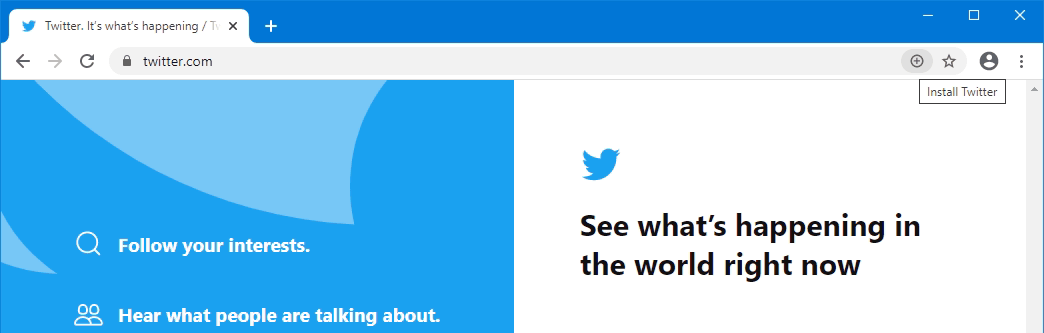
This tutorial will explain you how to allow Uninstall for PWA in Google Chrome PWA using Settings and Control Panel in Windows 10. Note: We are using Chrome Canary here, as the below feature is not yet available in Chrome stable.
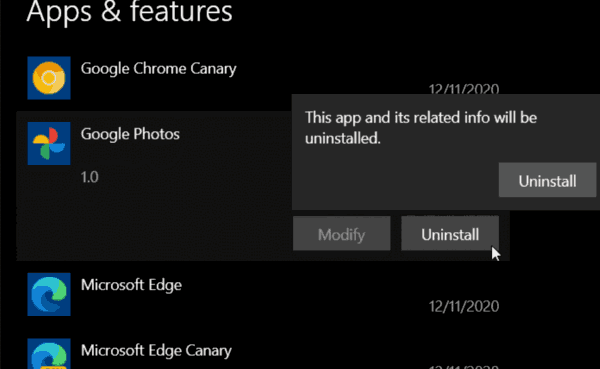
Allow Uninstall Chrome PWA from Settings and Control Panel
- Close Google Chrome.
- Right-click its desktop shortcut and select Properties from the context menu.
- Add a space and then
--enable-features=EnableWebAppUninstallFromOsSettingsafterchrome.exein the shortcut Target box. - Launch Google Chrome using the modified shortcut.
You are done!
How to test this feature
Now, install some PWA using Google Chrome. E.g. open https://www.twitter.com and install it as an app. The browser displays a special button in the address bar for faster access to the PWA setup dialog.
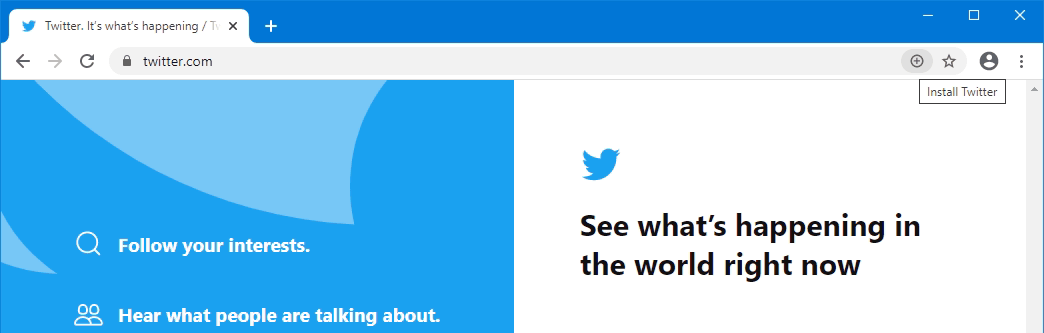
After installing a PWA, right-click on its shortcut in the Start menu. You’ll see the Uninstall entry in the menu.
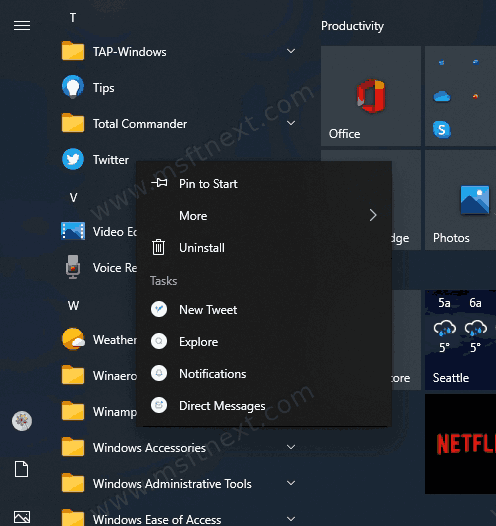
Also, you can open the Settings app, and browse to Apps & features > Apps. There, you will find the PWA installed with Google Chrome. You will be able to uninstall it like a regular app.
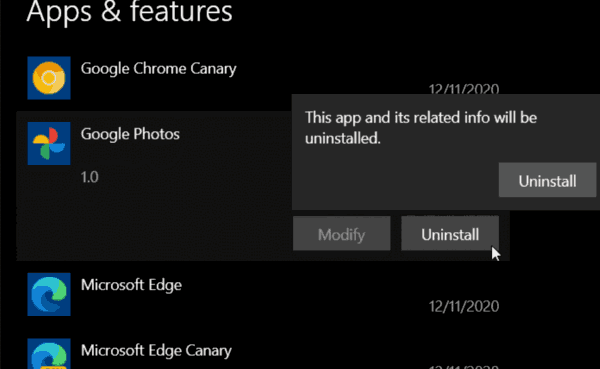
The same will also work for the Control Panel applet “Uninstall a program”.
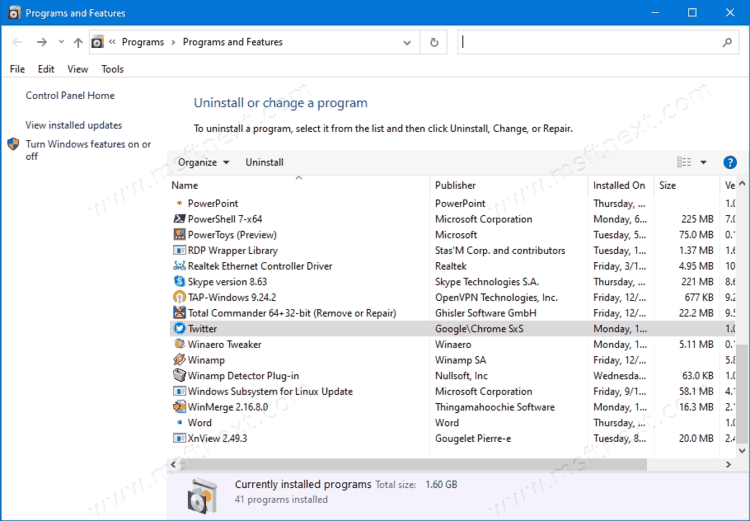
That’s it.
