It is possible to make Edge always show the address bar when a new tab or the start page opened. With a Registry tweak you can make Microsoft Edge always show the address bar by default. Here is how it can be done.
When you open a new tab, the address bar disappears. Edge shows the page “Where to next?” instead with a search box where you can type a web address or use it to search the web.
To always show the address bar on New Tab Page in Edge, follow the instructions below.
- Press the Win+R keys to open Run.
- Type “regedit” without quotes and press Enter to open the Registry Editor app.
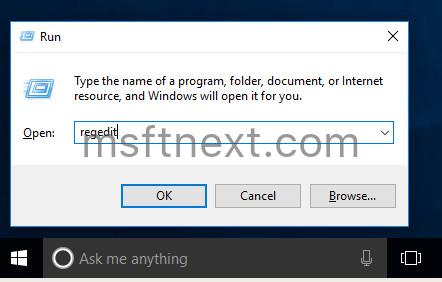
- Go to the following key:
HKEY_CURRENT_USER\Software\Classes\Local Settings\Software\Microsoft\Windows\CurrentVersion\AppContainer\Storage\microsoft.microsoftedge_8wekyb3d8bbwe\MicrosoftEdge\ServiceUI
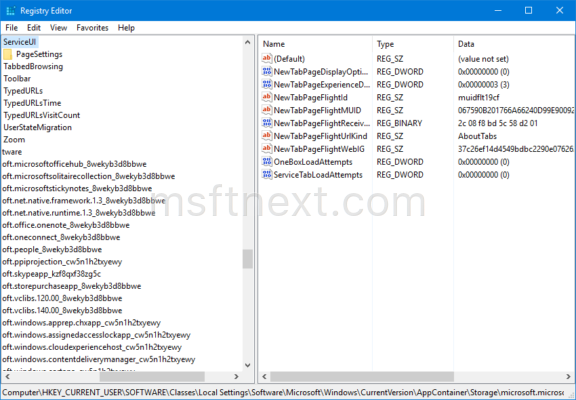
- Here, create a new DWORD value named StartPageAddressBarPinned and set its data value to 1.
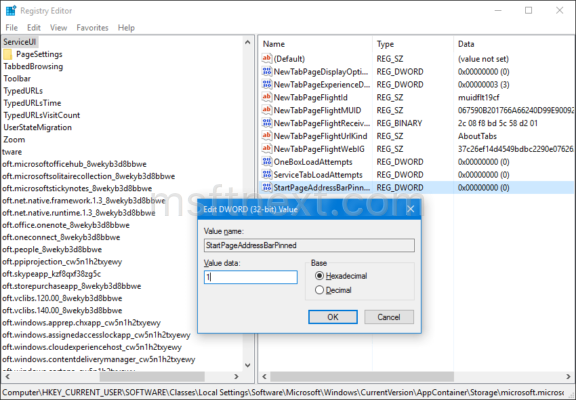
- Create a new DWORD value named NewTabPageAddressBarPinned and set its data value to 1.
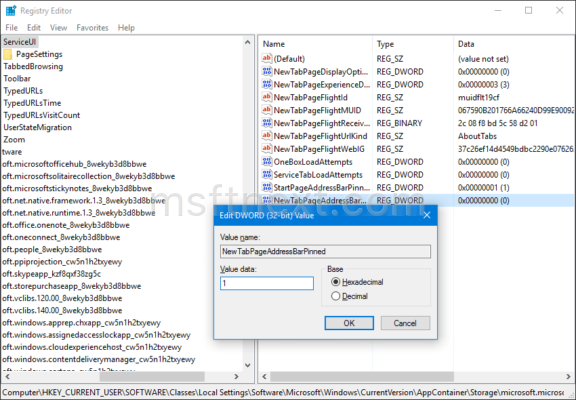
- Close the Registry editor and re-open the Edge browser.
The address bar will be always visible on the New Tab page: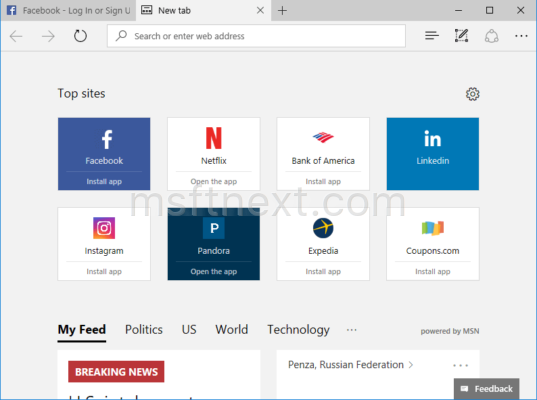
From now, Edge will show the address by default on all pages. This behavior is default to all mainstream browsers like Chrome, Firefox and Opera.
The tweak improves the usability of the Edge browser in the other way. You can press Alt + D to set the active focus on the address bar. Since it is visible, you will be able to type a new web address directly.
To save your time and automate the above Registry tweak, you can download a couple of *.reg files. The archive includes an undo tweak to revert everything to the default settings quickly.
Download the zip archive, extract its contents to any folder and double-click the file “edge-show-address-bar.reg”. It includes the following contents.
Windows Registry Editor Version 5.00 [HKEY_CURRENT_USER\Software\Classes\Local Settings\Software\Microsoft\Windows\CurrentVersion\AppContainer\Storage\microsoft.microsoftedge_8wekyb3d8bbwe\MicrosoftEdge\ServiceUI] "StartPageAddressBarPinned"=dword:00000001 "NewTabPageAddressBarPinned"=dword:00000001
This registry tweak requires Windows 10 Anniversary Update version 1607 and higher.
