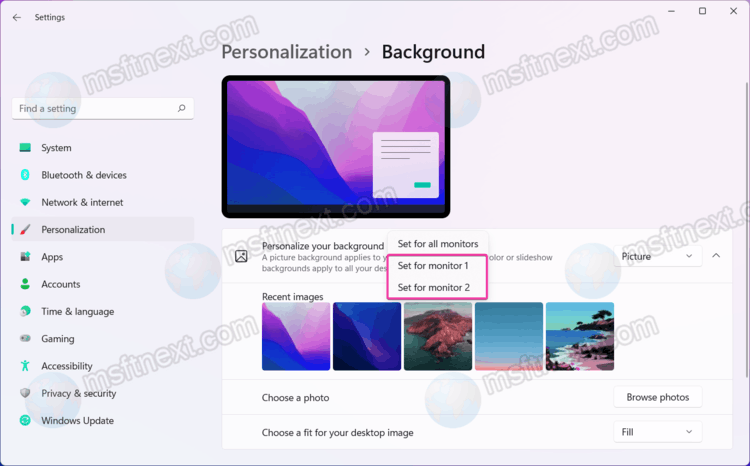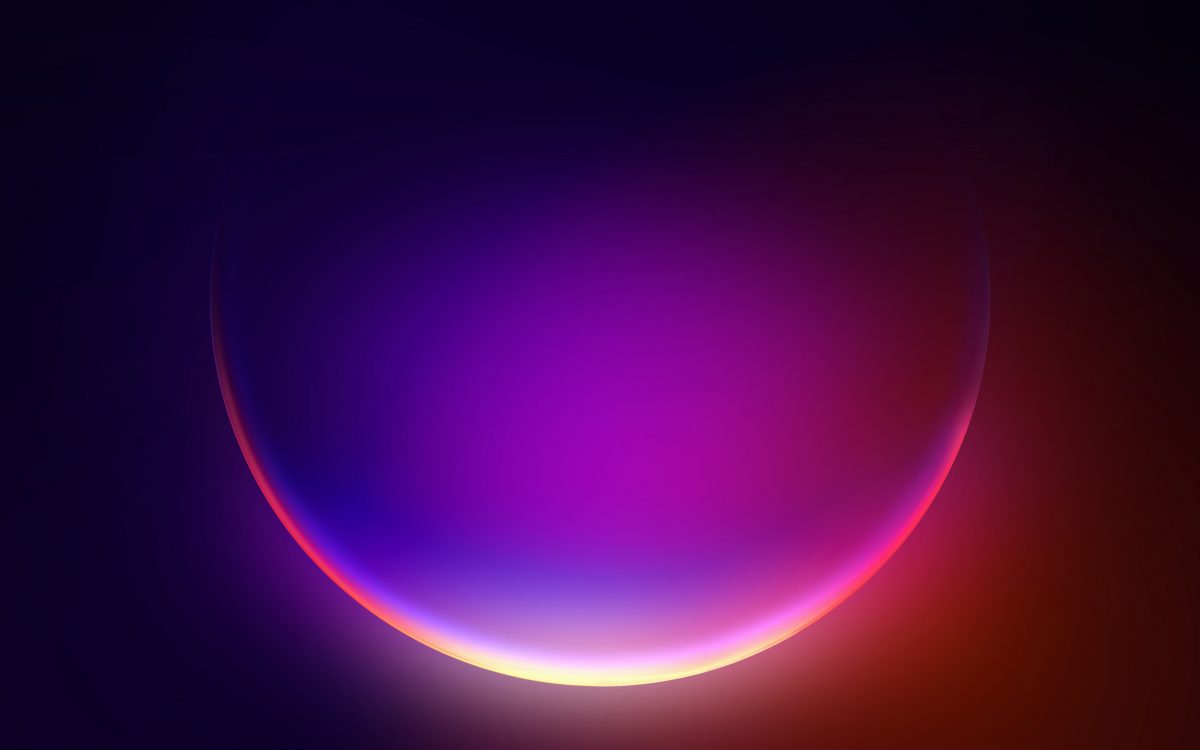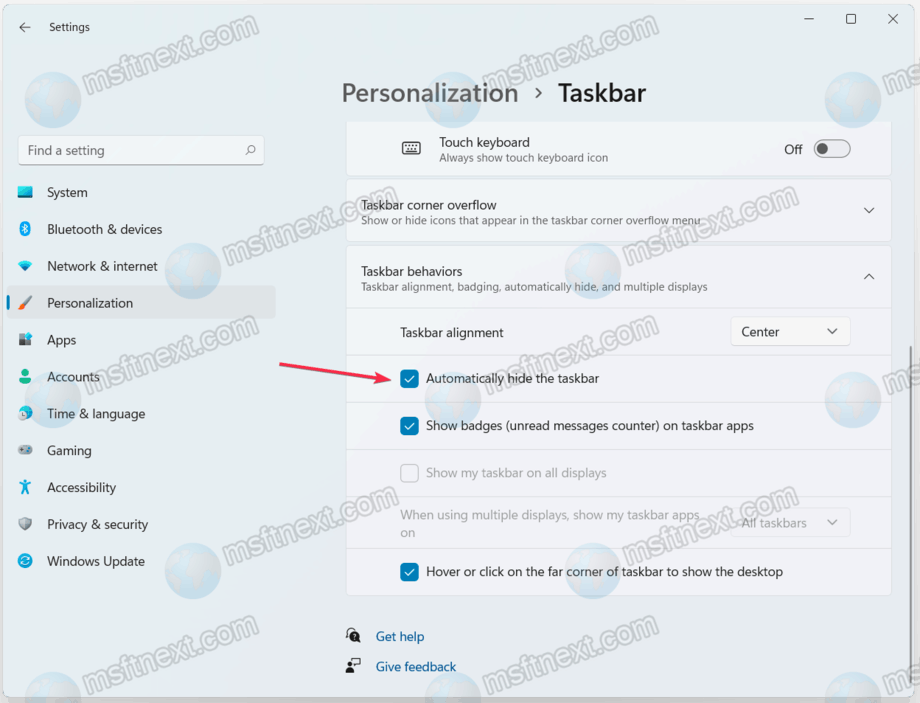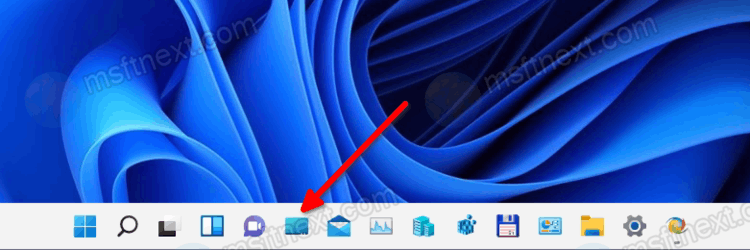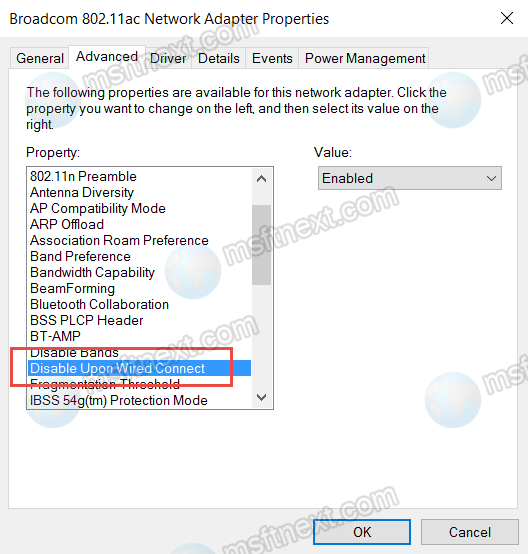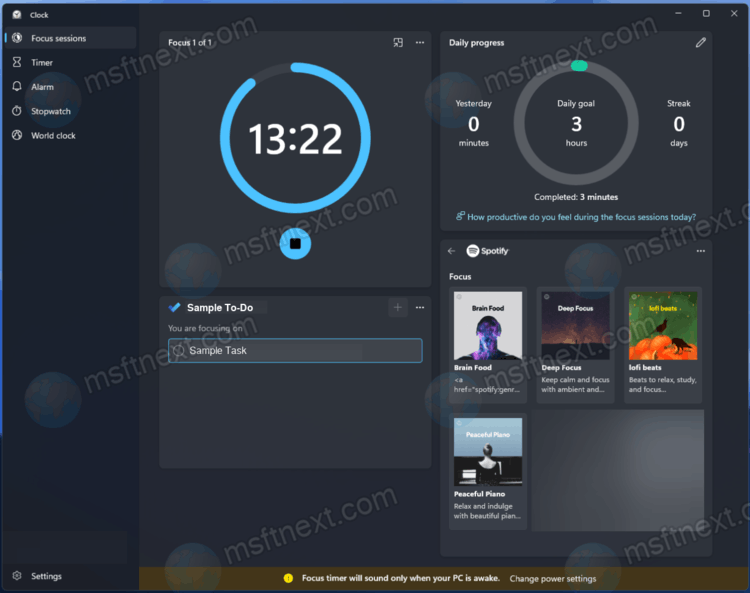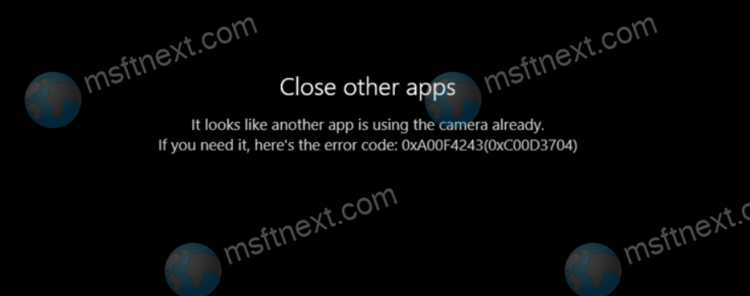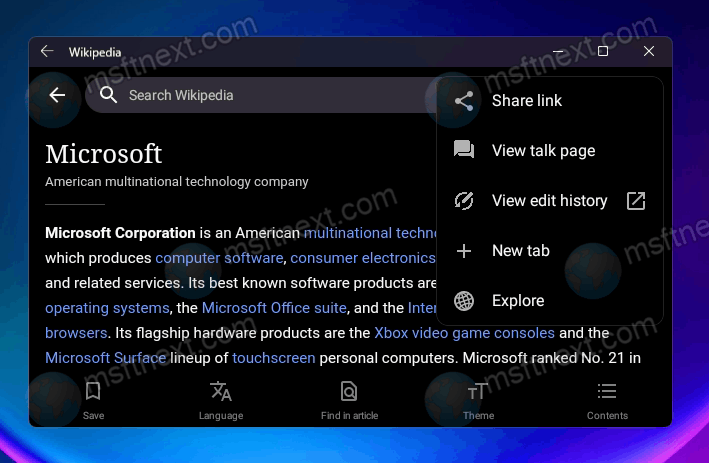In this tutorial, we’ll show you how to set a different wallpaper for each monitor in Windows 11, as well as what to do if the required option is missing from the Settings app. All modern versions of Windows can set different wallpapers on different screens if two or more monitors are connected to your computer. However, in Windows 11, Microsoft made the process a bit more complicated.
Continue reading “How to set a different wallpaper for each monitor in Windows 11”