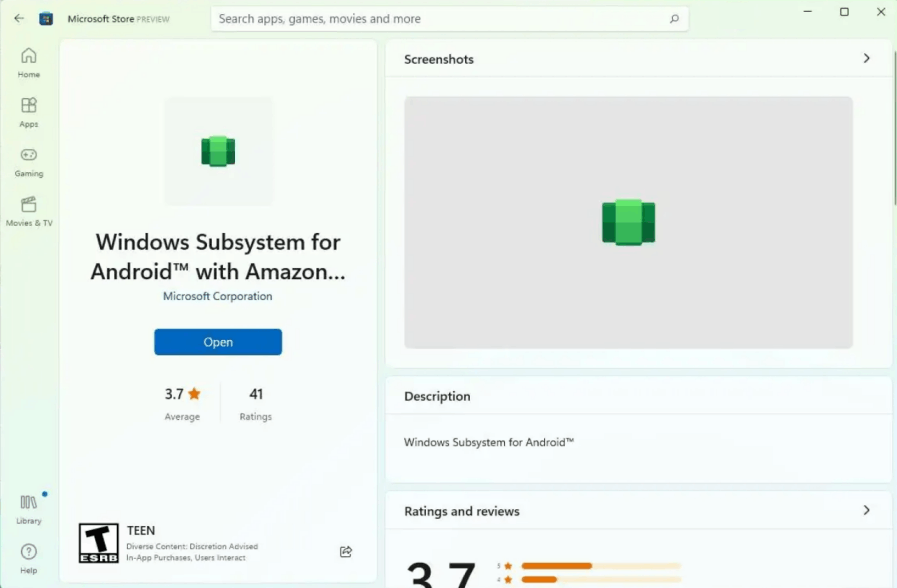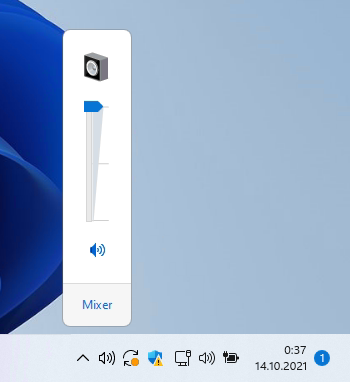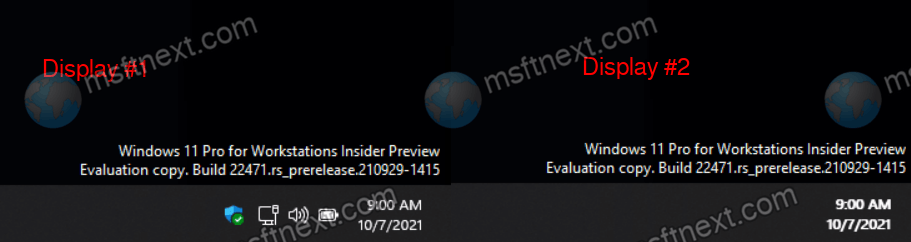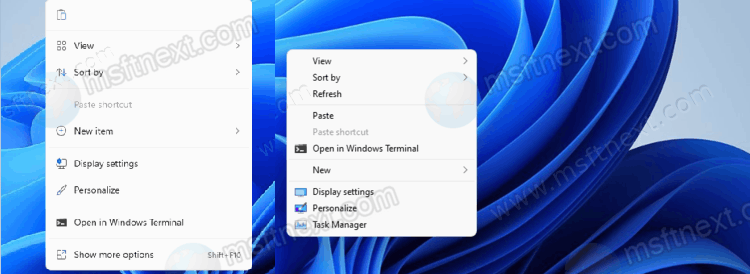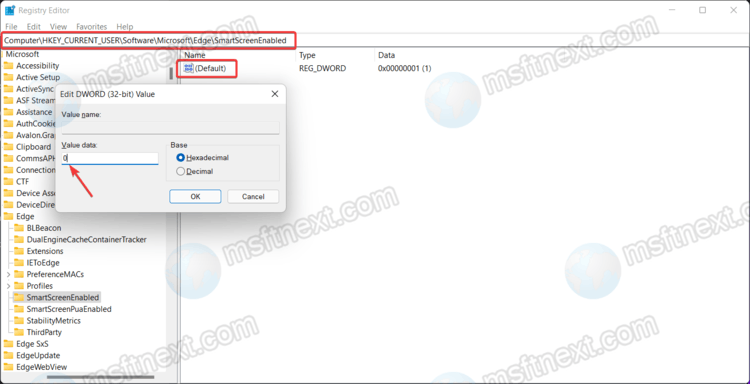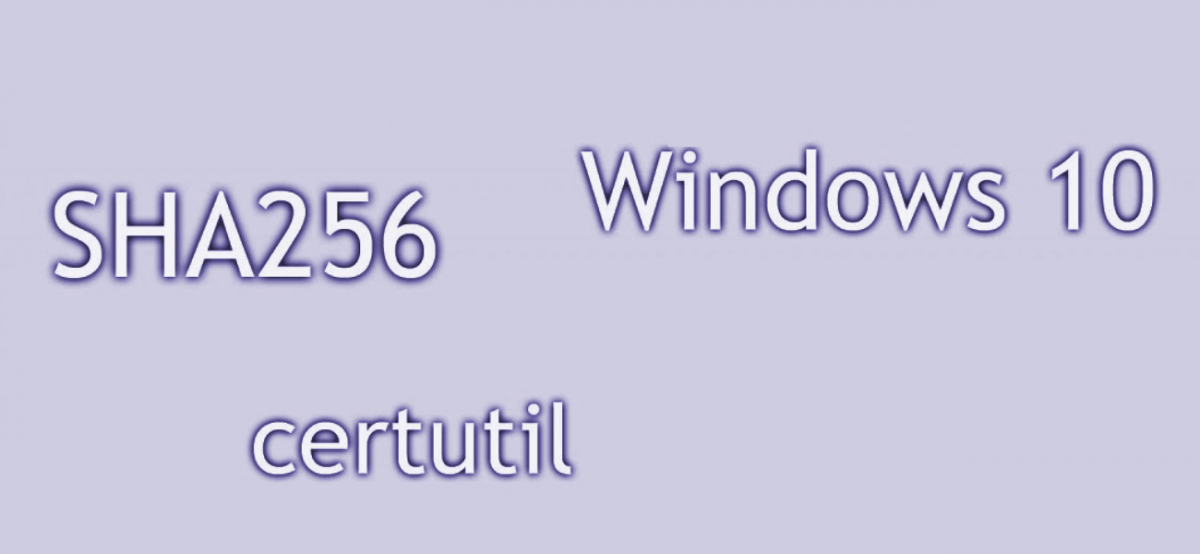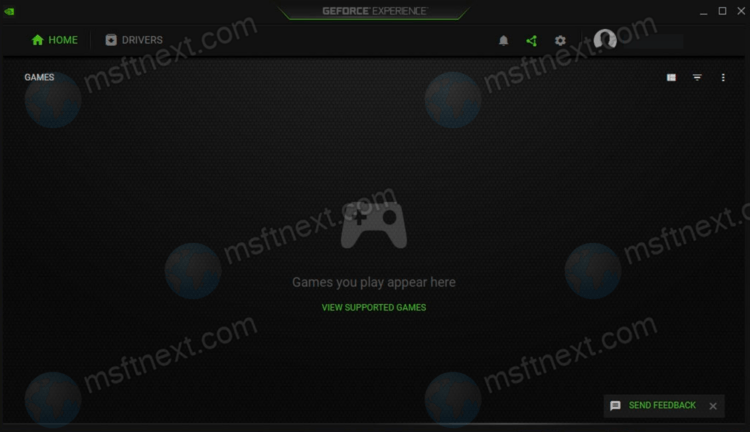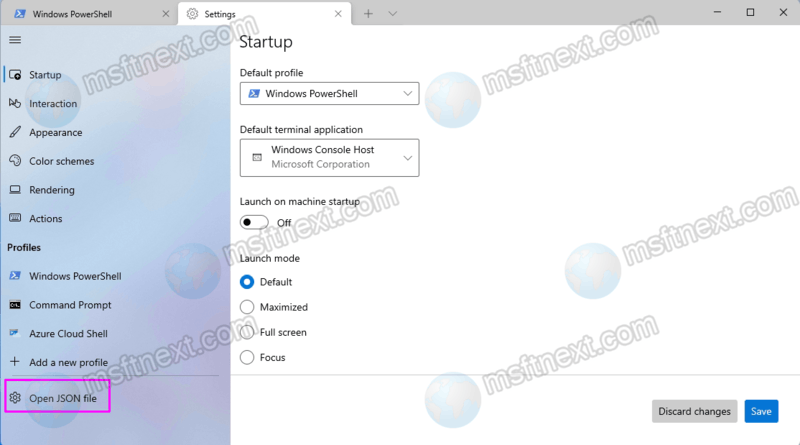If you want to install Windows Subsystem for Android on Windows 11, we will show you to get it working on any Dev, Beta or Stable build. A few days ago, Microsoft began testing the Windows Subsystem for Android (WSA), which allows you to run Android apps on Windows 11. Continue reading “Install Windows Subsystem for Android on Windows 11 Dev or Stable build”
Author: The MFTNEXT Team
How to move Windows 11 taskbar to the top
If you want, you can move the taskbar in Windows 11 to the top. By default, the Windows 11 taskbar resides at the lower border of the screen. The needed option is missing in Settings. However, this does not prevent you from moving it to the upper border. There is a registry tweak for such a task, and some third-party tools.
Continue reading “How to move Windows 11 taskbar to the top”
How to restore the classic volume mixer on Windows 11
Here are two ways to restore the classic volume mixer on Windows 11. In Windows 11, Microsoft removed the classic volume mixer from the system tray, replacing it with the corresponding module under Sound -> Volume in the Settings app. Compared to Windows 10 Sound Settings, Windows 11 Sound Settings has two major drawbacks.
Continue reading “How to restore the classic volume mixer on Windows 11”
How to Show Taskbar Clock on All Displays in Windows 11
Here is how you can make Windows 11 show the taskbar clock on all displays. By default, only the main taskbar shows the clock on the main display. In contrast, Windows 10 had clocks on each taskbar that was visible on any of the connected displays. Continue reading “How to Show Taskbar Clock on All Displays in Windows 11”
Disable Show More Options Context Menu on Windows 11
With a simple Registry tweak you can disable the Show more options context menu and always show the full right-click menus in Windows 11. By default, Windows 11 displays a compact modern context menu with Show more options (Shift+F10) item as the last command. You have to click it to see the rest of entries.
Continue reading “Disable Show More Options Context Menu on Windows 11”
How to Disable Windows SmartScreen on Windows 11
Our today’s topic is a set of methods that you can use to disable Windows SmartScreen on Windows 11. Windows 11 has many security mechanisms and tools to guard your computer against malware, unwanted apps, adware, and other nasty annoyances. They are all part of the Windows Security app, which is also known as Microsoft Defender. Continue reading “How to Disable Windows SmartScreen on Windows 11”
How to pause GIF animation on Windows 10
Here is how you can pause GIF animation in Windows 10 without third-party apps. GIF animation is used not only for entertainment purpose. It is also often used to visually demonstrate a variety of actions and processes with apps. A GIF image is a sequence of several static frames, and it also contains meta information – an indication of how long each frame should be displayed on the screen. Continue reading “How to pause GIF animation on Windows 10”
How to verify the checksum of Windows ISO
Here are a few methods to verify the checksum of the Windows ISO file. After you downloaded a Windows ISO image, and you may want to make sure that it is not corrupted and fully downloaded. Or you want to check if the ISO file you have matches the original genuine files issued by Microsoft. To determine the integrity of a distribution, you need two things – a checksum and a program to check it. Continue reading “How to verify the checksum of Windows ISO”
How to remove games from NVIDIA GeForce Experience
If your computer has an NVIDIA graphics card, you may want to remove games from its GeForce Experience app. This software product from graphics card manufacturer NVIDIA serves two purposes: updating drivers and optimizing PC games that use NVIDIA graphics. There are two ways to add games to the app listing: in manual mode and in automated mode, when the application scans the hard drive for installed games. Continue reading “How to remove games from NVIDIA GeForce Experience”
How to Reset Windows Terminal to Defaults
In this guide we will discuss how to reset Windows Terminal to defaults on Windows. It is combining the classic command line, PowerShell and Azure Cloud Shell. It is available on GitHub. Continue reading “How to Reset Windows Terminal to Defaults”