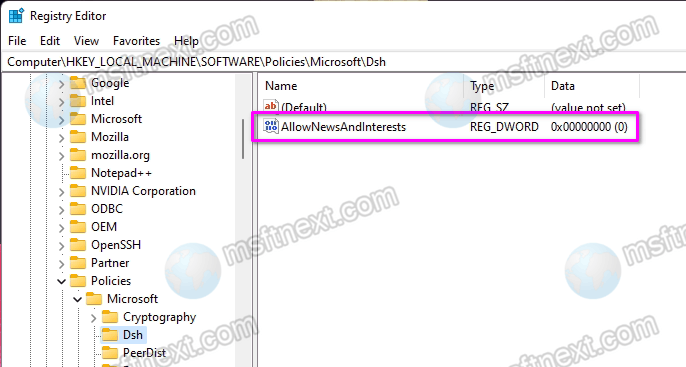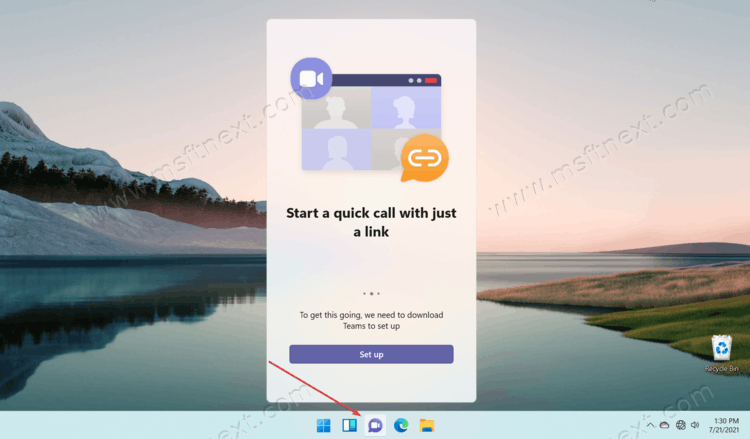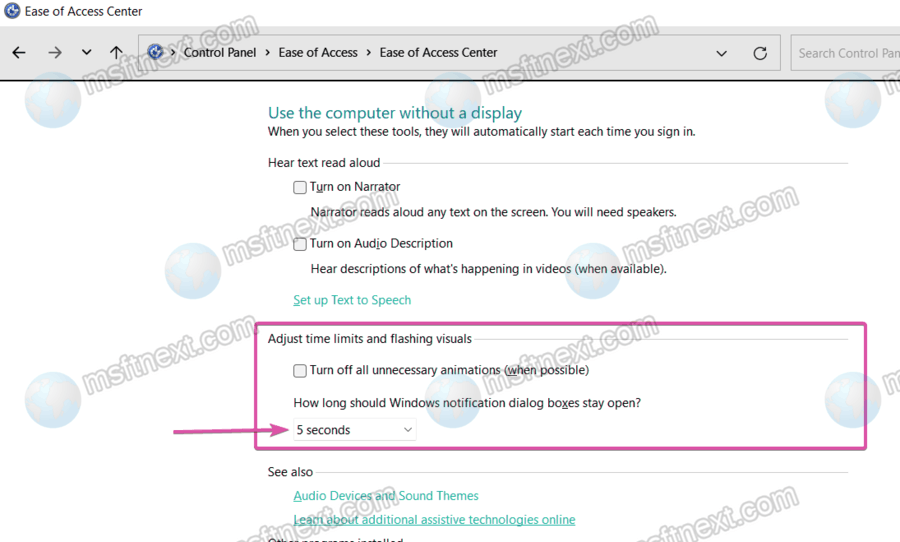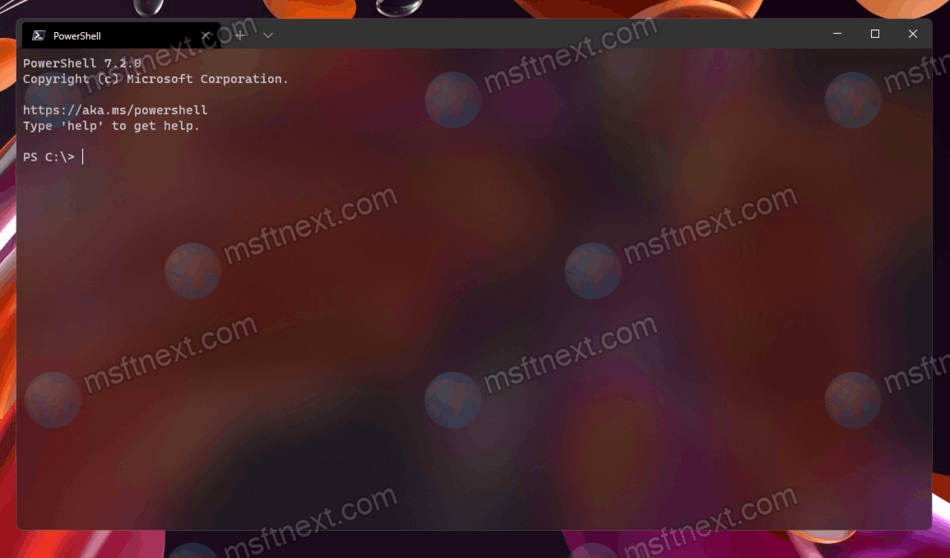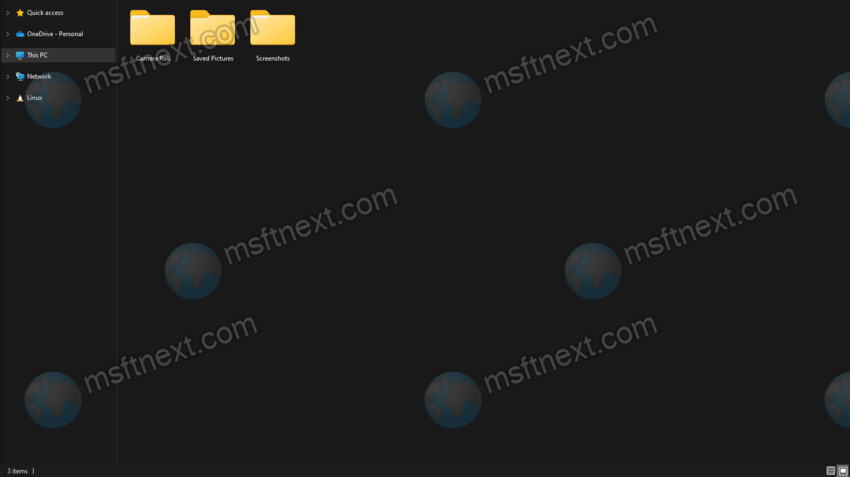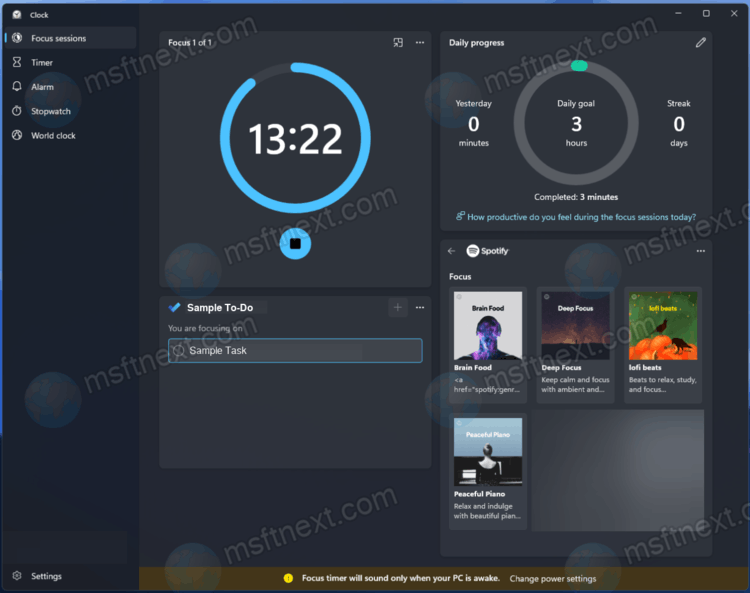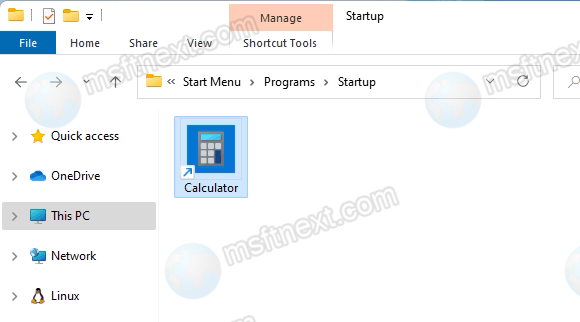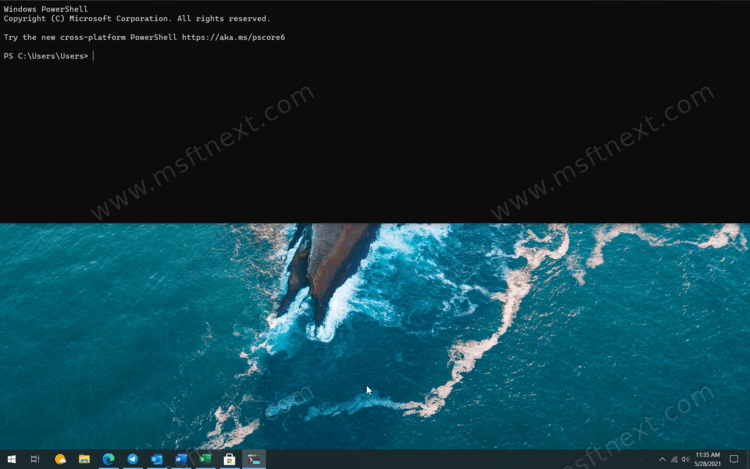You can permanently disable Widgets on Windows 11 if you don’t use them. It is not a hard task to hide their button from the taskbar using Settings > Personalization -> Taskbar. The news and widgets button on the taskbar has been hidden. But this will not prevent other users’ from re-enabling it and using widgets. To disable Widgets for everyone, you need to use Group Policy or the registry editor. Continue reading “How to Disable Widgets on Windows 11 Permanently”
Category: Apps and Features
Prevent Windows 11 from installing Teams and Chat
Here are two ways to prevent Windows 11 from installing Teams and Chat. The newest client OS from Microsoft has a Chat icon in the taskbar that opens the Teams app. However, it is not included in the setup media by default. Windows 11 automatically downloads it shortly after the installation of the system as an APPX package. Continue reading “Prevent Windows 11 from installing Teams and Chat”
How to change the display time of notifications in Windows 11
In this tutorial, you will learn how to change the display time of notifications in Windows 11. Windows 11 by default displays all notifications for five seconds, after which the messages are hidden in the Action Center. Continue reading “How to change the display time of notifications in Windows 11”
How to open Windows Terminal in Windows 11
In this article, you will find all the ways to open Terminal in Windows 11. Windows Terminal is a new console application for Windows that allows you to run classic Command Prompt, PowerShell, and WSL in different tabs. Continue reading “How to open Windows Terminal in Windows 11”
How to open apps in full screen mode in Windows 11
Learn how to open apps in full screen mode in Windows 11 in our guide. Many Store apps, games and applications have full screen mode so that users have more free space for content on the screen. Other applications, however, cannot boast of similar features. Continue reading “How to open apps in full screen mode in Windows 11”
Hands on Focus Sessions in Clock app on Windows 11
Focus Sessions is one of many significant Windows 11 features that is part of the new system Clock application. At least Microsoft makes it stand out by talking about its new version of the OS in commercials, social media and marketing materials. Continue reading “Hands on Focus Sessions in Clock app on Windows 11”
Windows 11 keyboard shortcuts – the full list of hotkeys
This post will show you Windows 11 keyboard shortcut list, including the new Windows 11 hotkeys along with the full list of keyboard shortcuts available in the newest OS. Among the family of operating systems, Windows 8 was the first system in which specially adapted to touch screens. At the same time, it included new combinations of hotkeys, sharpened for working with touch screens. Continue reading “Windows 11 keyboard shortcuts – the full list of hotkeys”
Windows 11: How to Add or Remove Startup Apps
In this guide, we’ll go over the basic ways to add or remove startup apps in Windows 11 to get things done efficiently on your device. When you turn on your computer, it is convenient for certain software to start automatically. OneDrive is a good example, as syncing to the cloud is often the first step after signing in. There are several ways to add or remove a program from the list of software that automatically starts with the OS. Continue reading “Windows 11: How to Add or Remove Startup Apps”
Windows 11: Enable Chat Taskbar Button and Install Chat App
You can enable Chat Taskbar Button in Windows 11. There is a great chance for it is missing for you, as the feature is under a gradual roll-out. Continue reading “Windows 11: Enable Chat Taskbar Button and Install Chat App”
How to disable Quake Mode in Windows Terminal
You can disable Quake Mode in Windows Terminal, and thereby free up the Win + ` keyboard shortcut for use in other programs. With the release of Windows Terminal version 1.9, the application has a curious Quake mode and a separate key combination that enables it (Win + `). If you are using this keyboard shortcut for other tasks and you do not like the fact that pressing the Win + ` keys now takes the command line to half the screen, this guide will show you how to disable Quake Mode in Windows Terminal.
Continue reading “How to disable Quake Mode in Windows Terminal”