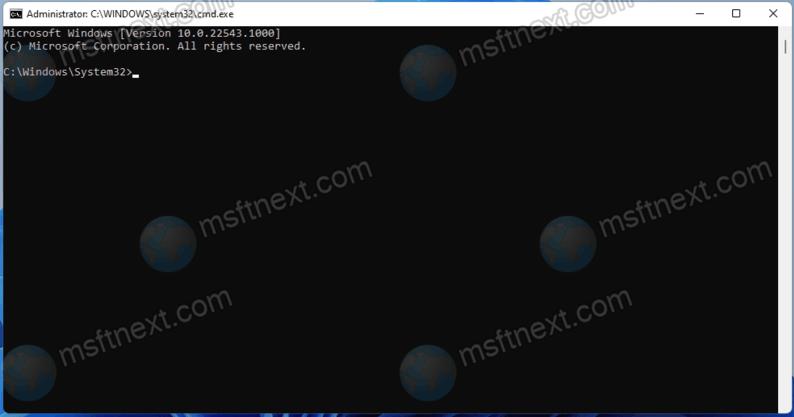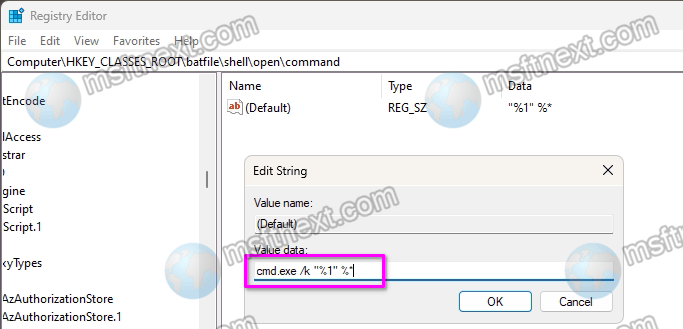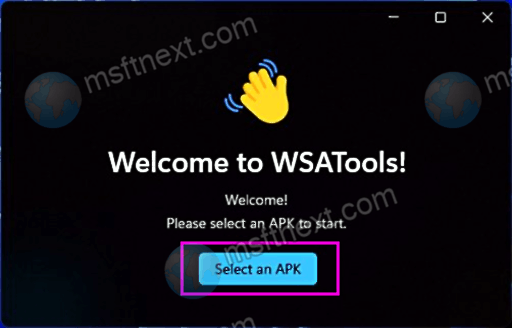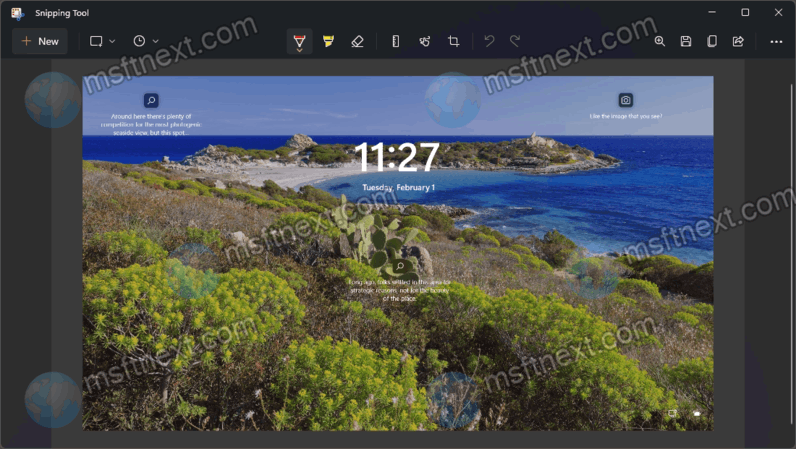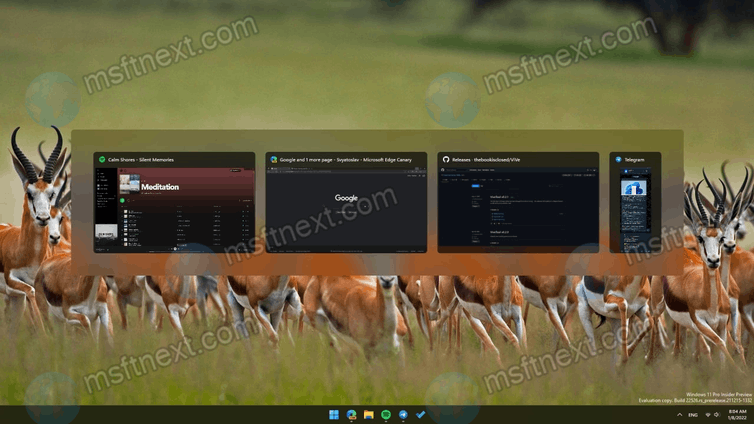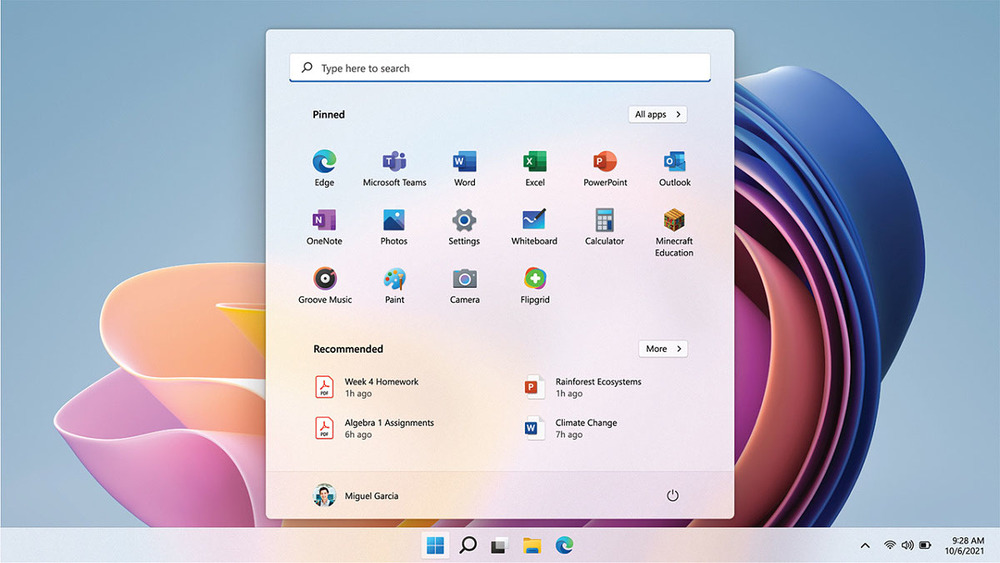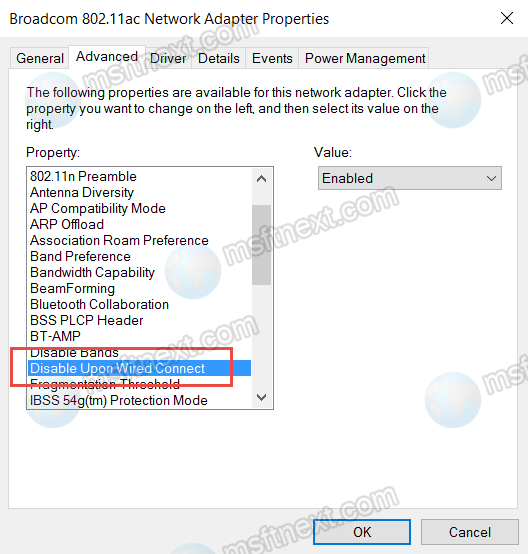Windows 11 includes two ways to make Command Prompt and PowerShell always run as Administrator. By default, Windows launches PowerShell, Command Prompt, and Windows Terminal without elevated privileges. If an app, script, or command requires an Administrator access level, the user needs to close Command Prompt and relaunch it with elevated privileges. Continue reading “Windows 11: always run Command Prompt and PowerShell as Administrator”
Category: General Tips
How to Prevent Batch File From Closing Automatically
The command prompt, once launched, will only close when the user types the exit command or click the close window button. But it also happens that the command prompt closes itself. That happens without showing the results of the completed script. This behavior of the console can be spotted when executing script files, such as CMD and BAT files. Continue reading “How to Prevent Batch File From Closing Automatically”
How to create a file of a certain size in Windows
You may need to create a file of a certain size in Windows when testing the writing speed of disks, checking quotas on the size of transferred or stored data. Usually such files are dummy files representing a continuous block of zeros. They can have any extension or not have it at all. The latter is unimportant, the main thing is that they occupy a given amount of disk space. Continue reading “How to create a file of a certain size in Windows”
Install Android apps from APK files on WSA with WSATools
WSATools is a freeware app that you can use to install Android apps from APK files on WSA . While Windows 10 can run Linux apps using the WLS subsystem, Windows 11 can also run Android apps using the WSA subsystem. The subsystem available in the Microsoft Store includes the Amazon Appstore. Sadly, the Amazon Appstore doesn’t include as many apps as Google Store has.Other applications and games can be installed from APK files using the command line or PowerShell. Continue reading “Install Android apps from APK files on WSA with WSATools”
How to take a screenshot of the login screen in Windows 11 or 10
For security reasons, Windows does not expose tools and options to take a screenshot of the login screen and the lock screen. This is understandable, since there are certain restrictions on capture when the screen is locked and the user logs out. Continue reading “How to take a screenshot of the login screen in Windows 11 or 10”
How to Enable Classic Alt Tab Dialog in Windows 11
We will show you two ways to enable the classic Alt Tab dialog in Windows 11 if you are not happy this its default style. Windows 11 has a different style of the Alt Tab dialog that fills the whole screen with a background blur effect when showing window thumbnails. Continue reading “How to Enable Classic Alt Tab Dialog in Windows 11”
What’s the difference between Windows 11 SE and Windows 11?
If you follow the development of Microsoft software, you probably remember the story of Windows 10X – a lightweight version of the Windows 10 designed for convertible tablets. The Windows 10X project, also known as Windows Core OS and Windows Lite, was terminated before its official release and never saw the light of day. However, the Redmond firm did not abandon the very idea of creating a light version of Windows. Continue reading “What’s the difference between Windows 11 SE and Windows 11?”
How to turn off notifications on the lock screen in Windows 11
Many users wonder how to turn off notifications on the lock screen in Windows 11. Being a modern operating system, Windows 11 is able to send notifications not only during normal computer use, but also when the screen is locked. While this doesn’t really matter on desktop PCs, lock screen notifications can be really helpful on tablets. However, not all users need them. Continue reading “How to turn off notifications on the lock screen in Windows 11”
How to display tray icons on two rows in Windows 11
You can make Windows 11 display tray icons on two rows. The notification area, also known as the system tray, is the area of the graphical interface where desktop applications running in the background place their icons. If the icon does not fit in the tray, it falls into the overflow area – an area of the system tray, which can be viewed by clicking on the up arrow to the left of the visible icons. Continue reading “How to display tray icons on two rows in Windows 11”
How to Make Wi-Fi Disconnect When Connected to Ethernet
This tutorial will explain you how to make Wi-Fi Disconnect when connected to Ethernet. If multiple wireless networks are available, Windows 10 will automatically select the Wi-Fi connection with the strongest signal. This will happen regardless of whether this network is used by other devices. Also, the OS doesn’t check if it provides a more or less high connection speed compared to other Wi-Fi networks. Continue reading “How to Make Wi-Fi Disconnect When Connected to Ethernet”