In Windows 10 Creators Update version 1703, Microsoft enabled PowerShell by default in the Win+X menu and removed Command Prompt. You can restore the command prompt item in the Win+X menu in Settings.
The Win+X menu feature has been introduced in Windows 8. In Windows 8.1 and Windows 10, you can simply right click on the Start button to show it. It comes with a number of shortcuts to quickly open useful administrative tools and system functions.
To open the Win+X menu in Windows 10, right-click on the Start button or press Win + X shortcut keys on the keyboard. The following pane will appear:
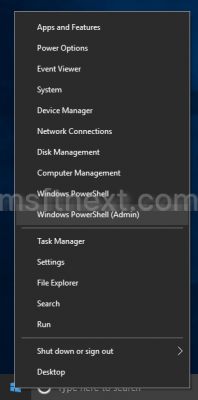
As you can see above, there are no Command Prompt entries in the menu. The two PowerShell commands are added instead.
To add Command Prompt to the Win+X menu in Windows 10 Creators Update, you need to enable it in Settings.
Right-click on the taskbar and select Taskbar settings in the context menu:
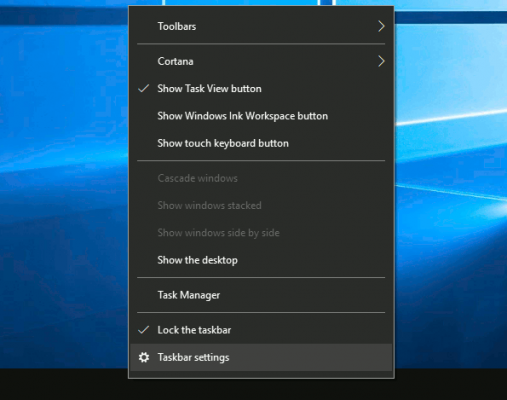
Settings will be opened. On the right, look for the option Replace Command Prompt with Windows PowerShell in the menu when I right-click the Start button or press Windows key+X.
You need to turn it off.
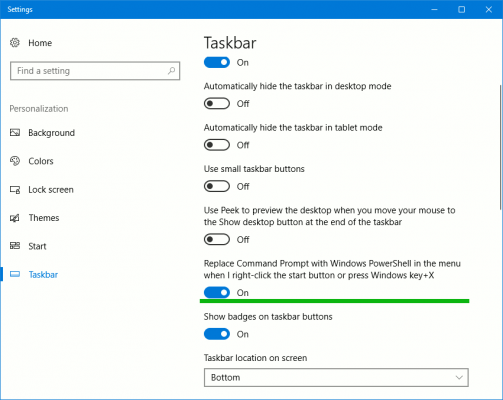
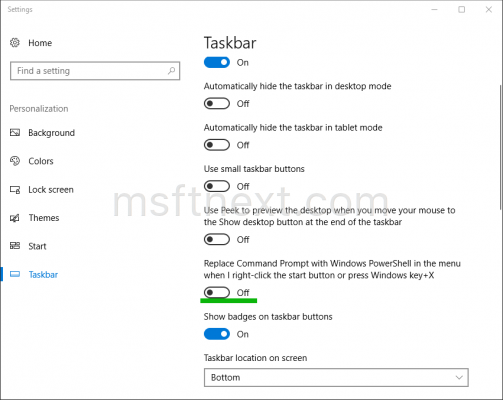
Now, right-click on the Start button once again. The Command Prompt item will be available.
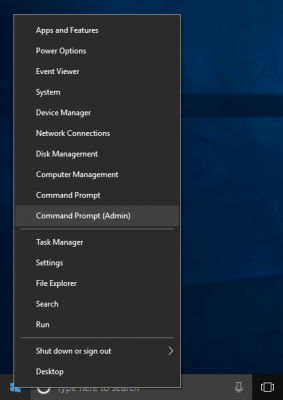
That’s it.
