How to Disable Extensions Toolbar Button in Google Chrome, works in Google Chrome 87
Some time ago, Google added a new toolbar button to Chrome that hides extension icons from the toolbar in the menu. This is now enabled by default. Instead of adding them to the right of the address bar, extensions are now listed in this menu. Today we are going to take a look at a working method to disable the Extensions toolbar button in Google Chrome.
The purpose of the menu is to allow the user to hide redundant extension buttons from the toolbar.
When the user clicks the puzzle piece icon, the extension menu opens and displays a list of all enabled extensions the user has installed. The extension list is grouped by the level of data access the extension has on the currently selected tab.
From this menu, you can pin individual extensions so that they are always visible on the toolbar instead of being hidden behind the dropdown list of extension buttons.
For icons visible on the toolbar, you can “unpin” them from the context menu and return to the puzzle buttons menu.
Therefore, extension icons are hidden by default for all installed extensions, making them difficult to detect.
This tutorial will show you how to disable the extension toolbar button in Google Chrome. The method that works in recent Chrome versions, including Google Chrome 87.
To Disable Extension Toolbar Menu Button in Google Chrome
- Close Google Chrome.
- Right-click its desktop shortcut and select Properties from the context menu.
- Add
--disable-features=ExtensionsToolbarMenuafter thechrome.exeportion in the shortcut target box.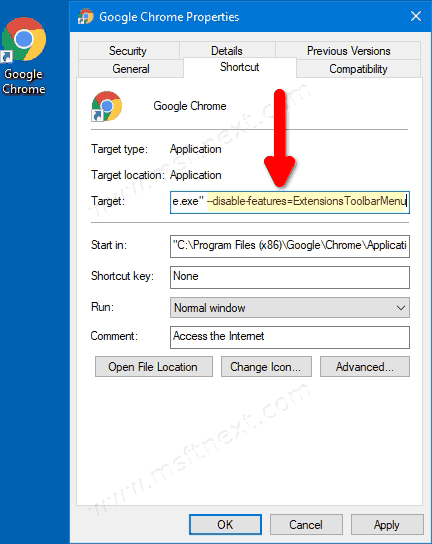
- Launch Google Chrome using the modified shortcut.
You are done! Now the browser will disable the extension toolbar menu button which hosts all browser extension buttons in a group.
Before: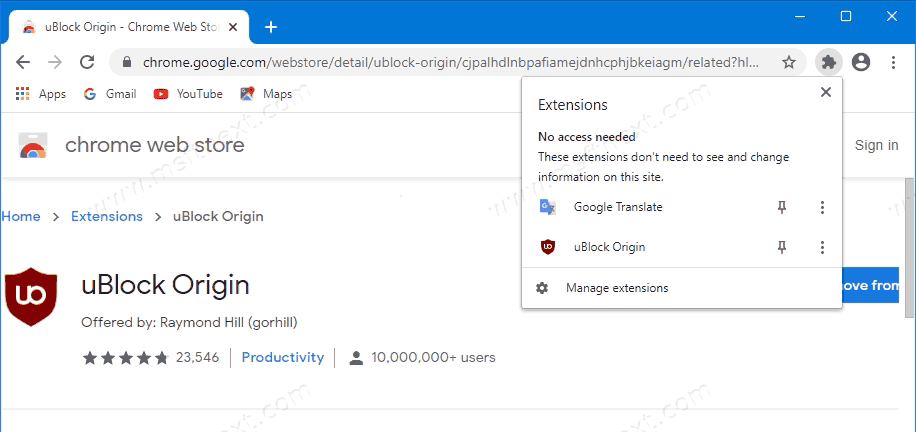
After:
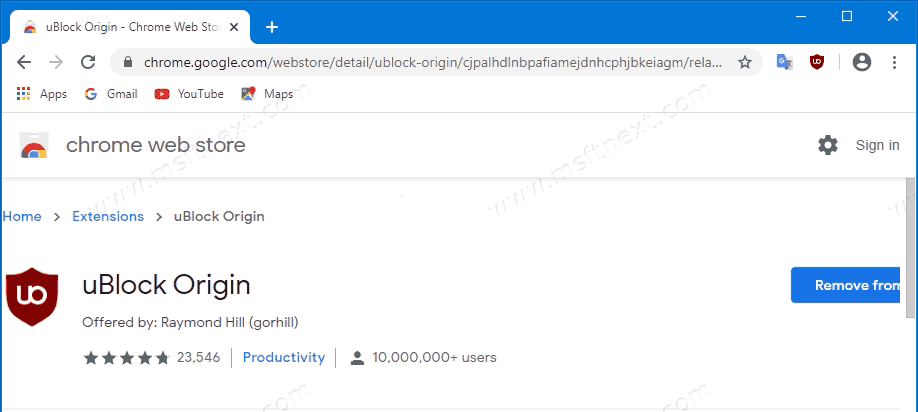
Try to install an extension now. Its icon will directly go to the toolbar.
There is also a flag in Google Chrome.
chrome://flags/#extensions-toolbar-menu.
It used to work in Chrome versions prior to 87 but no longer works. So, use the shortcut modification method.
