How to Disable or Enable Delete Confirmation For Photos App in Windows 10.
In Windows 10, the Photos app is the default image and video viewer. The app displays image files, and allows create and edit videos. It has an icon(tile) pinned to the Start. Photos is associated with most of the image file formats. Photos also supports the OneDrive online service and shows images stored there. Windows 10 Photos app allows you to disable or enable a delete confirmation dialog that appears when you delete a file while browsing your photo collections. Here’s how.
The Photos app is included with Windows 10 by default. It receives updates automatically. If you don’t have it installed or you need to manually update it, open this page on the Microsoft Store.
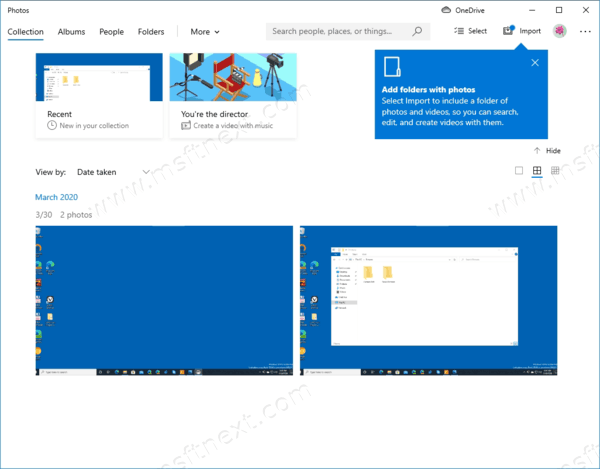
When you delete a file with the Photos app, it will show a delete confirmation dialog (enabled by default) before the file and all exact duplicates are moved to the trash can in Windows 10.
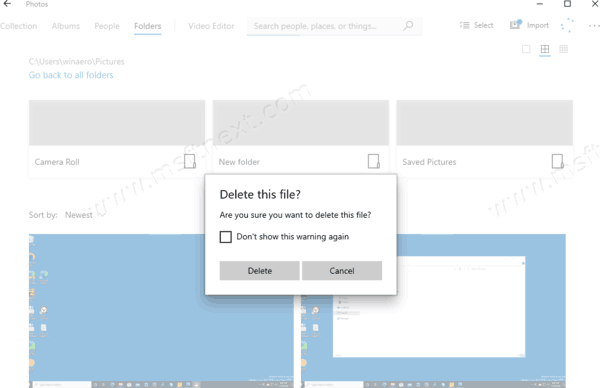
To delete images faster and save your time, you can disable it.
This tutorial will show you how to disable the Delete Confirmation for the Photos app in Windows 10.
To Disable Delete Confirmation For Photos App in Windows 10
- Open Photos. Its tile is pinned to the Start menu by default.
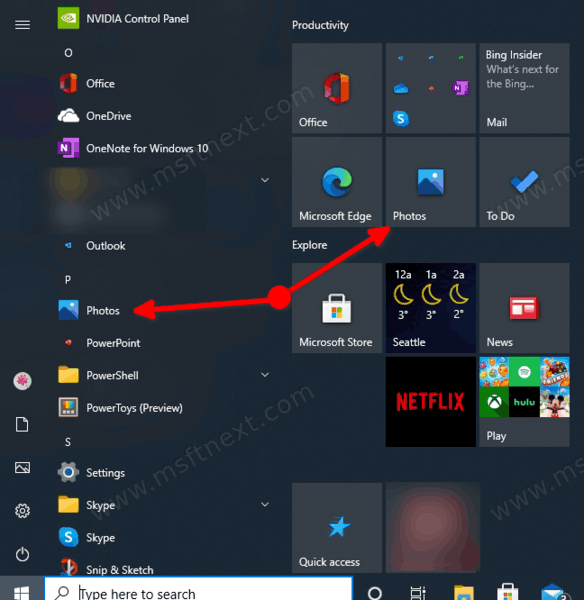
- If you need to delete a file, press Delete on the keyboard, or select Delete from the image right-click menu.
- Turn on the Don’t show this warning again option in the delete confirmation dialog, then click on Delete.
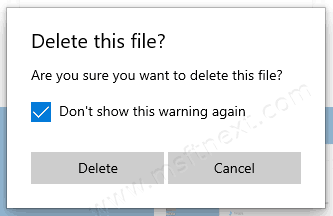
There is also an option in the app settings that can be used to re-enable the delete confirmation dialog.
Disable or Enable Delete Confirmation For Photos App in Settings
- Open Photos. Its tile is pinned to the Start menu by default.
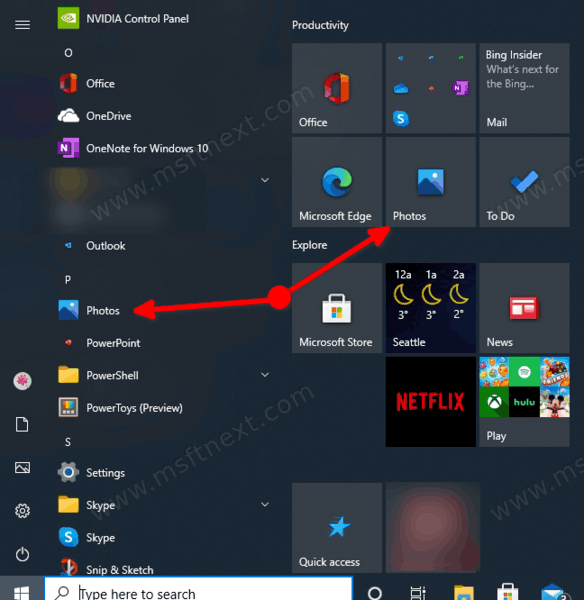
- Click the three dots menu button in the top right corner.
- Select the Settings command from the menu.
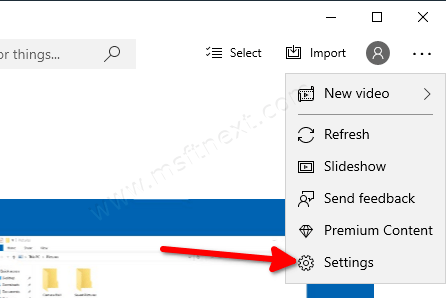
- Under Viewing and editing, turn on (this is by default) or off the Display delete confirmation dialog option for what you want.
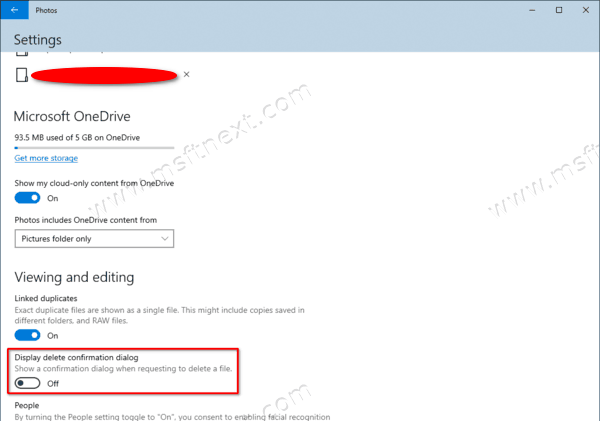
The Photos app is one of the best apps available in modern Windows 10 versions. Besides viewing images, it also allows splitting and merging videos. Also, it has a bunch 3D effects which the user can apply to the resulting video, and turn into a stunning artwork.
