How to Disable Search Engine Suggestion in Address Bar in Firefox.
Firefox 85 lets you to disable suggestions for Search engines that appear in the address bar. Mozilla is doing a great work on making the Firefox address bar more customizable from version to version.
If you are not familiar with search engine suggestions, lets see what is it.
Every time you type a search engine name in the address bar, say “bing”, Firefox will prompt to search with Bing. To accept the prompt you need to press the Tab key. The browser will pick it as the current search engine and will pass the rest text as search condition to display search results.
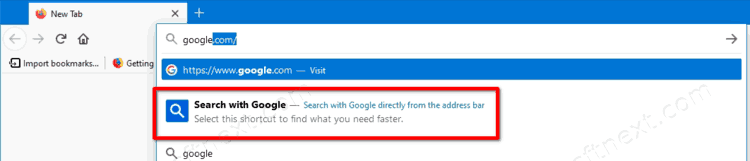
This allows quickly switching to any installed search engine without changing settings.
Search engine suggestions were already available in Firefox 83. However, it is only Firefox 85 that allows disabling them with ease.
Disable Search Engine Suggestion in Firefox Address Bar
- Click the menu button
 .
. - Select .
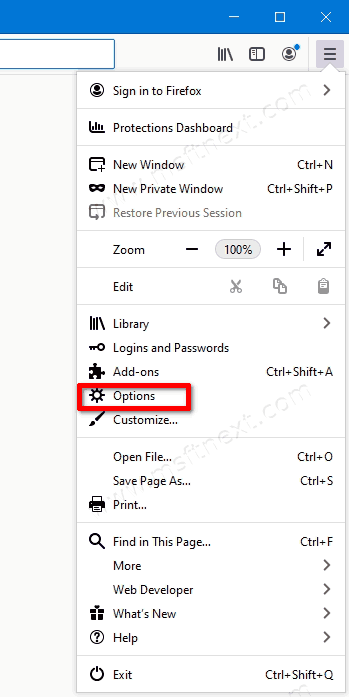
- Select Privacy and Security in the left panel.
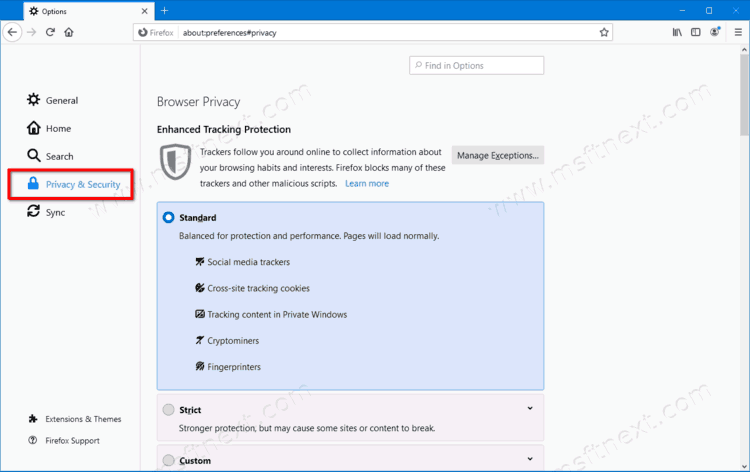
- Under ‘Address bar’ on the right, disable the Search engines option.
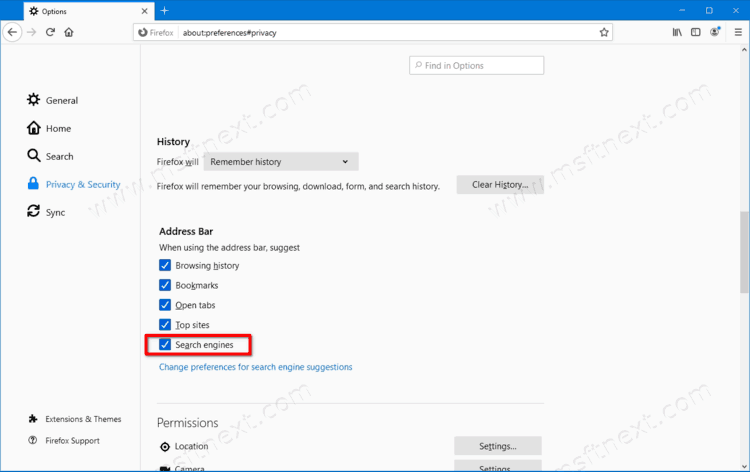
- You can now close the Preferences tab.
So this is how you can turn off Search engine suggestions in the Firefox address bar.
Obviously, you can turn on the Search engine suggestion feature at any moment later. All you need to do is to follow the instructions in reverse order.
The address bar in Firefox is the result of a major user interface rework that Mozilla had started with Firefox 57. Even more, the company had deprecated the legacy UI framework and its add-ons by replacing it with what it has today. It is called Quantum, and is notable for being light weight on resources and fast at rendering websites.
On the other hand, the new user interface, while being less customizable, still retains all important controls and options to be adjusted for users’ taste.
Now check out how to disable Sponsored Top Sites in the Mozilla Firefox Browser.
