How to Disable Windows Animations in Windows 10
You may wonder how to turn off the window animations in Windows 10. Some users do not like those effects. If you are one of them, you might want to turn them off. Luckily, you can still turn off minimizing and maximizing window effects completely. Follow the instructions in this guide.
As with many previous versions of Windows, Microsoft added a lot of animation to Windows 10 to make it look smoother and more user-friendly. If you are using an older machine, or just don’t like the useless eye-candy features, these animation effects are not for you. Waiting for the animation to complete adds a few annoying seconds to your Windows experience that you don’t need there.
Like all previous Windows versions, Windows 10 comes with a built-in option to disable the animations for minimizing and maximizing windows.
To Disable Windows Animations in Windows 10,
- Right click the
This PCicon in File Explorer and choosePropertiesfrom its context menu.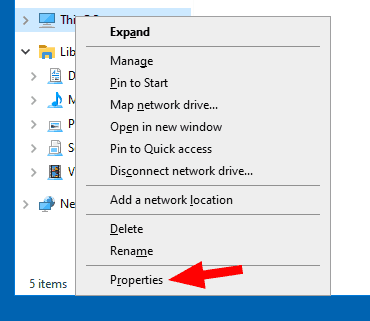
- Alternatively, enter
This PCinto the task bar search box and right click it and choose ‘Properties’.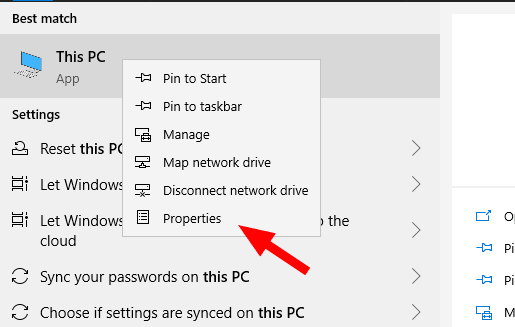
- Also, you can open Cortana, type
sysdm.cpl, click on the first result, and then click theAdvancedtab in the window that opens. - Find and click the ‘Advanced system settings’ link on the left side of the window.
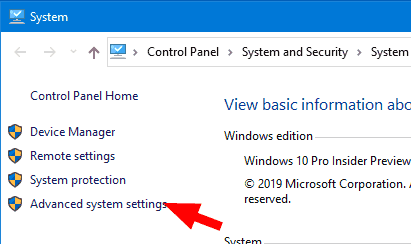
- Switch to the ‘Advanced’ tab.
- In the ‘Performance’ group, click the ‘Settings’ button.
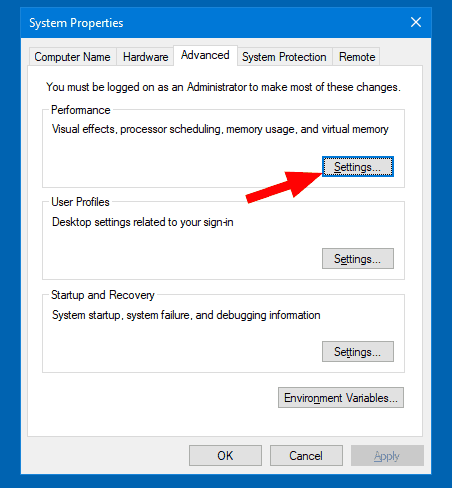 Find and turn off (uncheck) the option ‘Animate windows when minimizing and maximizing‘ on the ‘Visual Effects’ tab. Click the ‘Apply’ button.
Find and turn off (uncheck) the option ‘Animate windows when minimizing and maximizing‘ on the ‘Visual Effects’ tab. Click the ‘Apply’ button.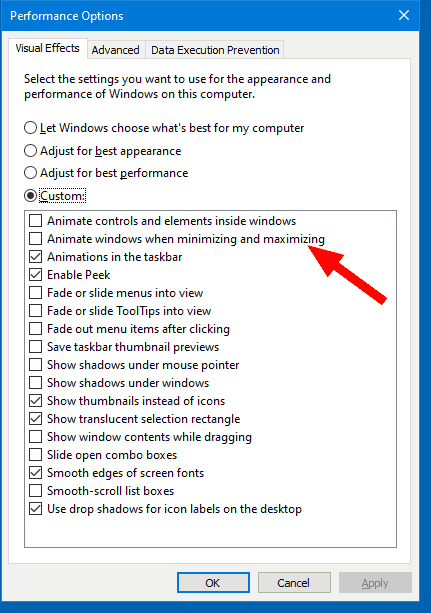
Once you finish, close all the system windows you opened. Window animations will be disabled at once. Check out how fast the Start menu will appear on the screen!
We recommend you to check out other options in Advanced Appearance to customize the operating system’s visual effects. Most of the options on this list are obvious and can be disabled without a hassle.
That’s it.
