- To enable EPUB support in Edge, open the its shortcut properties, switch to the “Shortcut” tab, append “–enable-features=msEdgeEPUBReaderEnabled” after msedge.exe in “Target“, click “Apply” and “OK,” and drag-n-drop an EPUB file onto a new tab in Edge.
Some time in the past, Edge had support for EPUB e-books. But then for some reason the developers removed it. And now, starting with Microsoft Edge 117, viewing EPUB in the browser has again become available. Those who can’t wait for the stable release of Edge 117 and who want to test the EPUB reader, can download and install the Canary version of the browser. In this tutorial, we will learn how to enable the feature.
EPUB is a widely used XML-based standard for ebooks that offers various features like formatting, text reflow, font embedding, and multimedia support. It is compatible with numerous e-readers and applications across different platforms such as Windows 11, macOS, iOS, Android, and Linux. This has made EPUB a popular choice for distributing and reading electronic books.
But just installing Edge Canary is not enough, since the reader feature is hidden even in Canary. You have to activate it manually.
So, here are the steps to enable the new EPUB support on Microsoft Edge.
Enable EPUB reader in Microsoft Edge
To enable the hidden EPUB viewer in Microsoft Edge, do the following steps.
- Open Microsoft Edge.
- Click the three-dotted button to open its menu, and then click on Settings.
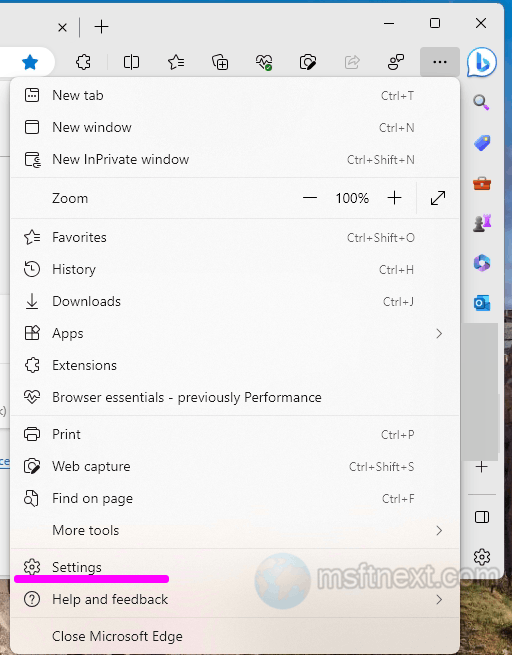
- Navigate to the “System and performance” section , and disable the “Startup boost” feature in you have it enabled.
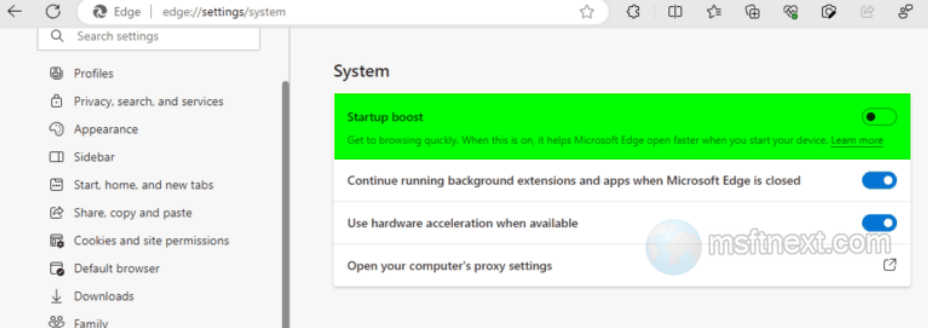
disable startup boost - Now close Edge, and open the properties of its shortcut.
- Finally, change the contents of the “Target” field by adding a space to the end of the path to the browser executable file and this argument after the space: –enable-features=msEdgeEPUBReaderEnabled.
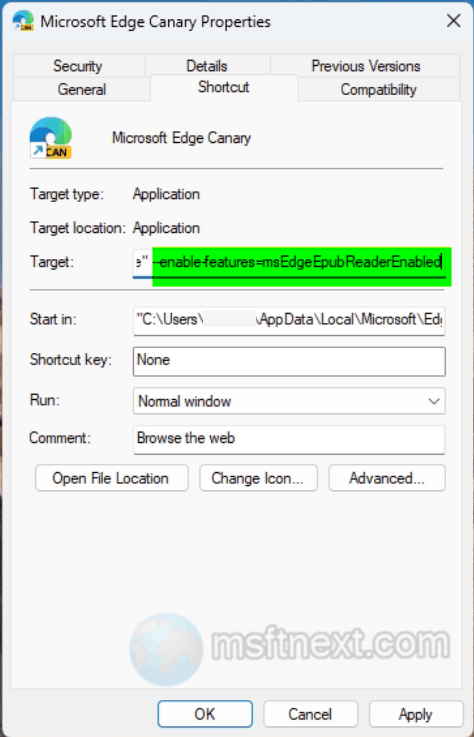 The “Target” value will be like in this example:
The “Target” value will be like in this example: "C:\Users\Username\AppData\Local\Microsoft\Edge SxS\Application\msedge.exe" --enable-features=msEdgeEPUBReaderEnabled. - Launch the browser with the edited shortcut and drag the EPUB e-book file onto the window .
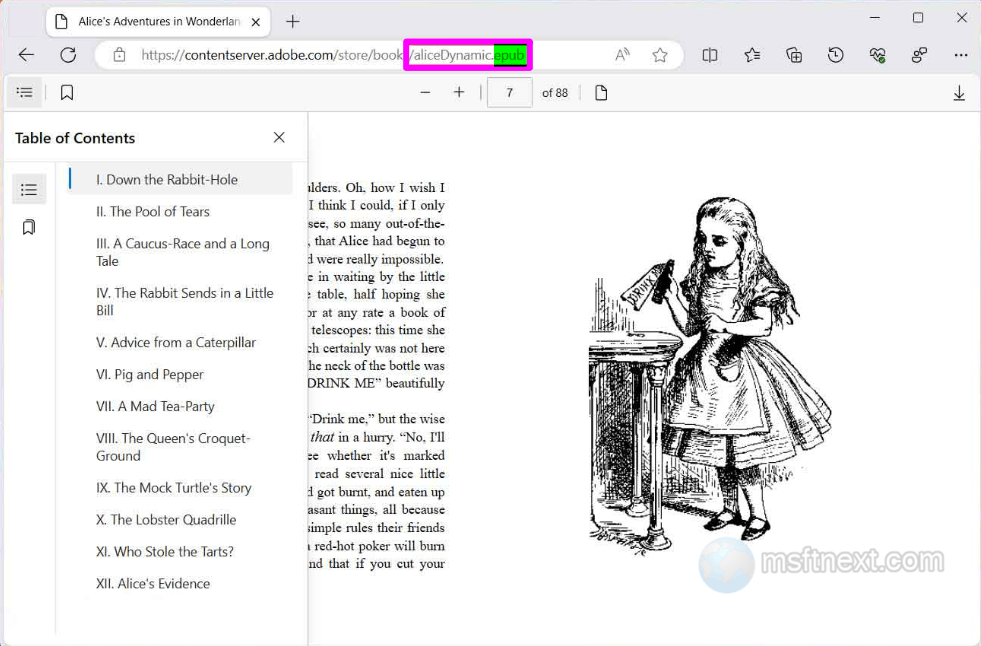
Epub reader in Microsoft Edge Once you complete the steps, you will see the text content of the file, and control options should become available to you, including navigation, bookmarking and zooming.

Your instructions do not work without a fix:
–enable-features=msEdgeEPUBReaderEnabled
must be written as
–enable-features=msEdgeEpubReaderEnabled
https://www.reddit.com/r/MicrosoftEdge/comments/190v1ao/epub_support_reintroduced_in_ms_edge_v117_seems/