Windows 10 Creators Update comes with a new Virtual Touchpad feature. When enabled, it allows you to control your device with a virtual touchpad which will be displayed on the touch screen (your device’s primary screen) if a second display is connected to your tablet or laptop.
The Virtual Touchpad feature is only supported on any PC, tablet or laptop that has a touchscreen. Once you connect to another monitor, PC, or TV, Virtual Touchpad will become available. You will need to activate it manually. A touchpad icon will appear in the notification area, and tapping on it will bring it up the virtual touchpad.
How to enable Virtual Touchpad in Windows 10
- Connect to another monitor, PC, or TV, You need to go to Action Center and tap on the “Project” Quick Action to extend your screen.
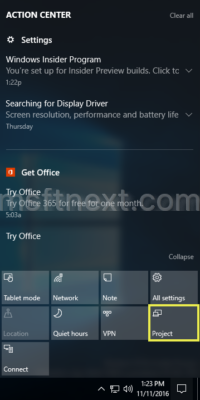
- Tap and hold on the taskbar to open the context menu and select “Show touchpad button”.
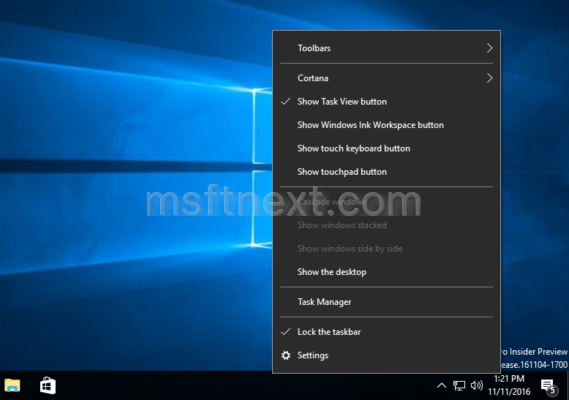
- A touchpad icon will now appear in the notification area. Tap it to open Virtual Touchpad.
 Use it like a regular physical touchpad.
Use it like a regular physical touchpad.
