You can now enable the What’s New Page in Google Chrome. With Chrome and Edge moving to a four-week update cycle, users may find it a little harder to keep track of all changes in new versions of browsers. Not all users bother visiting the official change logs describing changes and innovations. For such users, the Chrome developers have implemented a new feature in the browser.
There is a new built-in page with the self-explanatory name “What’s New”, available by the chrome://whats-new address.
However, if in the current version 94 the page is not yet available by default. If you visit that address, Chrome will report that the page located on it is not available or has been moved. The developers are going to make it available in the coming builds. But users who want to try it right now need to enable a couple of flags in the experimental settings.
Google Chrome : Enable What’s New Page
- Open the Chrome browser and go to the hidden settings page
chrome://flags. - Now type whats-new into the search box.
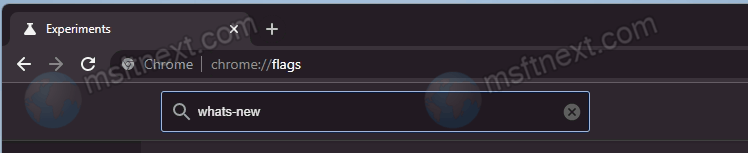
- As a result, you will see two settings partially highlighted with a yellow marker “Show Chrome What’s New page” and “Show ‘New’ badge on ‘What’s New’ menu item”.
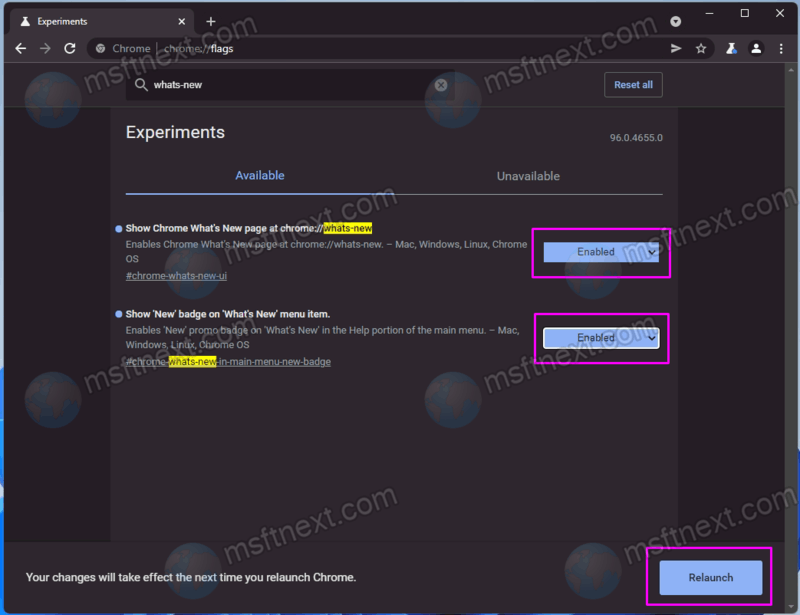
- Set both flags to Enabled, restart your browser
- Now, go to
chrome://whats-new. Alternatively, you can open the main menu (Alt + F) and select the Help → What’s New option.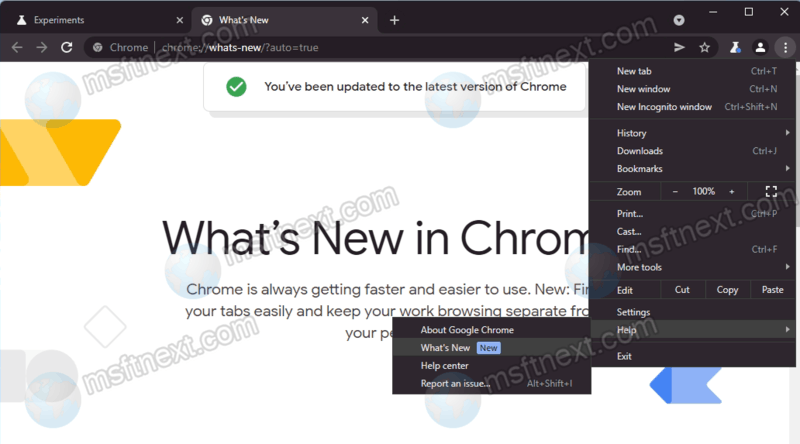
On the page you open, you will find a list of changes and new features added to the browser.
Unfortunately, only the main changes will be shown. If you need more details, you still have to go with the official changelogs available on the developers’ web site.
As of now, the latest version of Chrome Canary shows the tab search, new profile switcher, and a tip on how to customize Chrome using themes and colors on the “What’s New” page. It is available in Chrome Canary on Windows, macOS, Chrome OS, and Linux. Microsoft Edge, on the other hand, does yet not offer the same page with new features.
