Windows Copilot is the new intelligent assistant introduced by Microsoft in Windows 11, replacing the underutilized Cortana. It is based on OpenAI’s artificial intelligence technology, similar to Bing Chat and ChatGPT. Unlike Bing Chat, Windows Copilot offers a deeper integration with the operating system.
Visually, Windows Copilot appears as a vertical panel located on the right side of the screen, which can be accessed by pressing the corresponding button on the taskbar. According to Microsoft, Windows Copilot is more powerful than ChatGPT, as it not only provides answers to questions but also helps optimize and enhance Windows performance, simplifies user interactions, and offers various capabilities.
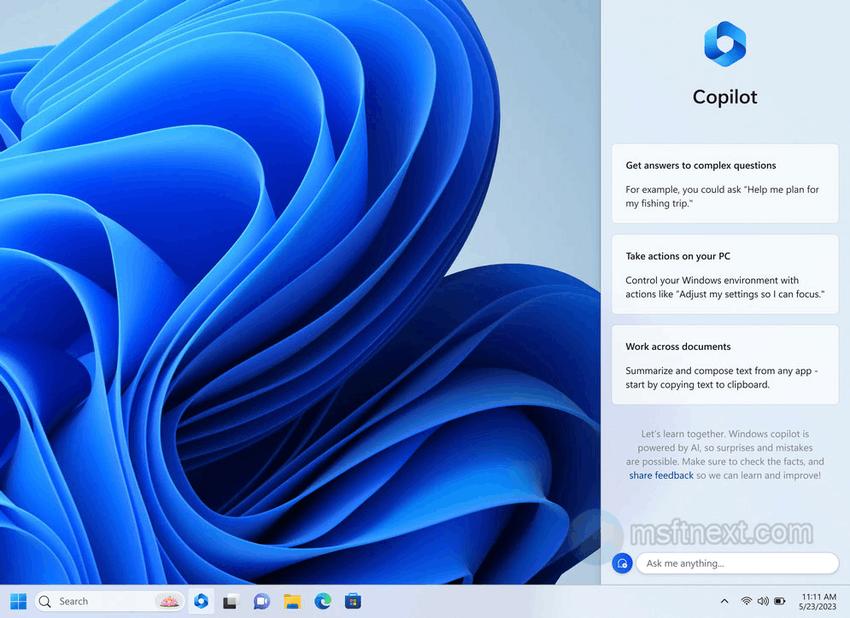
Windows Copilot Key Features
Some key features of Windows Copilot include.
- enabling/disabling system functions,
- changing personalization settings,
- automating tasks like copy-pasting and creating screenshots,
- editing text documents,
- working with Windows 11 applications,
- analyzing system performance,
- receiving optimization recommendations,
- and collaborating on projects in Microsoft 365.
Additionally, Windows Copilot supports native and third-party plug-ins, which will expand its capabilities in the future.
Currently, Windows Copilot is only available in Insider builds of Windows 11 from build 23493 onwards.
Enable Windows Copilot
To enable Windows Copilot, do the following.
- Download the ViVeTool app from here https://github.com/thebookisclosed/ViVe/releases.
- Copy its executable file to any folder.
- Open Windows Terminal as administrator, and navigate to that folder with the CD <folder path> command. For example, cd c:\vivetool.
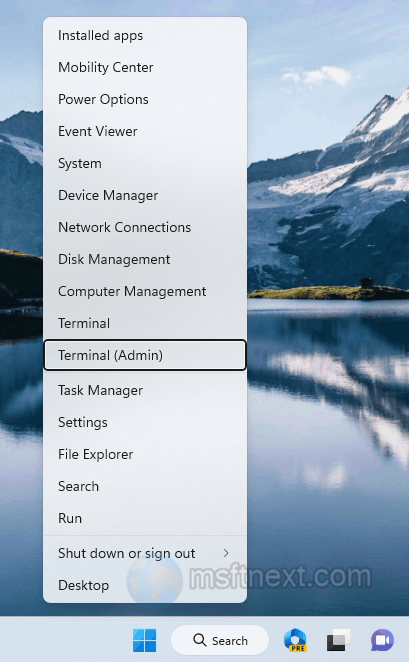
- Now, run this specific command.\vivetool.exe /enable /id:44774629,44850061,44776738,42105254,41655236.
- Restart the Windows 11 operating system.
- Now, click on the Copilot button in the taskbar.
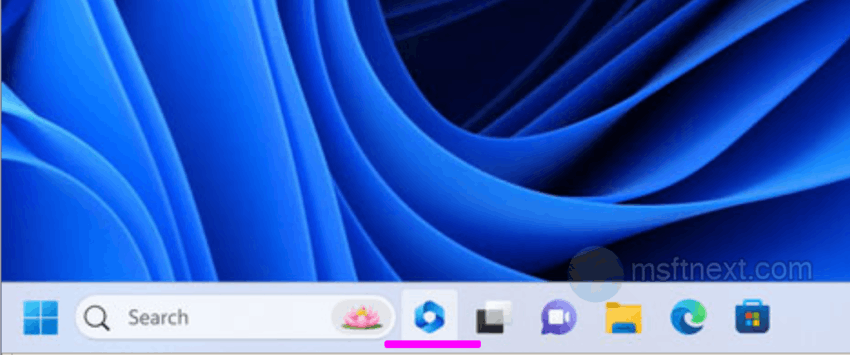
enable copilot
