Dual-channel mode RAM, if supported by the motherboard, can enhance the performance of your PC. While it may not be noticeable for everyday tasks, it can significantly benefit activities like gaming, video editing, and other resource-intensive tasks. Therefore, it is worth considering dual-channel support when selecting a new PC or motherboard.
What exactly is the dual-channel RAM?
The data exchange line between the RAM module and the memory controller on the motherboard or processor is known as the DIMM channel. It has capacity that defines the amount of data that can be transferred in one clock cycle. The more DIMM channels, the higher the RAM bandwidth .
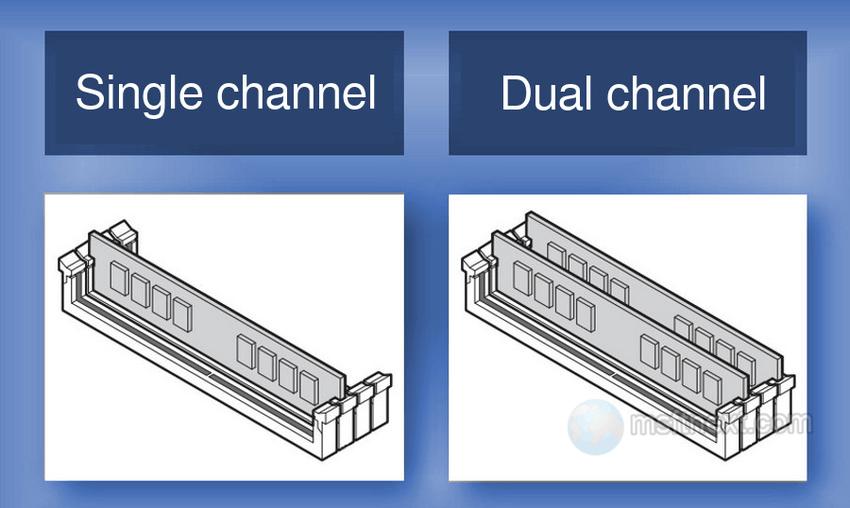
Motherboards can support single- and dual-channel RAM modes, and sometimes three- and even four-channel ones . Those 2 , 3 or 4 DIMM channels work in parallel. It allows to transmit data between CPU and RAMare over two or more channels instead of one, as in single-channel mode. This hardware solution greatly speeds up the transfer of data between the processor and RAM, and improves the performance of your computer.
Determine if your motherboard supports dual-channel RAM
To determine if your motherboard supports dual-channel RAM, you can do the following:
- Check the motherboard’s specifications. Visit the manufacturer’s website and look for the specifications of your motherboard model. In the memory channel chapter you will find whether dual-channel mode is supported.
- Check the color of the RAM slots. Some motherboards have different-colored slots for RAM modules, which indicates that they are intended for dual-channel mode. If this is the case, make sure to insert the RAM modules into the corresponding color slots.

motherboard colored slots - Read the motherboard’s manual. If your motherboard has four or more RAM slots and they are not color-coded, refer to the motherboard’s manual. It can be downloaded from the manufacturer’s website and will provide instructions on which slots to use for dual-channel mode.

Finally, it is easy to find the current mode of RAM without disassembling your PC. There is a great tool for that, CPU-Z.
Determine the current mode the RAM currently uses
To determine the current mode of your RAM (whether it is operating in dual-channel or single-channel mode), you can use the CPU-Z utility:
- Download and run CPU-Z. It is a free app that shows detailed information about your computer’s hardware.
- Switch to the “Memory” tab.
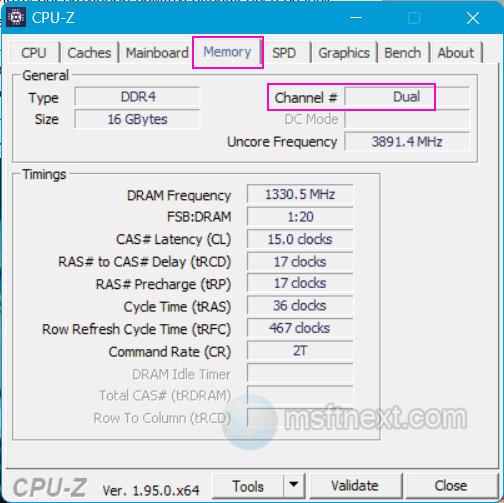
cpu z - In the “Memory” tab , look at the value “Channel #“.
- If it displays “Dual,” then your RAM is operating in dual-channel mode.
- If it displays “Single,” then it is in single-channel mode
Remember that to enable dual-channel mode, you will need a motherboard that supports it and two RAM modules, preferably identical or at least with the same capacity, frequency, and timings.
