If you have a copy of the Windows ISO with a generic name which doesn’t make any sense, you may want to find which Windows version, build and edition it contains. This post explains how it can be done.
ISO files of Windows 10 downloaded from MSDN or other Microsoft web sites will have descriptive names. For instance, the file name en_windows_10_pro_10586_x64_dvd.iso depicts the language, version, build edition and the bitness of the operating system contained in the ISO.
In case of a generic name, you can find the details of the operating system included in the ISO file using DISM.
Find Windows Version, Build and Edition from ISO or DVD
- Double-click the ISO file you have. It will become mounted as a virtual DVD drive.
- Open This PC and find the drive letter of the mounted drive. Open it.
- Open the Sources folder.
- Sort folder contents by name, and look for a file named ‘install.wim’ or ‘install.esd’.
- Open command prompt as Adminsitrator and type the following command.
For the ‘install.wim’ file:dism /Get-WimInfo /WimFile:F:\sources\install.wim /index:1
For the ‘install.esd’ file:dism /Get-WimInfo /WimFile:F:\sources\install.esd /index:1 - Substitute F: with the right drive letter.
You should see something like this output:
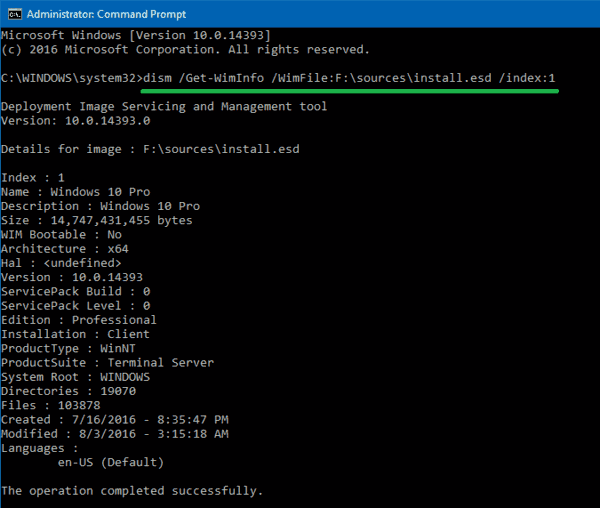
Deployment Image Servicing and Management tool
Version: 10.0.14393.0Details for image : F:\sources\install.esd
Index : 1
Name : Windows 10 Pro
Description : Windows 10 Pro
Size : 14,747,431,455 bytes
WIM Bootable : No
Architecture : x64
Hal :
Version : 10.0.14393
ServicePack Build : 0
ServicePack Level : 0
Edition : Professional
Installation : Client
ProductType : WinNT
ProductSuite : Terminal Server
System Root : WINDOWS
Directories : 19070
Files : 103878
Created : 7/16/2016 – 8:35:47 PM
Modified : 8/3/2016 – 3:15:18 AM
Languages : en-US (Default)
Look for the version, build and edition lines.
Find Windows Version, Build and Edition from Multi-arch ISO
Multi-arch ISO files include both 32-bit and 64-bit versions of Windows 10. So, install.wim or install.esd files are located under their respective architecture folders.
Drive:\x86\sources\Drive:\x64\sources\
You need to use one of the following commands:dism /Get-WimInfo /WimFile:F:\x86\sources\sources\install.wim /index:1dism /Get-WimInfo /WimFile:F:\x64\sources\sources\install.wim /index:1
dism /Get-WimInfo /WimFile:F:\x86\sources\install.esd /index:1dism /Get-WimInfo /WimFile:F:\x64\sources\install.esd /index:1
