If you recently upgraded to Windows 10 Fall Creators Update, you might be facing a weird problem. Every time you restart your computer, an error message appears before the login screen which says ‘The user name or password is incorrect. Try again.’.
That strange error message is shown before the Sign-in screen, before you enter any username or password. Once you click on the OK button, you will be able to type the correct user name and password and sign-in successfully.
The issue is not connected with Fast Startup or automatic sign-in option. The real reason is a new feature of Windows 10 Fall Creators Update, known as “Improved Boot Up Experience”. The official Windows blog comes with the next explanation:
The advanced Windows Update feature to use your sign-in info to automatically finish setting your device after an update has been extended to regular reboots and shutdowns. When you log in and initiate a reboot or a shutdown through power options available on the Start Menu and various other locations, Windows will automatically setup your account after it has booted back up.
This will help you sign-in faster and will restore your accessibility applications and any other application that has registered for application restart.
The issue is similar to the ‘Sign-in Screen Appears Twice in Windows 10 Fall Creators Update‘ problem. The solution is very simple.
Fix ‘The Username or Password is Incorrect’ Error in Windows 10
- Open Settings (press Win + I)
- Click Accounts, then click Sign-in options on the left.
Alternatively, you can directly open this page by typing the command “ms-settings:signinoptions” command in the Run dialog box as mentioned in the tutorial Open Specific Settings Page Directly in Windows 10. - On the right, find the Privacy section. Turn off the option Use my sign in info to automatically finish setting up my device after an update or restart.
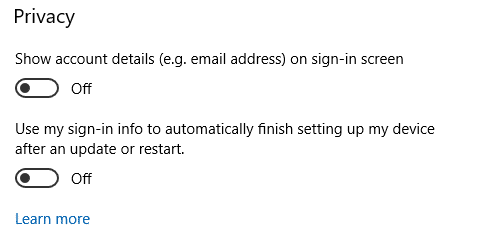
- Restart Windows 10.
You shouldn’t see the annoying error message about incorrect username or password any more.
