If Snap Layouts don’t appear for Firefox Maximize Button in Windows 11, here are two workarounds. You can quickly fix that issue.
One of the key changes in Windows 11 is the additional window management feature called Snap Layouts. It allows you to arrange application windows on the screen according to one of six layouts.
Microsoft expected Snap Layouts to work with all standard windows. However, some applications may have issue if they come with a customized window frame. This is what happened with Firefox.
As it turned out, the popular Firefox browser does not work with the new Snap Layout function. Instead of a panel with layouts, when you hover over the Expand button, it shows a classic tooltip.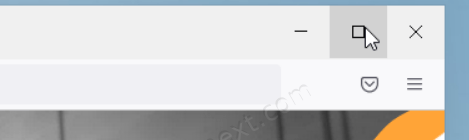
The reason Snap Layouts does not work in Mozilla Firefox is simple – the browser developers have not yet implemented support for the new Windows 11 feature. The new version of the browser will probably add support for layouts, but for now, you can try a workaround.
Fix Windows 11 Snap Layouts don’t appear in Firefox
While in Firefox, press Win + Z on the keyboard. This will immediately show the layouts.
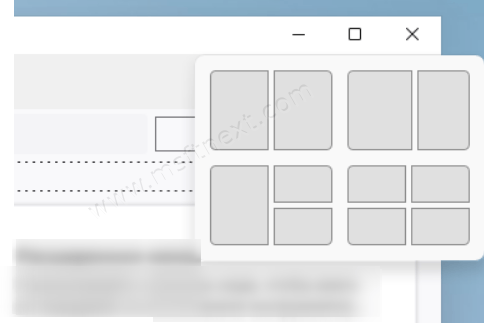
If the keyboard method is not your way, and you find it inconvenient, here is another, permanent fix for the issue.
Make Snap Layouts Appear in Firefox by enabling its title bar
- Right click on the Firefox toolbar.
- Select the Customize Toolbar option.
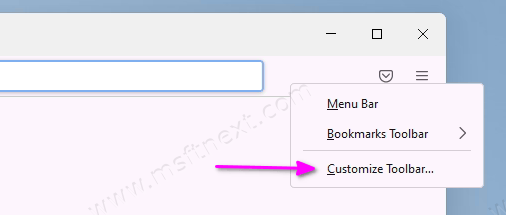
- Now, in the opened tab with settings, check the “Title” checkbox.
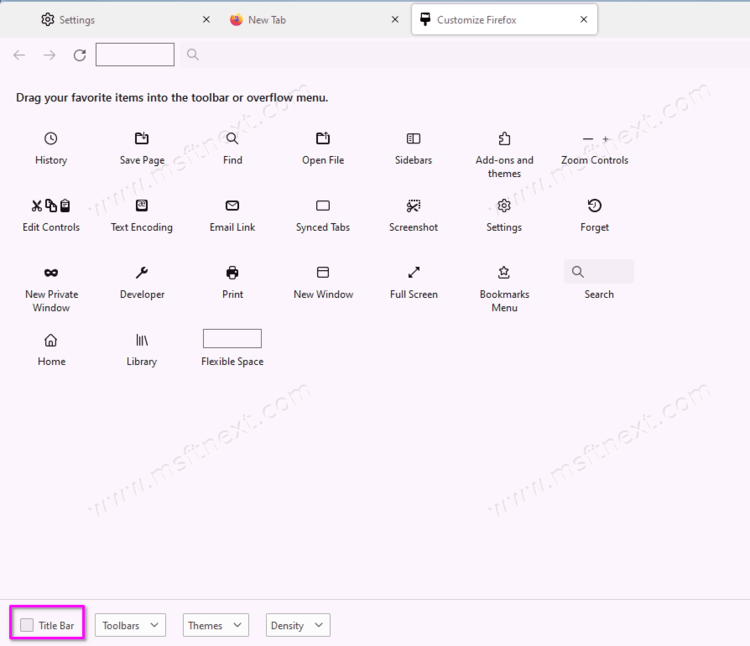
- The changes will take effect immediately.
If you now hover the mouse cursor over the “Maximize” button, you will see the very panel with the layouts of the windows.
The title-enabled browser window may not look so attractive, but you’ll have to come to terms with that as this is the only way to enable full Snap Layouts support in Firefox so far. It is not known exactly how the situation will change in the future; it all depends on the creators of the browser.
