Windows 10 build 14393 and later have a hidden option in Settings. It is called “Share” and can be enabled with a Registry tweak. Once enabled, the Share page will allow you to configure apps visible in the Share pane of Windows 10.
The Share pane appears on the screen in various situations. In the File Explorer app, the user can click View – Share when some file is selected. This will open the Share pane.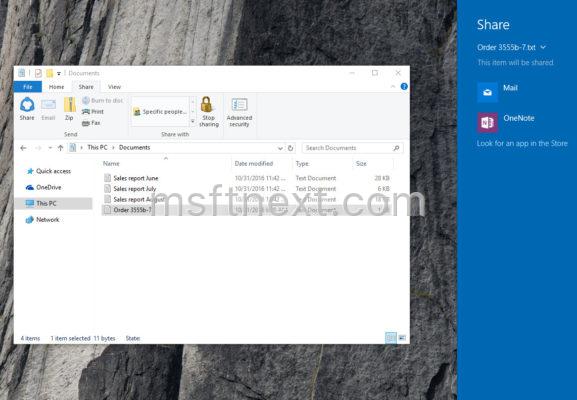 The hidden page “Share” provides a useful GUI to customize apps in the Share pane. To enable it, apply the following tweak.
The hidden page “Share” provides a useful GUI to customize apps in the Share pane. To enable it, apply the following tweak.
- Press the Win+R keys to open Run.
- Type regedit and press Enter to open the Registry Editor app.
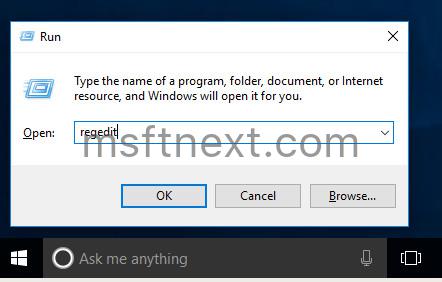
- Navigate to the following key path:
HKEY_CURRENT_USER\Control Panel
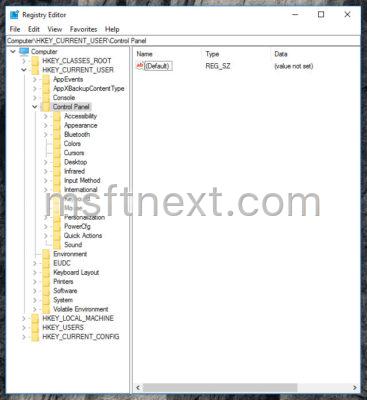
In the right, create a new 32-bit Dword value EnableShareSettings. Set its data value to 1.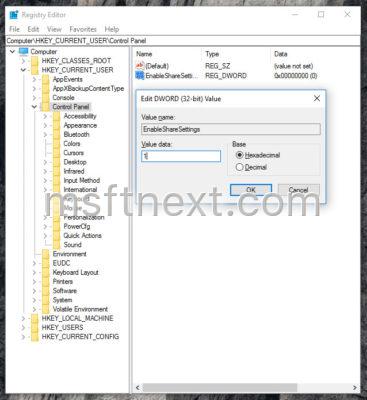 This will enable the Share page under Settings – System. Open Settings (press Win + I) to check it.
This will enable the Share page under Settings – System. Open Settings (press Win + I) to check it.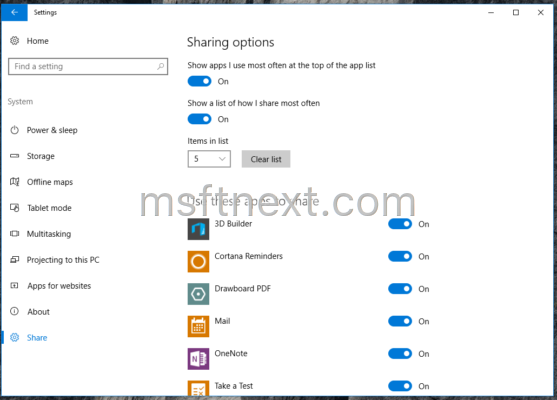 It comes with the following set of options:
It comes with the following set of options:
- Show apps I use most often at the top of the app list
- Show a list of how I share most often
- Items in list (from 1 to 20)
You can remove certain apps from the Share pane. Here is how it looks:
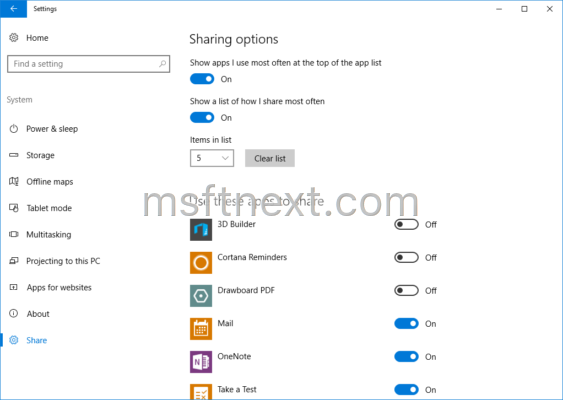
If I disable Mail, it will disappear from the Share pane in File Explorer:
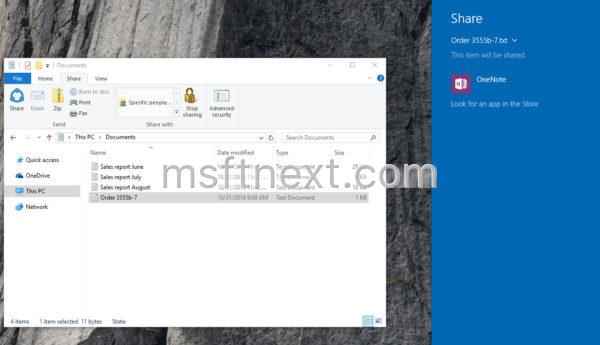
This tweak works in Windows 10 build 14393 and above.
