You can change the keyboard shortcut for Quake Mode in Windows Terminal, which is a special feature that was introduced in version 1.9 of the application. It allows you to open a terminal in the upper half of the screen as a drop-down console.
Windows Terminal 1.9 introduces a special Quake Mode that allows users to open a command prompt from any app in the operating system. By default, Quake Mode uses the Win + ` key combination and launches in the upper half of the screen, thus simulating the console from the legendary Quake FP shooter.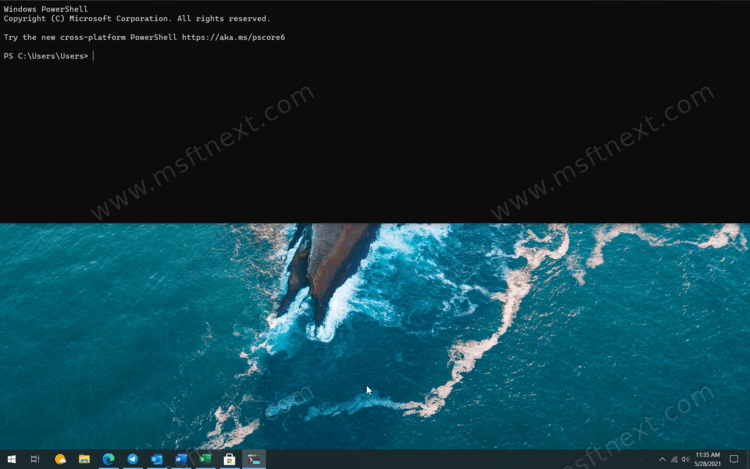
If you are not satisfied with the default keyboard shortcut, Windows Terminal allows you to reassign it to other hotkey or even disable it. You can learn how to disable Quake Mode in Windows Terminal in a separate guide.
For reference: Windows Terminal is a relatively new application that hosts Command Prompt and PowerShell apps. Windows Terminal has several advantages over the traditional console window, such as tabbing, hardware accelerated text rendering, profiles, support for working with WSL, and so on. Moreover, Windows Terminal is open source on GitHub, which means everyone can participate in the development.
This tutorial will show you how to change the Quake Mode hotkey in Windows Terminal.
Change the keyboard shortcut for Quake Mode in Windows Terminal
- Open the Windows Terminal application.
- Left click on the down arrow in the window title bar.
- Select Settings or just press
Ctrl +,. - Click Open JSON File. If Windows asks which application to open the file in, select Notepad or any other text editor that supports JSON files.
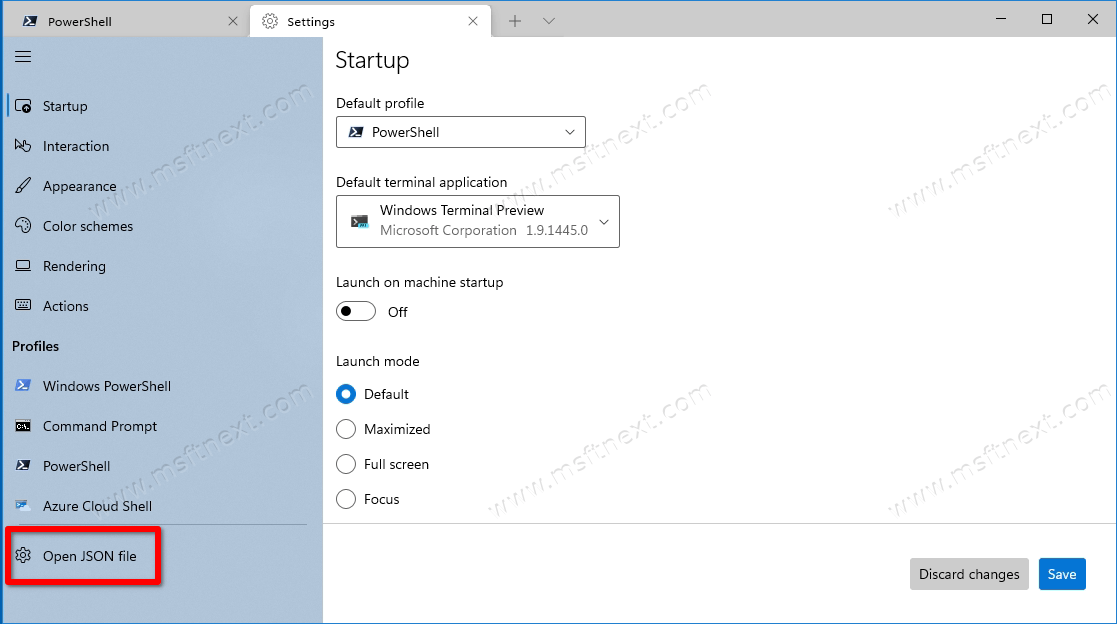
- Find the actions section and paste the following command into it:
{"command": {"action": "quakeMode"}, "keys": "X + X"}. Instead ofX + X, enter the key combination you want. For example,ctrl + f12.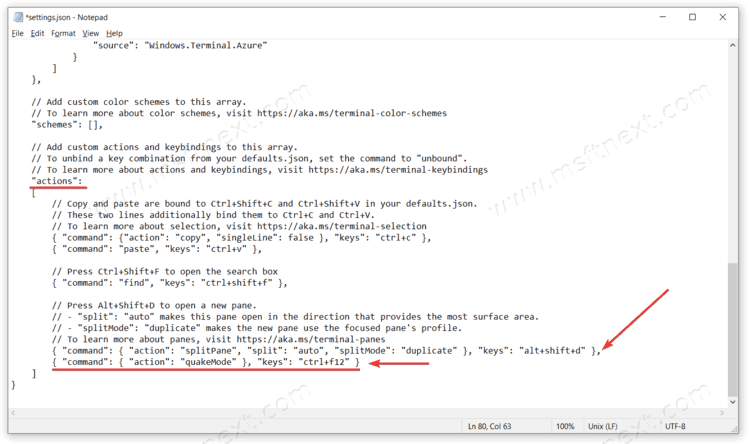
- Save your changes to the file.
Note. At the end of the line {"command": {"action": "quakeMode"}, "keys": "X + X"}, be sure to add a comma if it is not the last one in the actions block and is followed by other hotkey definitions. If it is the last one, then there is no need to put a comma after it. Also, a comma is needed at the end of the previous line, otherwise Windows Terminal will display an error while saving. Pay attention to the screenshot for a better understanding. See where the arrows are pointing.
And one more thing. The names of the keys must be written with a lowercase (small) letter. ctrl + f12 is correct, and Ctrl + F12 will not work, but the app will not inform you or show an error. It will silently fail.
Now you can open Quake mode in Windows Terminal using the keyboard shortcut specified in the JSON file. You can now set a different key combination at any time.
