In this tutorial, you will learn how to change the news language in the News and Interests panel for the displayed content and its sources. The News and Interests panel, which came with Windows 10 with the May OS updates, offers not only a lot of useful information, but also quite good flexibility in terms of settings. Users can personalize the panel to suit their needs and preferences, select different blocks of information, and change the language of the displayed content.
Please note that at the time of this writing, Microsoft is still rolling out the news and interests feature to Windows 10 users, which means that not everyone has access to it even after installing the latest cumulative updates. If you have already installed the May updates, but the panel is still not there, please wait some more time.
Change News Language in the News and Interests panel on Windows 10
- Open the News and Interests panel: left-click or just hover over the weather icon in the taskbar.
- In the upper right corner, find the button with three dots to the right of the My Interests link. Click on it.
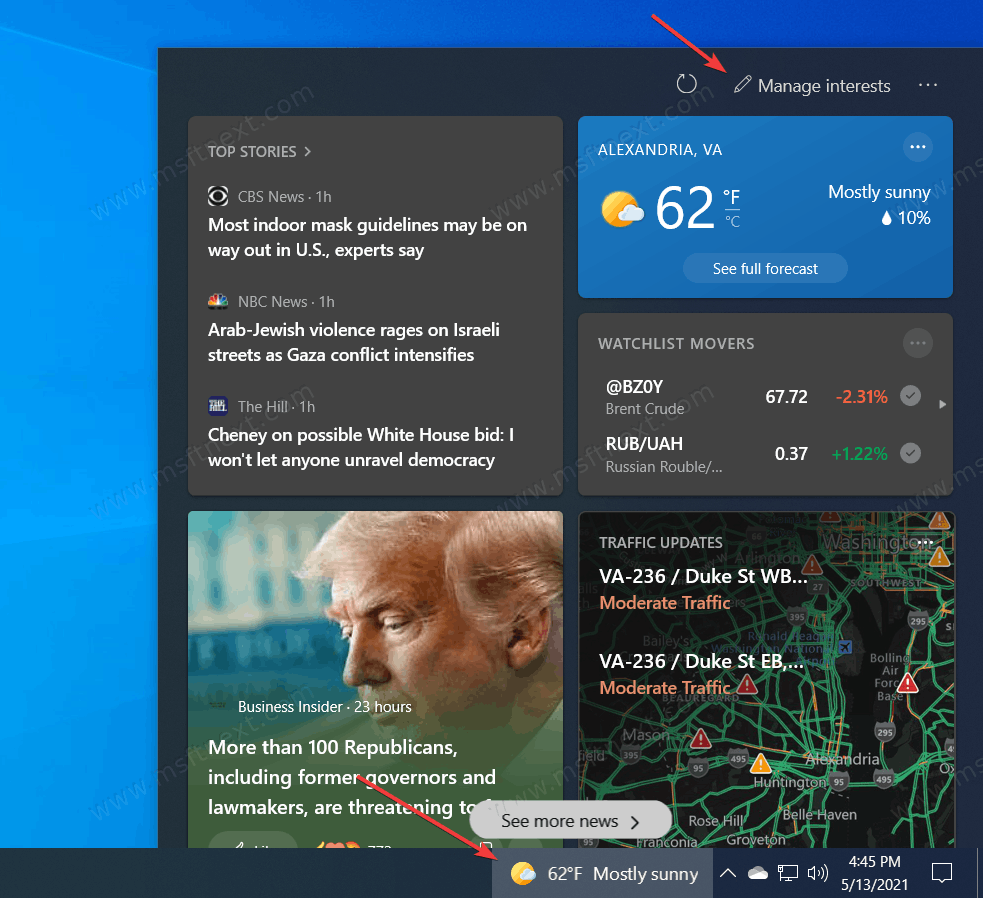
- From the menu that appears, select Language & Content.
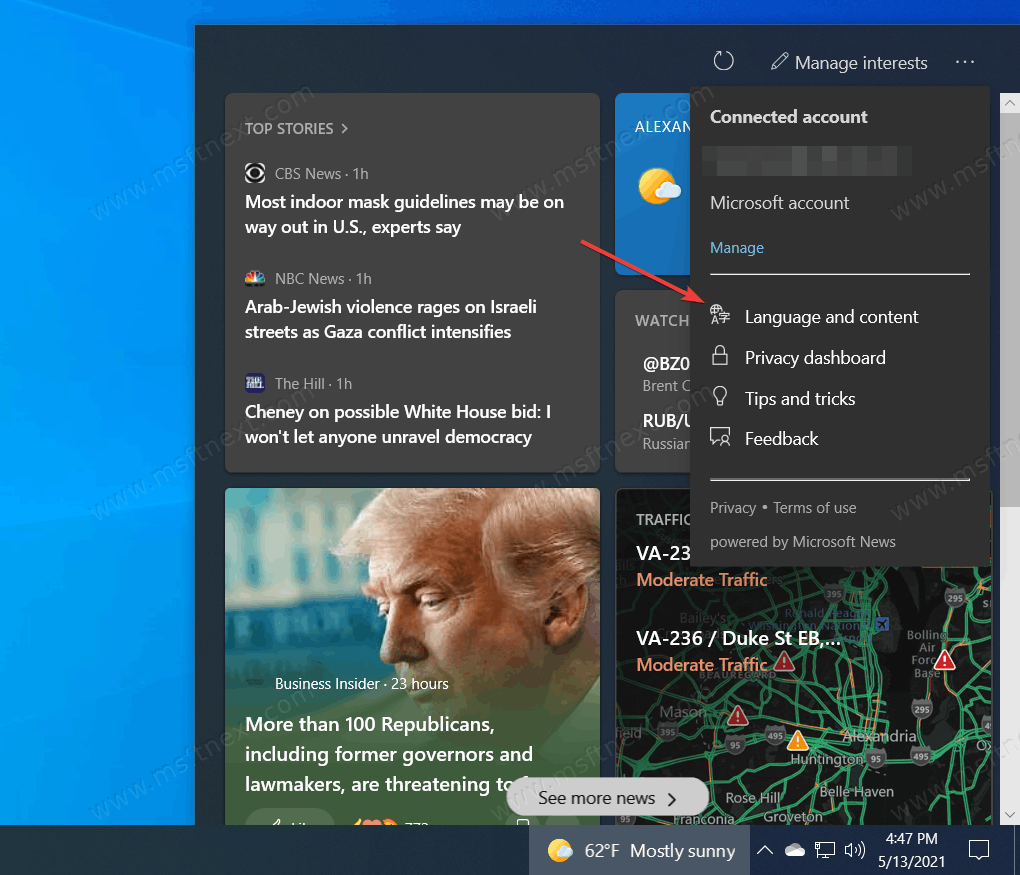
- This will open the Edge browser and with the MSN portal settings page from which the News and Interests panel pulls in all the information.
- Go to the Experience Settings tab.
- Select the language and region you need from the drop-down menu. It will automatically save all changes.
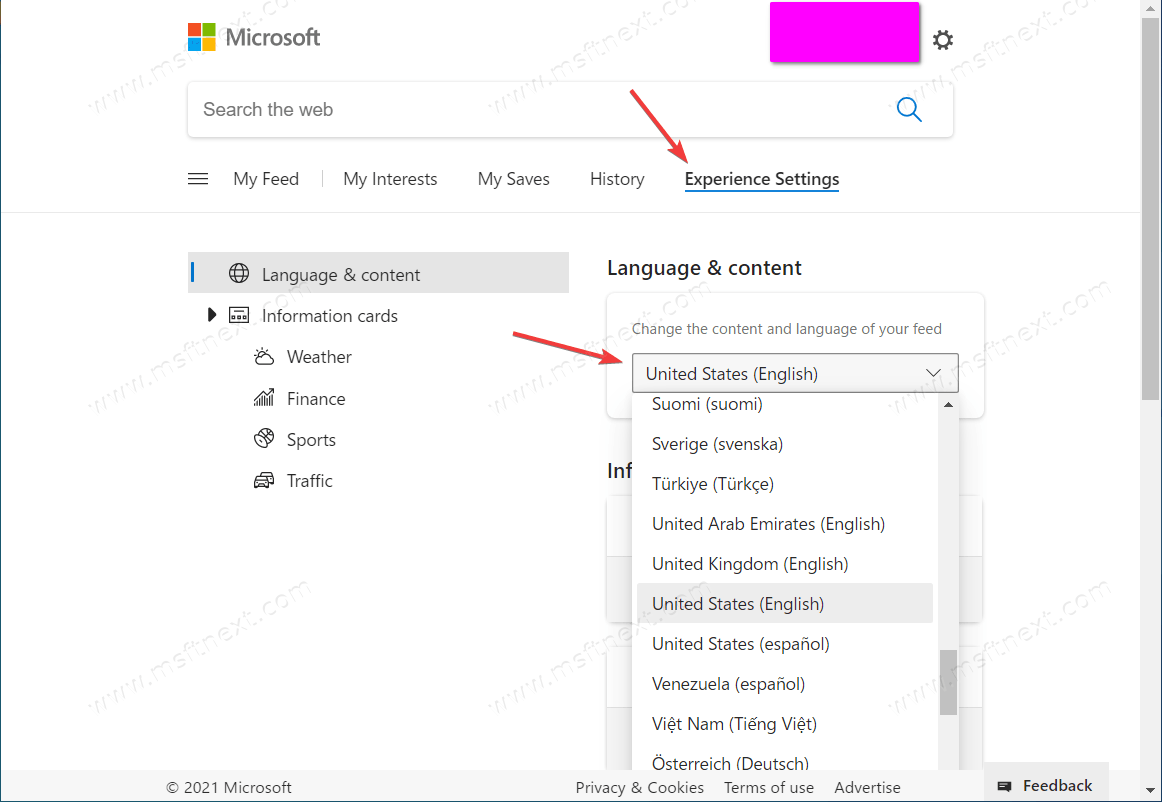
- Now reload the News & Interests panel. Open it and click on the Refresh button in the upper right corner to the left of the My Interests button.
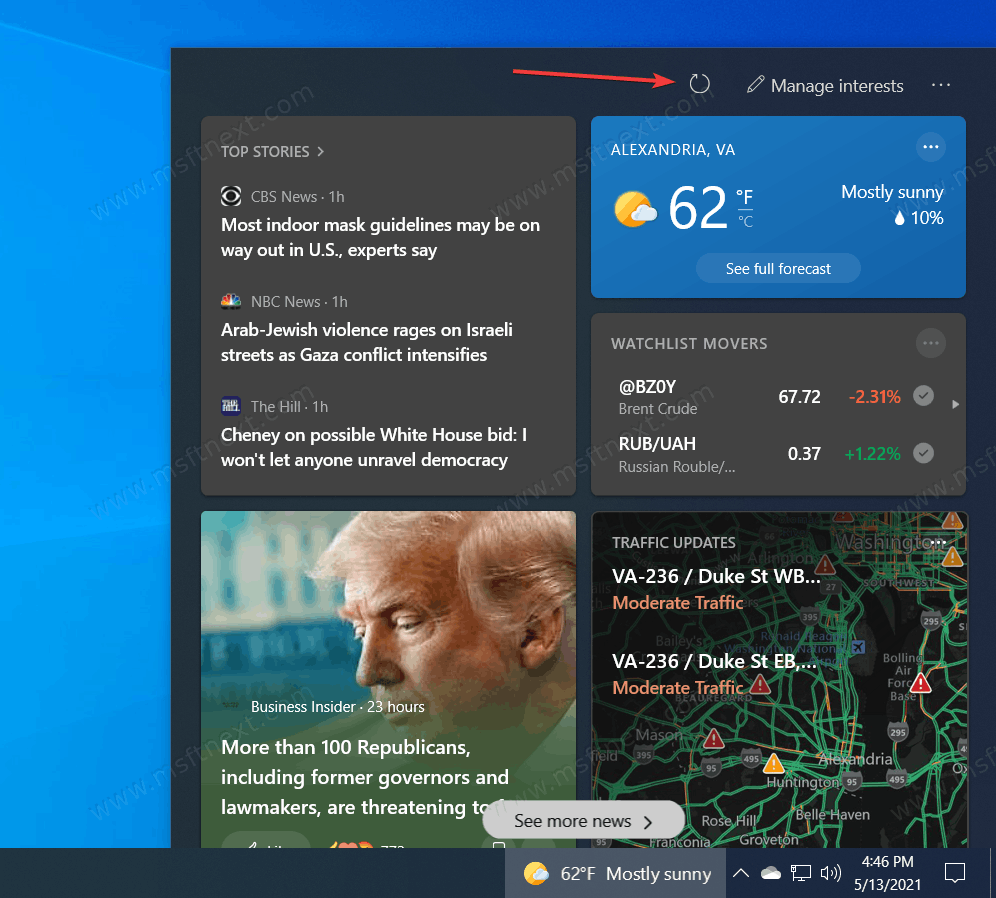
Windows will update the contents of the panel and display the contents in the preferred language.
Tip: By default, the News & Leads bar opens all links in Microsoft Edge, regardless of which browser is set as default. This can be changed. Read
Make News and Interests Widget Links Open in Chrome or Other Browser.
Also note that you can personalize the new panel in other ways as well. For example, you can select news topics, turn off traffic, sports or finance widgets, change weather location, units of measure, etc. If you don’t like the news panel, you can turn it off completely.
