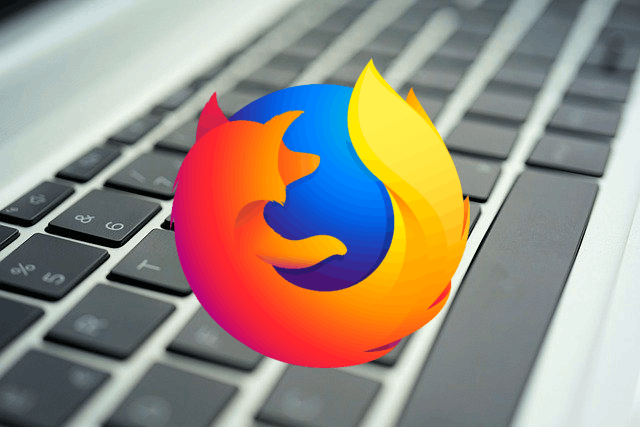How to enable Go Back with Backspace in Firefox. The Firefox browser allowed you to go to the previous page (back) using the Backspace keys. However, with the release of Firefox 86, this feature will become a thing of the past, as the developers will reassign the function of this button and leave it for use when editing text fields. In this tutorial, you will find instructions on how to enable backspace using the Backspace buttons in Mozilla Firefox.
Earlier, you could use either Backspace, Alt + Left arrow, or a toolbar button to go to a previous web site on Windows. This has changed in Firefox 86.
Why the Backspace key doesn’t work
Firefox remained the last browser to use the Backspace button to navigate the page by default. The rest of the popular browsers like Chrome, Edge or Opera have long abandoned this solution. The developers attribute this change to the need to avoid confusion that can arise if the user accidentally switches focus from the text field and presses the Backspace button. A sudden jump backward or forward to a page can result in unwanted data loss, which is why browser makers consider it a prudent practice to avoid backspace navigation. Fortunately, it is possible to return the old functions to this button, and now you know how to do this in Firefox.
Enable Go Back with Backspace in Firefox
- Open the browser and enter
about:configin the address bar. - Firefox will warn you of the potential risks associated with changing its settings. Agree and click Accept Risk and Continue.
- In the search box enter browser.backspace_action.parameter.
- Double click on the found parameter and set its value to 0.
- Restart the Firefox browser.
Done! You should now be able to navigate back to the page in Firefox using the Backspace button again.
The browser.backspace_action parameter defines the behavior of the browser when the Backspace button is pressed if the user does not have focus on the text field.
Note that the browser.backspace_action parameter can have multiple values, which will define different behavior when the Backspace button is pressed.
A value of 0 is responsible for moving backward or forward (if you press Shift + Backspace, the browser will jump forward, not backward).
A value of 1 switches the Backspace and Shift + Backspace buttons to Page Up and Page Down buttons.
If you have set the value to 2, going back to the page with the Backspace button is disabled, and it will only work for editing text fields.
The latter is used by default in Firefox 86 and newer.