Recently, Microsoft introduced a new memory management feature in Edge known as Ram Limiter. This feature allows users to control the amount of RAM used by the browser. Initially available in a test version, it has now been officially integrated into the final release of the browser. However, some users have reported not finding this option in the System and Performance settings even after updating the browser.
This is normal, the new functionality is just being rolled out gradually, at different speeds for different regions. If you don’t find the “Resource Controls” block in your Edge settings, turn it on manually.
Enable RAM limiting in Edge
First of all, open Edge, go to the System and Performance section of the settings and make sure that the Startup acceleration featureis disabled. If it is active, disable it, otherwise manual memory management will not work.
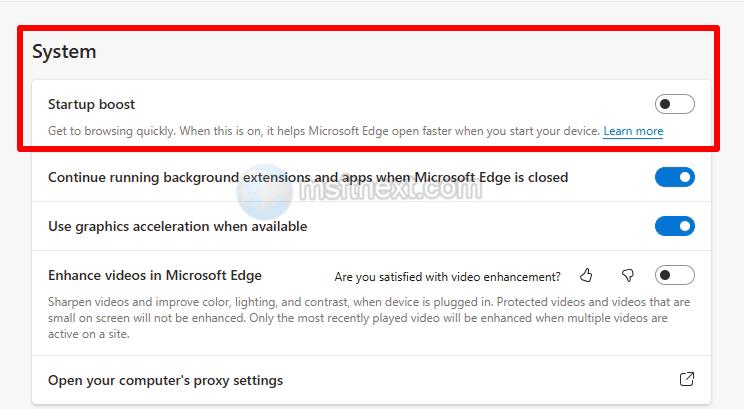
Then quit Microsoft Edge, open the properties of its shortcut on the desktop and in the “Object” field to the path to the browser executable file, add the line –enable-features=msEdgeResourceControlsRamLimiter, separated by a space. Click Apply.
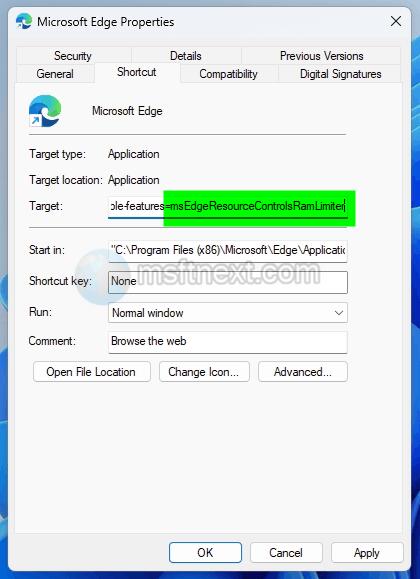
A window will appear with the heading “Access Denied” , click the“Continue” button in it to perform the operation with administrator rights.
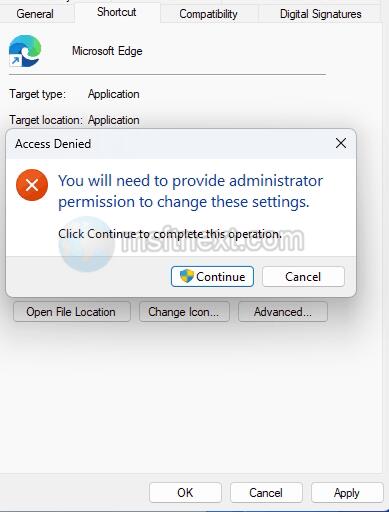
Click “OK” in the shortcut properties window.
After that, in the “System and Performance” → “Performance Management” settings section you will see the “Resource Controls” block. Turn it on.
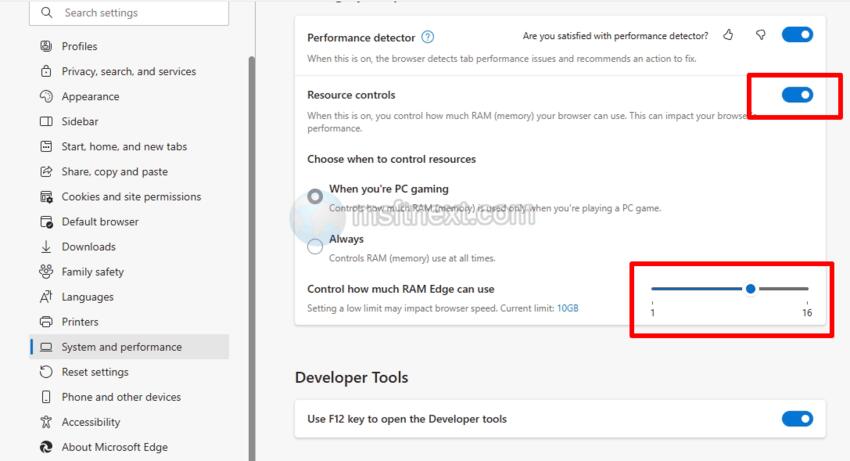
As a result, two settings will become available to you: the choice of resource management always or only during games and, in fact, the limiting setting itself. Use the slider to set the maximum amount of RAM that Microsoft Edge can use for its needs.
👉 The minimum amount of allocated RAM is 1 GB, the memory size can be changed in increments of the same amount, the maximum amount is not limited.
When the browser reaches the specified threshold, active tabs will be “frozen”, and some resources, such as scripts and media, will be unloaded from memory. The developer, however, does not recommend reducing the amount of allocated memory to a minimum unless absolutely necessary, as this can lead to tabs crashing and the extensions you need to stop working.
