How to Find Installed DirectX Version in Windows 10
DirectX is a set of drivers and components that allow Windows software (mainly games) to work directly with video and audio hardware. It improves gaming performance by delivering media acceleration built into your graphics cards, audio devices, and other hardware.
In the first place, DirectX is required by plenty of Windows games. Also, some games may require a specific version of DirectX, without which the game may not launch or work incorrectly.
So, the following are the default DirectX versions bundled with some Windows versions.
Default DirectX versions in Windows
Windows 10
- DirectX 12 is the default version available in Windows 10. It automatically receives through Windows Update. However, Microsoft does not provide a stand-alone package for this version of DirectX.
Windows 8, RT, 8.1, Server 2012, and Server 2012 R2
- DirectX 11.1 is available in Windows 8, Windows RT, and Windows Server 2012. Similar to the above, it doesn’t have a standalone package. You can only get this DirectX version via the Windows Update service.
- DirectX 11.2 is available in Windows 8.1, Windows RT 8.1 and Windows Server 2012 R2. Likewise, there is no stand-alone update package for DirectX 11.2. It doesn’t have a standalone package. You can only get this DirectX version via the Windows Update service.
Obviously, to get the next DirectX version you will need to upgrade your operating system (e.g. to Windows 10 for DirectX 12).
Windows 7 and Server 2008 R2
- DirectX 11.0 is available in Windows 7 and Server 2008 R2. The user can upgrade it to DirectX 11.1 by installing the Service Pack and an update package.
- DirectX 11.1 is available for Windows 7 Service Pack 1 and Windows Server 2008 RS Service Pack 1. It comes with Platform Update for Windows 7 and Windows Server 2008 (KB2670838).
Similarly, there are no separate DirectX packages for these versions of the media component.
This tutorial will show you how to find the installed DirectX version in Windows 10.
To Find Installed DirectX Version in Windows 10
- Press Win + R on the keyboard to open the Run dialog.
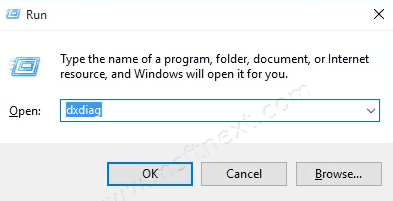
- Type dxdiag into the Run box and hit the Enter key.
- On the System tab of the DirectX Diagnostic Tool app you will find the line DirectX Version.
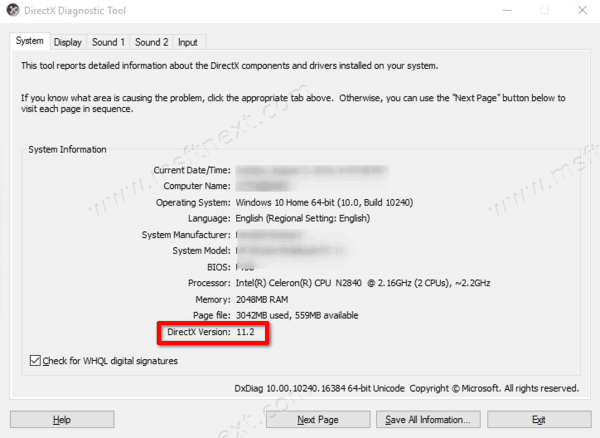
You are done!
However, the DxDiag tool (dxdiag) is available on older versions of Windows. More specifically, it is available on all versions of Windows with installed DirectX. It can display all the information about DirectX components and drivers available in the operating system.
Also, if you are running the DirectX Diagnostic Tool for the first time, it may ask you to verify the digital signature of the driver. Choose Yes if you want to check all media drivers for having a publisher or vendor signature, and to verify their authenticity.
