You can reduce updates of the News and Interests panel, which can be useful to save traffic and system resources in general. The May updates for Windows 10 added a new “News and Interests” panel to the current versions of the operating system from Microsoft. It is located on the taskbar and displays the weather forecast by default. Hovering over or clicking opens a panel with news headlines, weather forecast, traffic jams, exchange rates and other useful information.
Tip: If you don’t like the News & Interests panel, you can simply turn it off. A tutorial on this site describes how to disable the News & Interests panel.
To keep this information up to date, Windows periodically updates its content. When the panel refreshes, Windows rechecks the user’s location, which causes the location icon to appear in the notification area. The constant flickering of the location indicator can be annoying, so Microsoft has provided an option to reduce the number of updates to the News & Interests panel. Here’s how to do it.
Reduce updates of the News and Interests panel in Windows 10
- Hover over the taskbar and right-click to open the context menu.
- Find News and Interests.
- In the additional menu, set the check point next to Reduce taskbar updates.
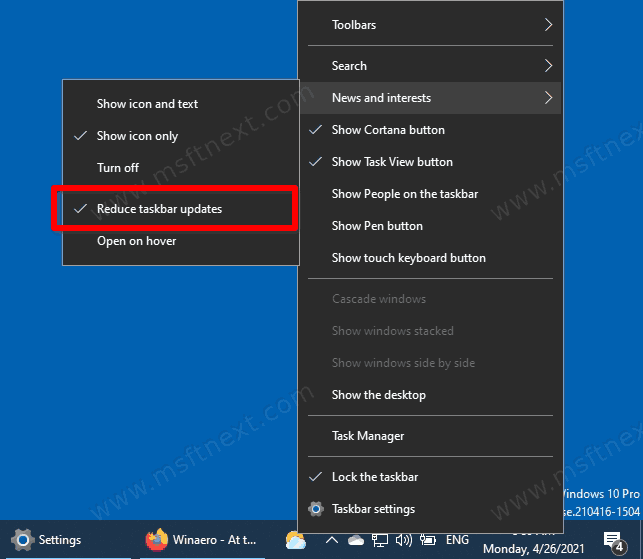
Now the News and Interests panel will not be updated as often. This will save you bandwidth if it’s limited, and the location icon will flicker less on the taskbar.
If you change your mind and want to return everything to its original state, simply uncheck the Reduce taskbar updates item.
There is another way to reduce the number of updates of the News and Interests panel – by editing the registry. Before you start, it’s worth noting that when editing the Windows registry, you need to be very careful not to change the settings at random. Do exactly as instructed in the guide below.
How to reduce taskbar updates of the News and Interests panel in the Registry
- Start the Windows Registry Editor using the Win + R key combination and the regedit command.
- Go to the path
HKEY_CURRENT_USER\Software\Microsoft\Windows\CurrentVersion\Feeds. To quickly open this key, just copy the path and paste it into the address bar of the Editor. - On the right side of the window, right-click and select New – DWORD (32-bit). The bitness of the parameter does not depend on the bitness of the system – it must be a 32-bit DWORD value even on 64-bit Windows.
- Name the parameter ShellFeedsTaskbarContentUpdateMode.
- Double click on the created parameter and set its value to 1. A value of 0 returns everything to the default state.
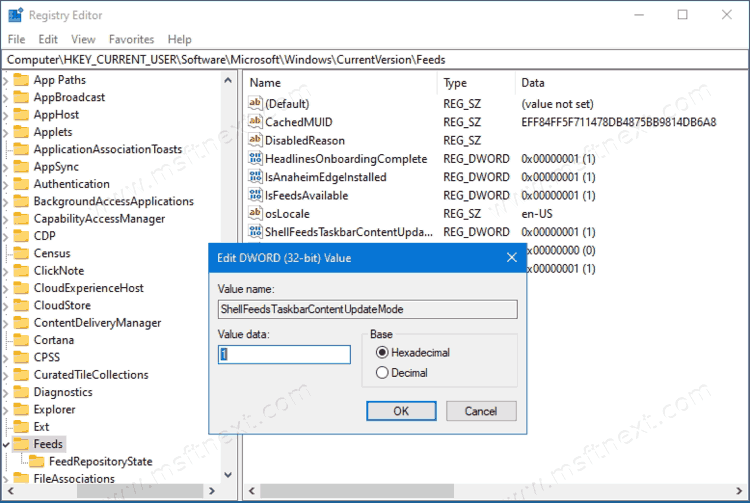
If you do not want to manually change the registry, you can use the ready-made files that will do all the work for you. To do this, download this archive, unzip its contents to a convenient location and run the Enable Reduce Taskbar Updates For News And Interests.reg file. The second file in the archive rolls back the changes.
Also note that it is always best to manually modify the registry. This will give you a hands-on experience with the registry as well as avoid malicious files. Always check the registry files you download from the Internet to make sure they are safe. To do this, right-click on the file and select Modify. This action will open the registry file in Notepad, where you can see what keys and parameters this file works with.
