How to restart Firefox without closing tabs.
There are many situations when you may want to restart the Firefox browser. For example, when you enable some option in the Firefox browser via about:config like the bookmarks bar only on the new tab page, you need to restart it. While you can close all tabs in Firefox and reopen the browser, there is an internal feature that will allow you to restart it with a couple of click.
Firefox supports two native methods you can use to restart the browser without closing the open tabs. Both can be used to save your time and browsing session.
This tutorial will explain you how to restart the Firefox browser without losing open tabs.
How to restart Firefox without closing tabs
- Open Firefox.
- Enter about:profiles in the address bar and press Enter.
- Click the Restart normally… button.
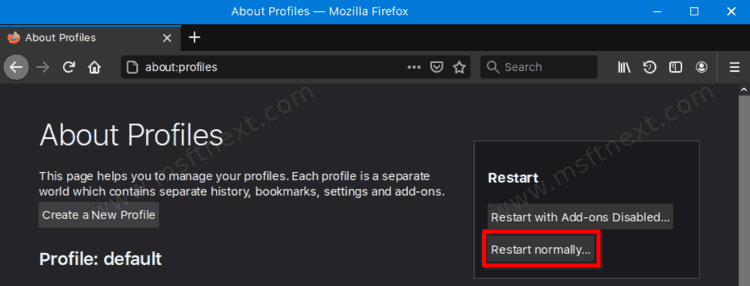
- The Firefox browser will be instantly restarted.
This will save all your open tabs, because Firefox will automatically reopen them.
Also, you can use the internal about:restartrequired page.
Restart Firefox from the about:restartrequired page
The about:restartequired page is an internal (system) page in Mozilla Firefox. You can spot it when Firefox notifies you that a browser restart is required to fix an issue, or to finish installing its updates.
To restart Firefox from the about:restartrequired page, do the following.
- Open the Firefox browser.
- Type about:restartrequired into the address bar and hit the Enter key.
- Click on the Restart Firefox button.
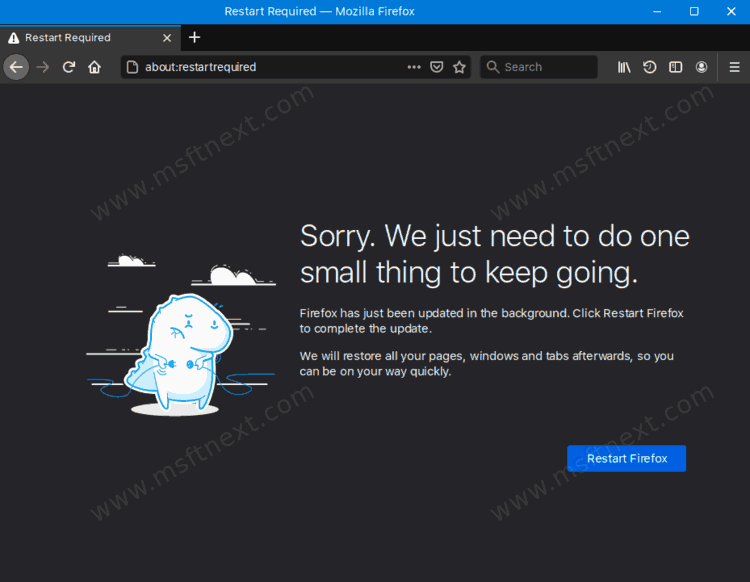
- This will instantly restart the Firefox browser.
Summary
Using any of the reviewed methods you can quickly restart Mozilla Firefox without losing open tabs. While we cannot call both methods convenient, they are acceptable as they do not involve extra settings or third-party add-ons. You need nothing besides the browser and its built-in options and pages to preform the smooth restart procedure.
