Since Windows Movie Maker was officially discontinued at the beginning of 2017, for those who is on Windows 10 Microsoft has finally provided an alternative solution. Windows 10 Photos app lets you to combine and merge videos and save the result to a new file.
A big number of free utilities available to edit video files. But you will be happy to know that you can merge video files using one of the built-in apps! All you need is to install the latest Windows 10 Fall Creators Update version.
The Photos app comes with plenty of tools to edit your photos and videos. It is possible to use the Photos app to combine videos on your Windows 10 PC.
Before proceeding, ensure you are on the Fall Creators Update. Open the ‘About Windows’ app: Press the Win + R keys and type winver.exe in the Run dialog. Windows 10 Fall Creative Update was released to the public on October 17, 2017.
Merge Videos in Windows 10 with Photos App
- Open the Photos app and click on the Create button.
- Select the Video Project entry in the menu.
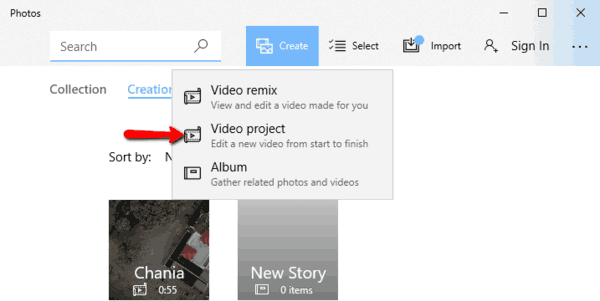
- Select the video files you need to combine into a single file.
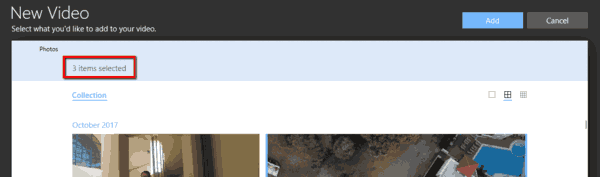
- Name the project and click on ‘Create Video’.
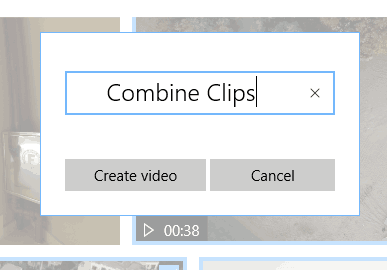
- The app will go to the video editor mode, where you can trim the added videos if required. Click Done after you finish.
- Click ‘click Export or share’.
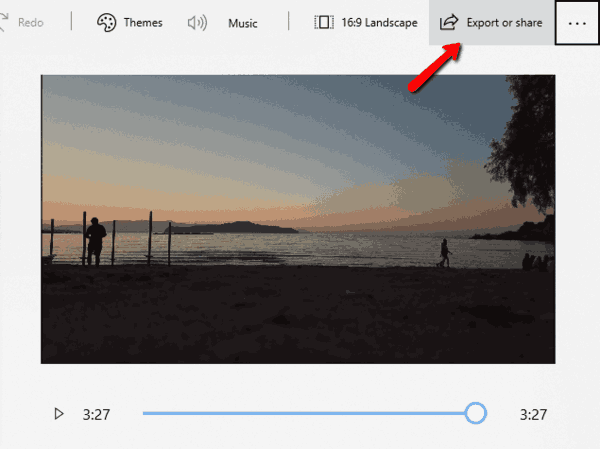
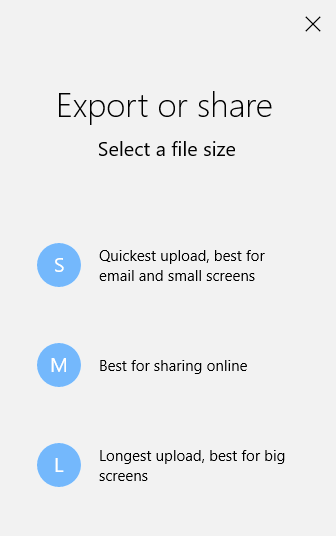
The video will be automatically saved to the folder ‘This PC\Pictures\Exported Videos’. This can take some time, depending on length of your clips.
Tip: If you need to keep the original soundtrack for each video, ensure that you have selected ‘No Themes’ under ‘Themes’.
That’s how you can combine multiple videos natively in Windows 10 without using third party apps. The ability to combine video clips is part of the ‘Story Remix’ feature of the Photos app in Windows 10.
If you wants to merge videos in an easier way or need to export the merged videos in other video formats except for MP4, WinX HD Video Converter Deluxe could be a good choice.
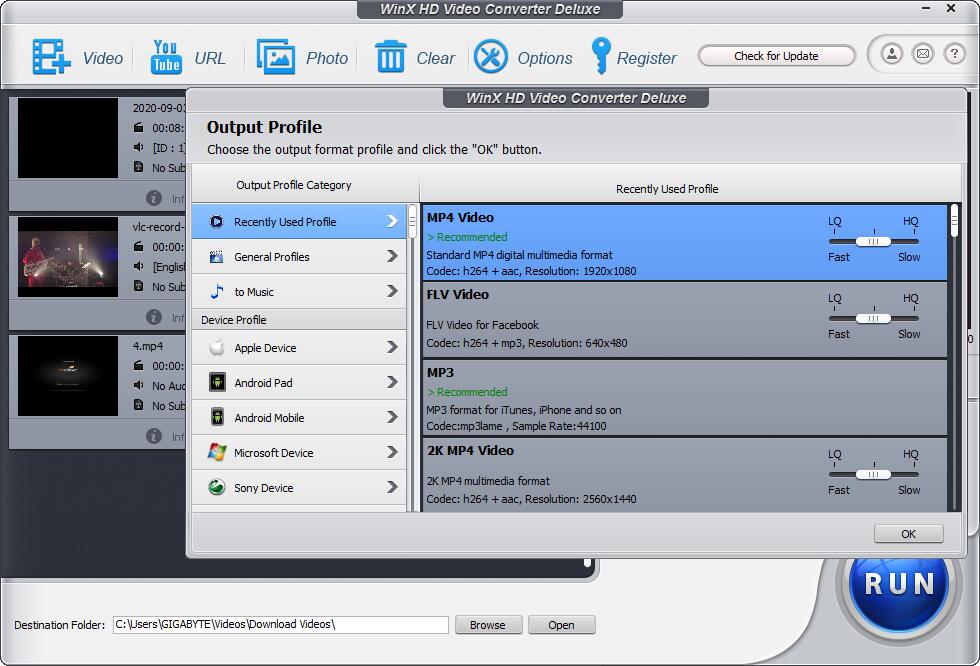
With this tool, you can merge 4K and HD videos in batch and export the merged videos to MP4, MKV, FLV, AVI, MOV,etc. The software is designed with intuitive interface and you can complete the task of video combination in just three steps: add videos > select output video format > start merging videos. What’s better, the software takes advantage of the GPU acceleration tech, which speed up video processing while having no impact on video quality.

Hello
Thank you for very clear description how to merge videos n Windows 10 1709.
However I cannot see CREATE icon in Photo
only COLLECTION ALBUM FOLDER
Non of which has the Create Video remix etc which you showed.
I updated to 1709 only today 3rd April
Thank you for any assist to get the screens you showed
I agree, very good walk through with all the screenshots. I did not have the “Create” button either, but above the pictures on the left hand side there is an option of “video project” and from there you’ll be able to combine. Super easy once I saw that and then the rest of the screen shots made sense.
what is the format that the videos need to be in. I have clips in mpg and the program does not recognized them.
it says i cant install the photos app
If you have windows 10 then you’ve already got photo app. Just search in the windows tab.
I am STILL trying to figure out what extension is needed to merge video files! It keeps telling me it can not do it because it does support the type of video files!
Just click new video to the right of the search button! THEN click new video project then that’s it. You can also combine audio with the video! Hope this helps.
When I merge 2 videos that were under 30 it suddenly when up to over 100 mb and that seemly unfair
It doesn’t work.
No, it does work!
How long is this taking you guys who have gotten it to work. Mine sat for half an hour and did nothing.
Things seem to have changed a bit. Once you have selected videos for project you have to click ‘add to storyboard’. Then you get option top right to Finish Video.
Thank you!
I was just trying to figure this out, despite the fact that I did it not too long ago, but forgot how. I just figured I needed to add it to the storyboard and that worked. Thanks!!
this is good and all, but how about this one then: playing 2 videos in 1 at the same time? you know that one? can’t seem to find it and im starting to loose hope on it.
please reply ASAP
I haven’t been able to “finish” my first video. It keeps telling me that it can’t save the video because the file was already in use! WTF?
I think you have to open the app by itself, not open it by double clicking a photo or video file. Then Video project is an option
not merging anything. this does a new video with new compressions and so on.. this is NOT MERGING VIDEO FILES with original format, it makes new video with new windows compression settings and compress it. that is just another microsoft logic.
When I merged the two videos and it began playing the new merged video back, the sound was there, but the picture was just a bunch of wavy pink lines.
Try to disable Hardware Acceleration in app Settings.
Try to disable Hardware Acceleration for the Photos app.
When add the videos all work beautifully except one file that has no audio or video, just a black screen for that portion of the merged video file
Hello,
Try to disable Hardware Acceleration for the Photos app.
Is it possible to do fade in/out transitions between each video that is being merged?
Awesome! I just found out about this.
Great to merge lots of small files (from my dash-cam) to one big one – in photo app, and then later import into video editor. This makes my life easier.
Thanx
Keeps asking me to add folder to pictures. I do that but it keeps asking so I can’t add any videos to the project.
There’s not even a button, toolbar or option that allows me to create a video in the version on my pc despite updates ….
i have this same problem.
brand new computer.
nothing at all about videos on the pull downs. nothing.
Merging videos by Photos App looks a little complicated. Why not try some video joiners with one purpose, like Clideo and Joyoshare Video Joiner. With the two tools, you can merge videos without hassle. Clideo is better if you merge video files with small size and use it frequently. Joyoshare can meet the needs of those who combine large videos. If you use Joyoshare less than 5 times, then you don’t need to pay for it.
i don’t have that”video project” option either…what should I do now.
Which Windows version you are using?
Also, what is the Photos app version it has?
this is useful
wow
I just tried to use Photos to combine 4 videos, total length around 45 mins and total combined size around 4GB. Photos took a couple of hours to produce a combined video file which was 94GB (yes 94GB) and didn’t work! Maybe it’s better with smaller files?