Here are the steps you can try if the Display tab is missing in NVIDIA Control Panel. When you try to perform certain screen settings, e.g. to adjust the screen resolution, refresh rate, or other settings using the NVIDIA Control Panel, you may find that the “Display” section or tab is not there. Most often this happens on laptops, but possible on desktops as well.
This tutorial details why there is no Display section in the NVIDIA Control Panel and what you can do to make it appear.
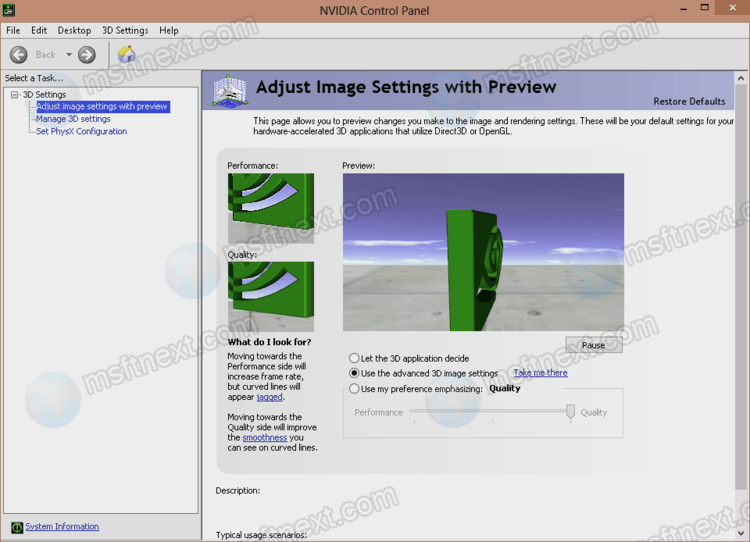
Why is the Display tab missing in NVIDIA Control Panel
The main reason that the “Display” tab is missing in the NVIDIA control panel: There are no monitors connected to the NVIDIA GeForce video card. So only options in the “3D settings” section are available. There are a few things to note.
- In the case of a laptop, the built-in screen is often physically connected to an integrated graphics card, such as Intel HD, rather than a discrete GPU from NVIDIA. Moreover, if a laptop has multiple monitor outputs, some of them may be integrated video outputs, and some may be NVIDIA GeForce discrete video cards.
- The above does not mean that your device doesn’t use the NVIDIA video card in games. It does its job, but the computer displays the image via integrated video. However, that’s not always. It depends on the specific graphics switching technologies used by the laptop manufacturer.
- It also happens on a PC that if there is a discrete NVIDIA video card, but you have the monitor connected to the integrated outputs on the motherboard. For example, due to the absence of a monitor with a compatible input. As a result, there is nothing to display in the “Display” section and it is missing.
We hope the logic of what is happening is clear. That is, there is no problem in this. So you can change the screen settings in another way. We will discuss it later in the tutorial.
Finally, there is one more thing. According to some reports, a faulty cable can cause the issue of the missing of the “Display” tab. Some VGA adapters can also affect the software when you connect the monitor to a discrete NVIDIA video card on a desktop computer.
What to do if there is no Display tab
Usually, you do not need to take any special actions. The Display section contains non-critical settings. If you do not see “Display” in the NVIDIA Control Panel, you can find them, for example, in the Intel Graphics Control Center, since the screen is connected to it, which can be identified by the Intel icon on the screen thumbnail.
There you will find almost all the same settings, including resolution, color, refresh rate.
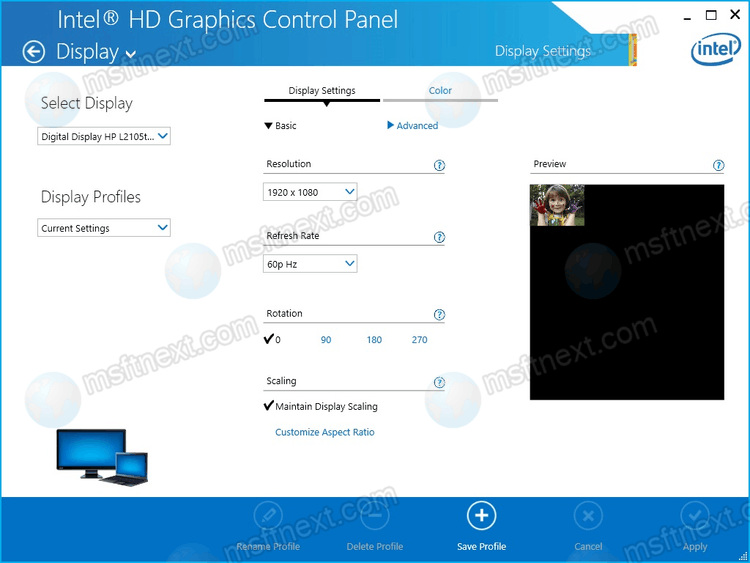
In some cases, there are ways to “restore” the missing Display tab in the NVIDIA Control Panel.
In the configuration utilities of some laptops, it is possible to switch graphics modes.
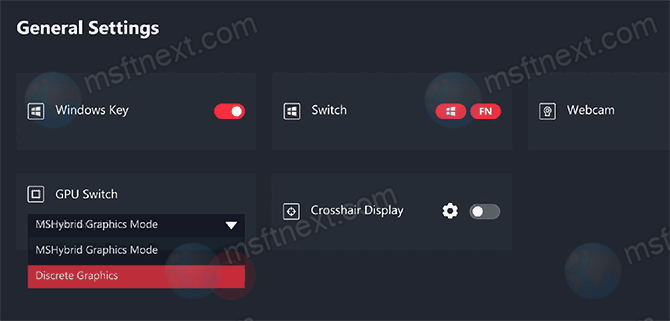
MSHybrid Graphics Mode and Discrete Graphics. By switching to Discrete Graphics, you will be able to see your monitors in the NVIDIA Control Panel, but automatic graphics card switching will no longer work (Discrete video will always be enabled).
If you connect an external monitor or TV to the output of a laptop powered by a discrete NVIDIA GeForce graphics card, the tab will also appear.
