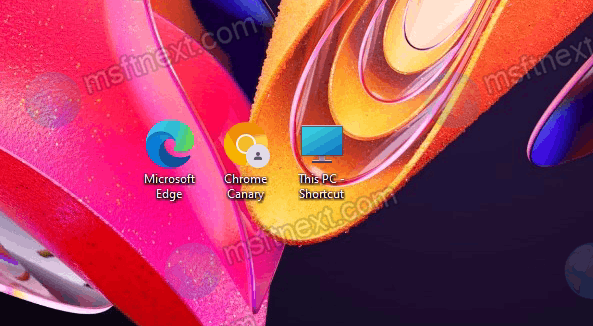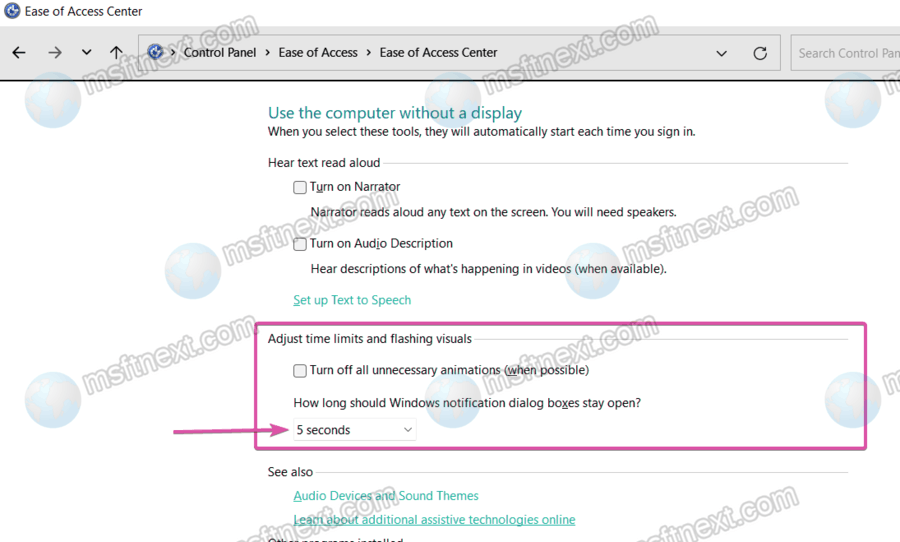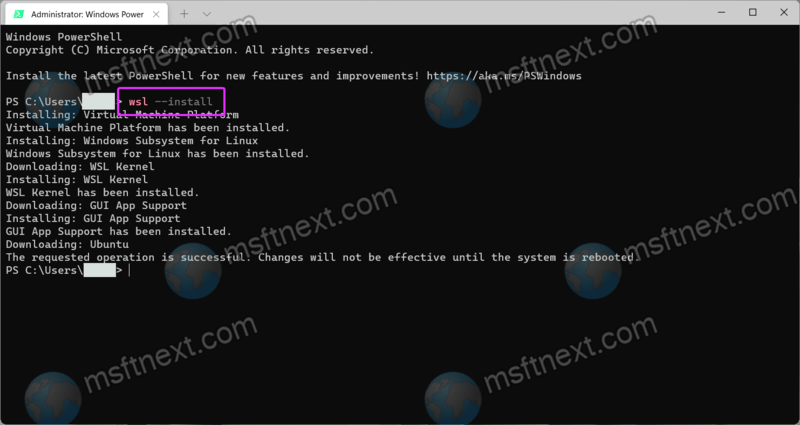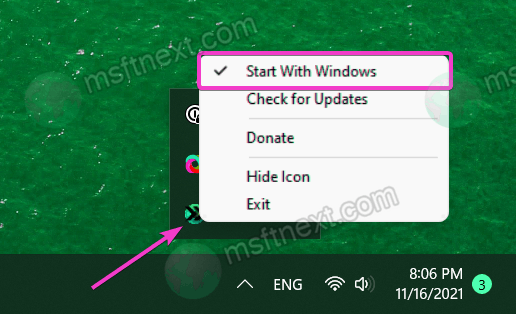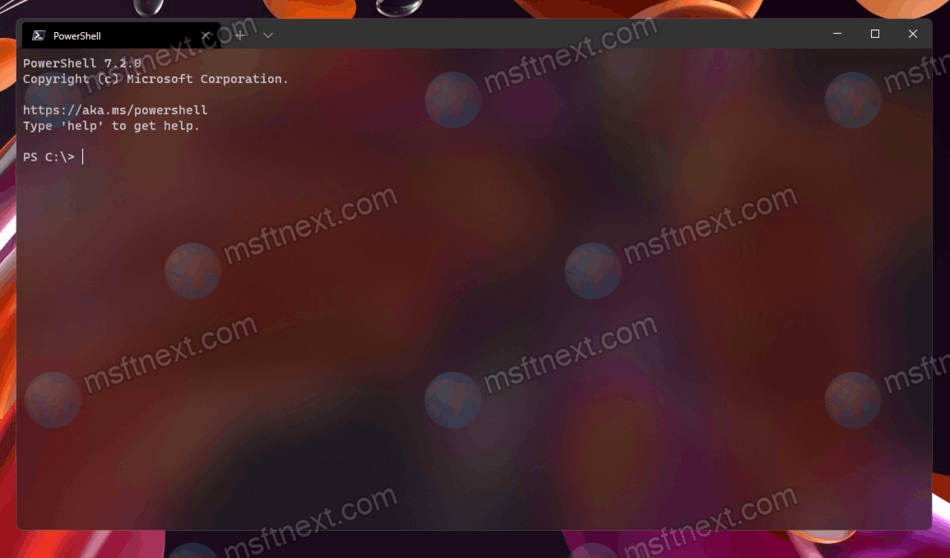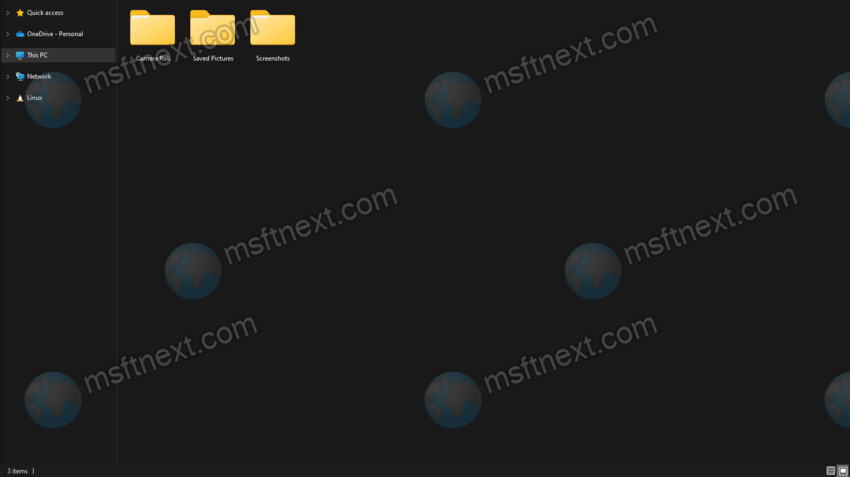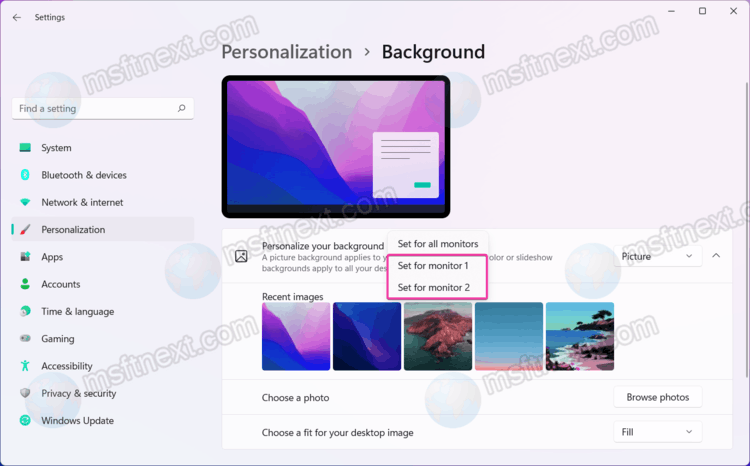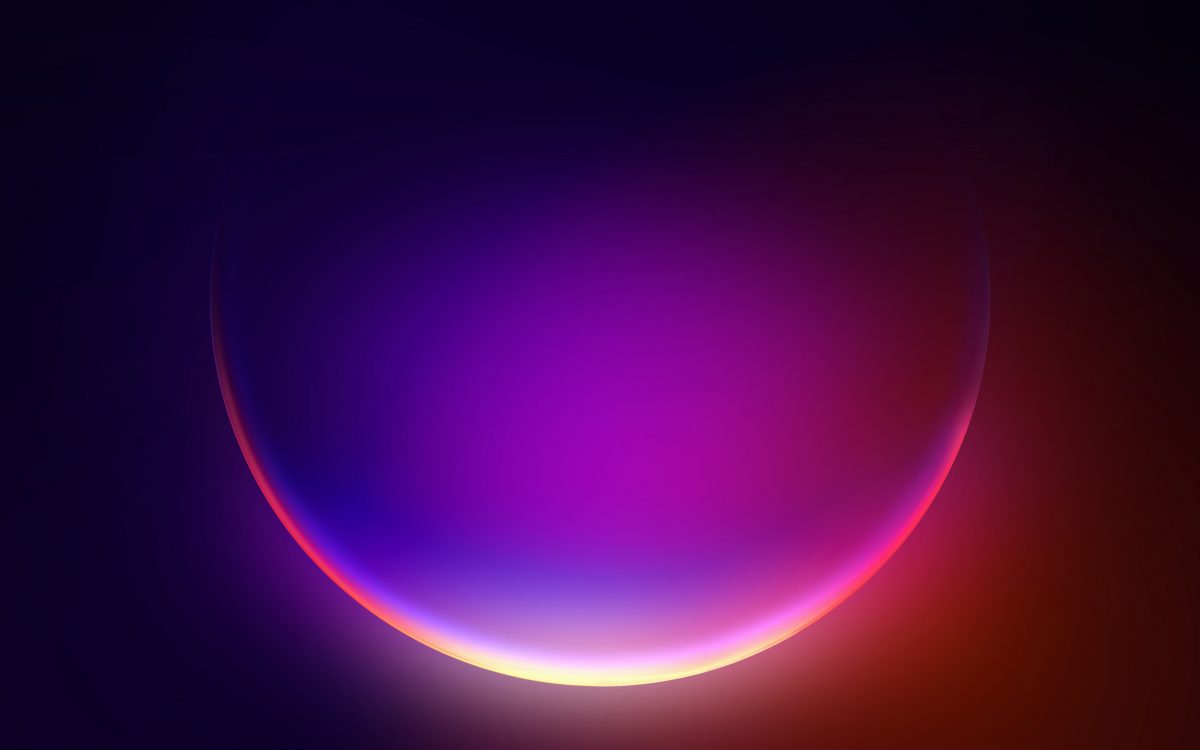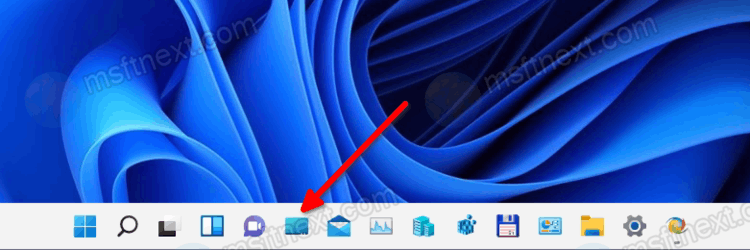You can make Windows 11 display tray icons on two rows. The notification area, also known as the system tray, is the area of the graphical interface where desktop applications running in the background place their icons. If the icon does not fit in the tray, it falls into the overflow area – an area of the system tray, which can be viewed by clicking on the up arrow to the left of the visible icons. Continue reading “How to display tray icons on two rows in Windows 11”
How to remove arrows from shortcuts in Windows 11
One of the frequent tasks Windows 11 users are frequently interested in is how to remove arrows from shortcuts. In this version of the OS, the appearance of the arrows has changed somewhat. Removing the shortcut arrows can be done in different ways. Continue reading “How to remove arrows from shortcuts in Windows 11”
How to change the display time of notifications in Windows 11
In this tutorial, you will learn how to change the display time of notifications in Windows 11. Windows 11 by default displays all notifications for five seconds, after which the messages are hidden in the Action Center. Continue reading “How to change the display time of notifications in Windows 11”
How to install WSL Linux subsystem on Windows 11
Here’s how to install WSL Linux subsystem on Windows 11 in just a couple of clicks, allowing you to use Linux without having to install a double-boot operating system or virtual machines. Continue reading “How to install WSL Linux subsystem on Windows 11”
How to open search links in the default browser on Windows 11
In this tutorial, we’ll review two ways to make Windows 11 open widget and search links in the default browser in Windows 11. Microsoft has openly admitted that some of the standard features of Windows 10 and 11 only work with the Edge browser, regardless of which browser is installed by default on your computer. Continue reading “How to open search links in the default browser on Windows 11”
How to open Windows Terminal in Windows 11
In this article, you will find all the ways to open Terminal in Windows 11. Windows Terminal is a new console application for Windows that allows you to run classic Command Prompt, PowerShell, and WSL in different tabs. Continue reading “How to open Windows Terminal in Windows 11”
How to open apps in full screen mode in Windows 11
Learn how to open apps in full screen mode in Windows 11 in our guide. Many Store apps, games and applications have full screen mode so that users have more free space for content on the screen. Other applications, however, cannot boast of similar features. Continue reading “How to open apps in full screen mode in Windows 11”
How to set a different wallpaper for each monitor in Windows 11
In this tutorial, we’ll show you how to set a different wallpaper for each monitor in Windows 11, as well as what to do if the required option is missing from the Settings app. All modern versions of Windows can set different wallpapers on different screens if two or more monitors are connected to your computer. However, in Windows 11, Microsoft made the process a bit more complicated.
Continue reading “How to set a different wallpaper for each monitor in Windows 11”
How to find default wallpapers in Windows 11
In this tutorial, you will find out where to find the default wallpapers in Windows 11. Unlike macOS, where you just need to access the default system backgrounds, choosing stock wallpapers in Windows 11 is a bit of a weird and counterintuitive process. The settings app only displays the last five images, which is why many users may not even be aware of the existence of standard backgrounds. Continue reading “How to find default wallpapers in Windows 11”
Create the Show Desktop button in Windows 11 taskbar
You can add the Show Desktop button to the taskbar in Windows 11. Prior to the release of Windows 7, Microsoft by default pinned a special shortcut to the right of the Start button called Show Desktop, which minimized all windows on the screen. Continue reading “Create the Show Desktop button in Windows 11 taskbar”