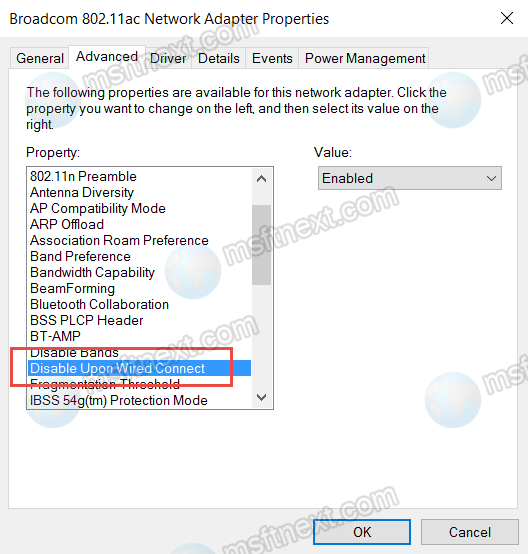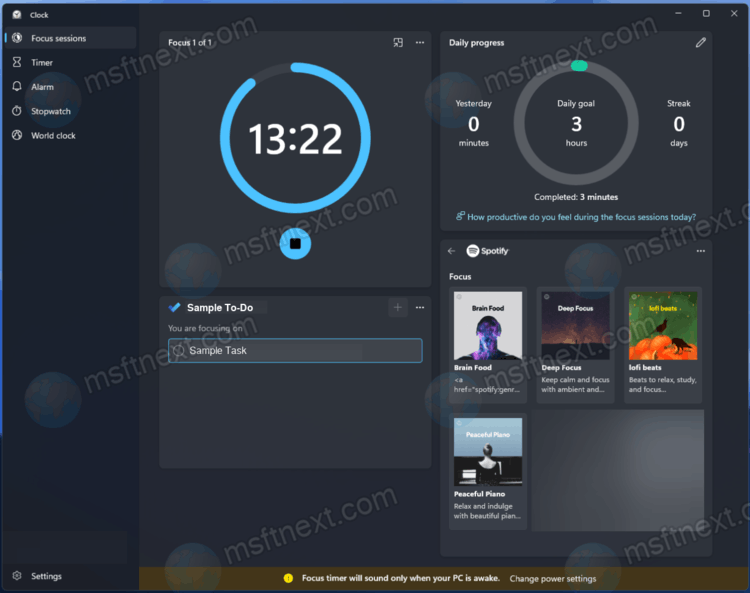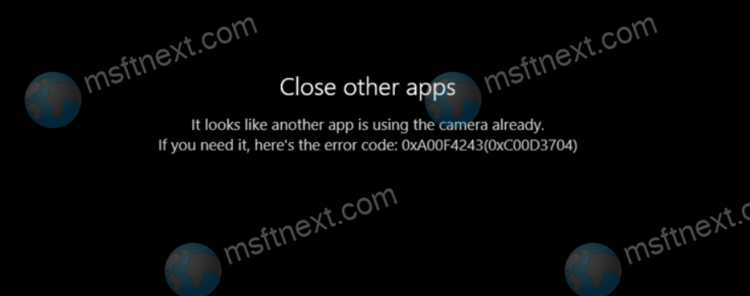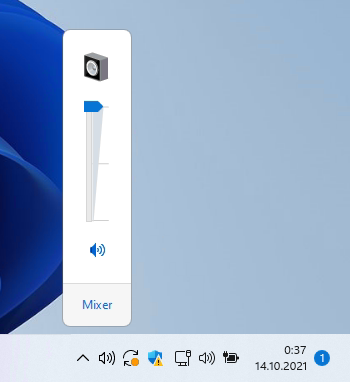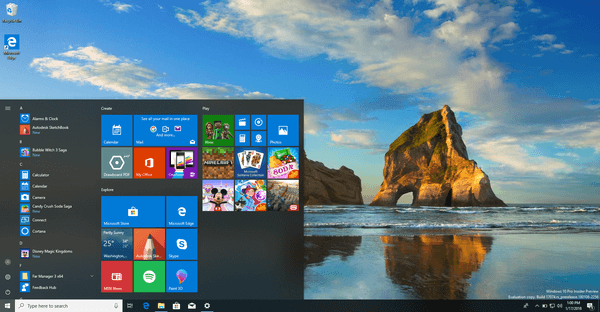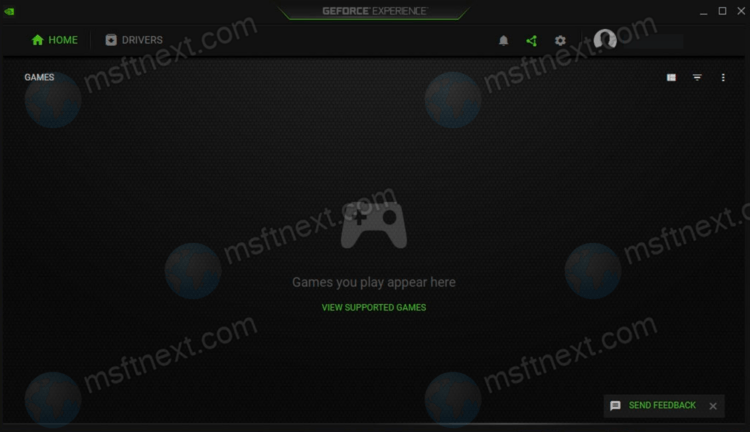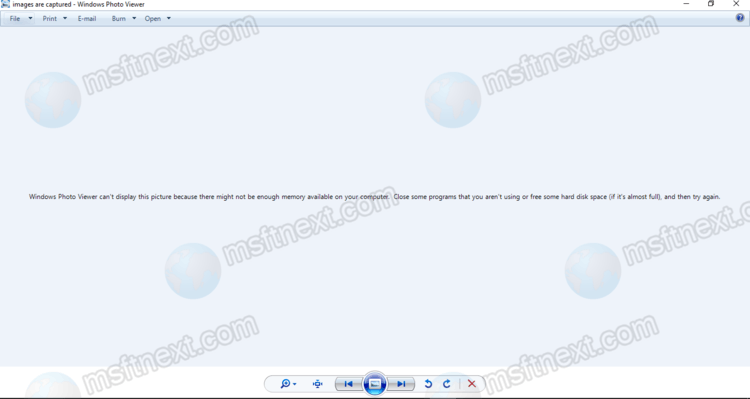This tutorial will explain you how to make Wi-Fi Disconnect when connected to Ethernet. If multiple wireless networks are available, Windows 10 will automatically select the Wi-Fi connection with the strongest signal. This will happen regardless of whether this network is used by other devices. Also, the OS doesn’t check if it provides a more or less high connection speed compared to other Wi-Fi networks. Continue reading “How to Make Wi-Fi Disconnect When Connected to Ethernet”
Enable Windows 11 Classic Context Menu with these freeware tools
There are couple of free tools for Windows 11 to enable classic context menu with full items visible by default. While it is just a simple Registry tweak, some users prefer to get everything done with a couple of clicks. Continue reading “Enable Windows 11 Classic Context Menu with these freeware tools”
Hands on Focus Sessions in Clock app on Windows 11
Focus Sessions is one of many significant Windows 11 features that is part of the new system Clock application. At least Microsoft makes it stand out by talking about its new version of the OS in commercials, social media and marketing materials. Continue reading “Hands on Focus Sessions in Clock app on Windows 11”
How to find a process that uses the webcam in Windows 10
This guide will explain how to find a process that uses the webcam in Windows 10. Like any modern operating system, Windows 10 allows shared access to its components and hardware. But there are some limitations. For example, you cannot use the same hotkey combination in different programs at the same time. The same goes for the built-in or external webcam. If the latter is already in used by some program, the other app will fail to access it. Continue reading “How to find a process that uses the webcam in Windows 10”
How to move Windows 11 taskbar to the top
If you want, you can move the taskbar in Windows 11 to the top. By default, the Windows 11 taskbar resides at the lower border of the screen. The needed option is missing in Settings. However, this does not prevent you from moving it to the upper border. There is a registry tweak for such a task, and some third-party tools.
Continue reading “How to move Windows 11 taskbar to the top”
How to restore the classic volume mixer on Windows 11
Here are two ways to restore the classic volume mixer on Windows 11. In Windows 11, Microsoft removed the classic volume mixer from the system tray, replacing it with the corresponding module under Sound -> Volume in the Settings app. Compared to Windows 10 Sound Settings, Windows 11 Sound Settings has two major drawbacks.
Continue reading “How to restore the classic volume mixer on Windows 11”
How to pause GIF animation on Windows 10
Here is how you can pause GIF animation in Windows 10 without third-party apps. GIF animation is used not only for entertainment purpose. It is also often used to visually demonstrate a variety of actions and processes with apps. A GIF image is a sequence of several static frames, and it also contains meta information – an indication of how long each frame should be displayed on the screen. Continue reading “How to pause GIF animation on Windows 10”
Turn On or Off Transparency Effects in Windows 10
How to Turn On or Off Transparency Effects in Windows 10
Windows 10 allows having transparency effects enabled or disabled for the taskbar, Start, and Action center. Disabling the semi-transparent areas will also disable acrylic Fluent Design effects for Store apps, the Settings app, and the Start menu. Continue reading “Turn On or Off Transparency Effects in Windows 10”
How to remove games from NVIDIA GeForce Experience
If your computer has an NVIDIA graphics card, you may want to remove games from its GeForce Experience app. This software product from graphics card manufacturer NVIDIA serves two purposes: updating drivers and optimizing PC games that use NVIDIA graphics. There are two ways to add games to the app listing: in manual mode and in automated mode, when the application scans the hard drive for installed games. Continue reading “How to remove games from NVIDIA GeForce Experience”
Fix Windows Photo Viewer can’t display a picture from smartphone
Here’s a fix for Windows Photo Viewer that can’t display a picture from smartphone, e.g. from a camera of your phone or a screenshot. It usually shows the following message: Windows photo viewer can’t display this picture because there might not be enough memory on your computer. Continue reading “Fix Windows Photo Viewer can’t display a picture from smartphone”