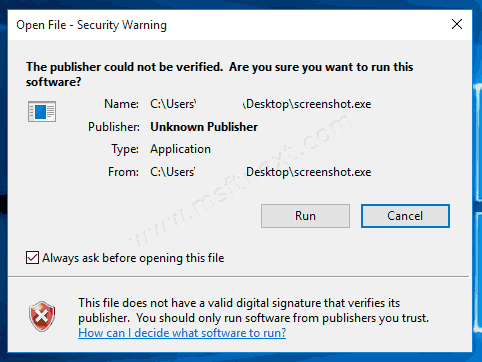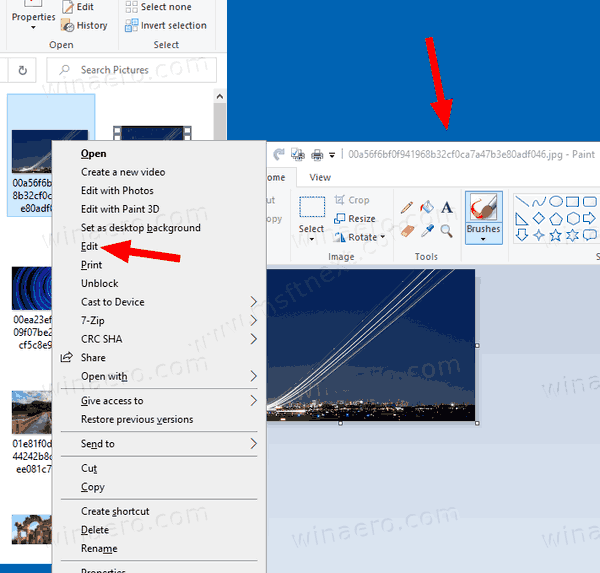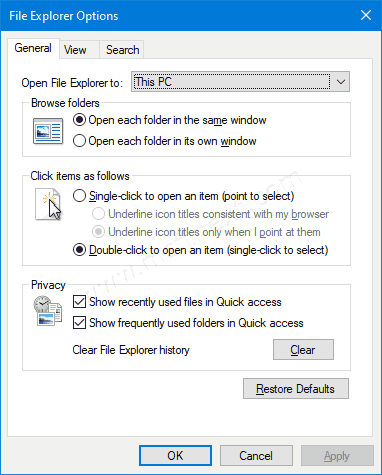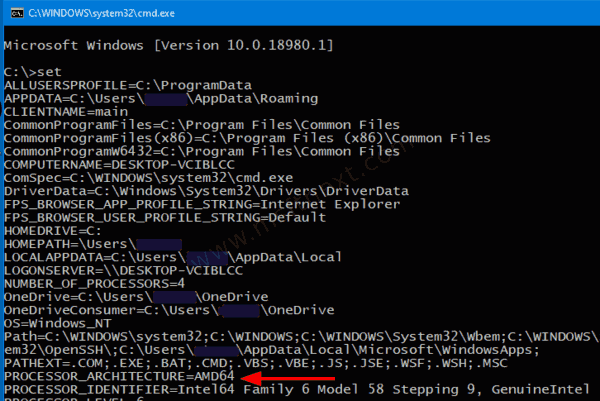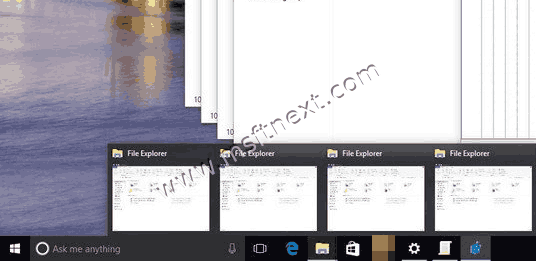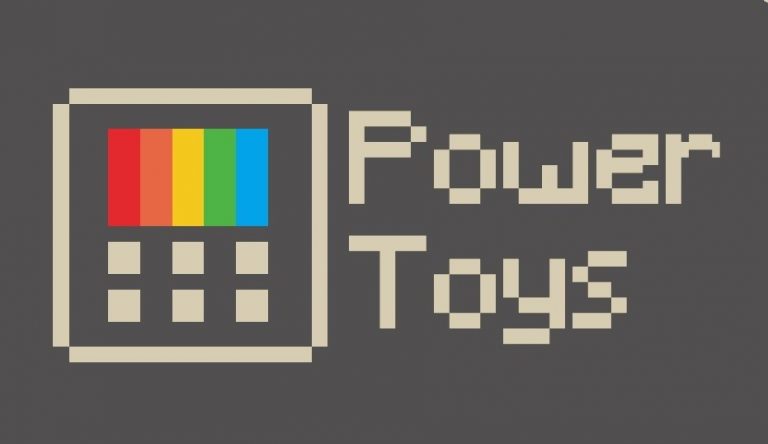How to unblock files downloaded from Internet in Windows 10
If you downloaded a file from the Internet, Windows 10 shows you a security warning every time you try to open it. Some file types are completely blocked from opening.
Continue reading “Unblock files downloaded from Internet in Windows 10”