The File Explorer file utility in Windows 10 has a new default location called ‘Quick Access’. It shows your recently used files and folders you visit frequently. They both appear under their own groups in the Quick Access Folder.
File Explorer, previously known as Windows Explorer, is a file manager application. It is included with releases of the Microsoft Windows operating system from Windows 95 onwards. This app is also the component of the operating system that creates the trademark user interface on the screen, including the taskbar and desktop. It allows managing files and folders using a ribbon toolbar, context menu, and keyboard shortcuts.
Unlike its predecessors, Windows 10 File Explorer opens by default to the new Quick Access folder. That folder wasn’t available in previous versions of the operating system. It includes two main sections: Frequent folders and Recent files.
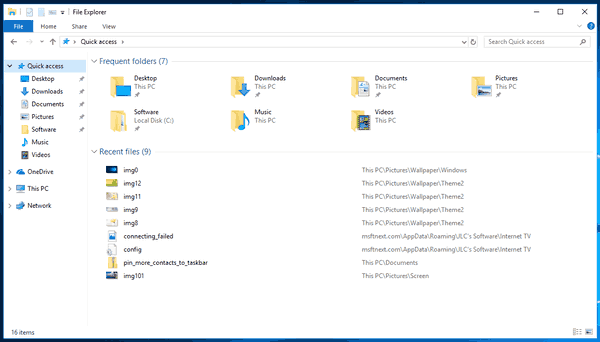
The Frequent folders section of Quick Access can contain up to ten folders that you frequently opened on the file system. The user can pin certain folders to have them always visible in the Quick Access folder.
In short, Windows 10 stores your recent items and frequent folders under the following location:
%APPDATA%\Microsoft\Windows\Recent Items
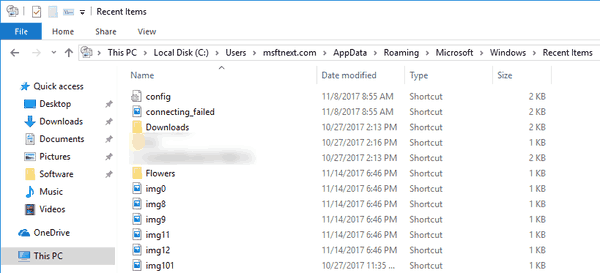
Users who are concerned about their privacy may be dissatisfied with this feature of the File Explorer. Also, they might want to remove frequent folders from the Quick Access location in Explorer. Here’s how you can do that.
To Remove Frequent Folders from Quick Access in Windows 10
- Open File Explorer (You can press Win+E to open it faster).
- Click File > Change folder and search options.
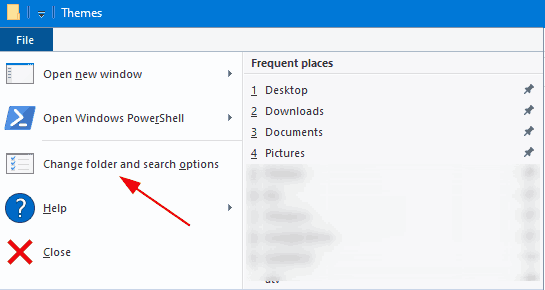
- Under Privacy on the General tab, untick Show frequently used folders in Quick Access. Click Apply and OK buttons.
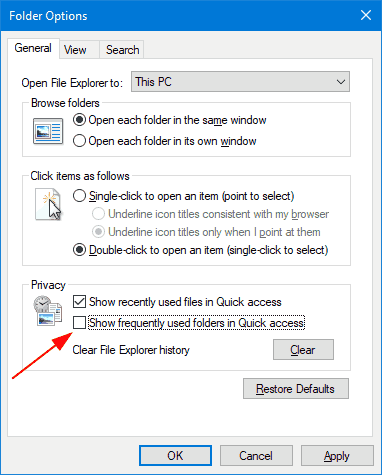
- Unpin all pinned folders from Frequent folders in Quick Access. Right-click on a folder and select Unpin from Quick Access.
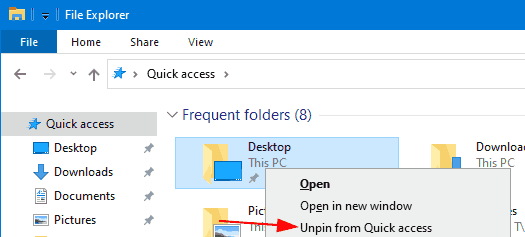
That’s it. Frequent Folders will disappear from Quick Access.
Note: In Windows 7 and Windows 8, frequently opened folders were accessible only via the jump list for Explorer.

Thank you for this! Lifesaver!
😉
Yay! Less clutter on my quick access tab. Thanks for posting this article 🙂