Creating and managing user accounts is easy in Windows 10. For instance, you can enable or disable an account using different methods. This post explains how to rename a user account in Windows 10.
Windows 10 shows you a list of all user accounts available on your PC in the bottom left corner of the logon screen. You can click the user avatar, enter the password if necessary, and login using the provided credentials.
Some users want to rename their existing user accounts. They might have different reasons for that. It can be a typo in the user account name, or name change in the real life.
Luckily, you can rename user accounts without deleting the existing one or creating a new one. This can be done in all editions of Windows 10, including Windows 10 Home, which lacks some important features.
The method reviewed in this post is mostly suitable local user accounts.
Rename A User Account In Windows 10
- Press the Win + X keys and select ‘Computer Management’ in the menu.
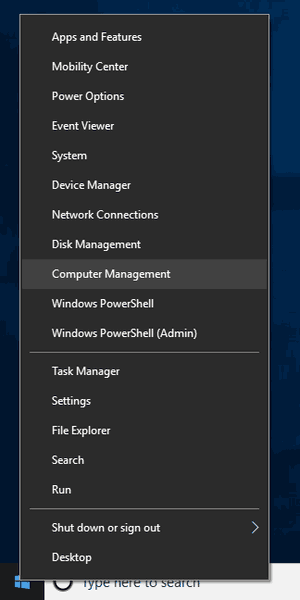
- In Computer Management, navigate to ‘Local Users and Groups\Users’ in the left pane.
- Right-click the user account you want to rename and select ‘Rename’ in the menu.
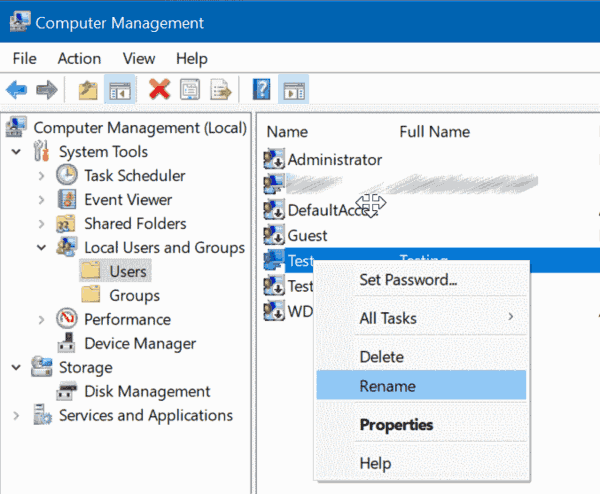
- Type a new name for the account and press Enter to finish.
Unfortunately, Windows 10 Home doesn’t include the ‘Local Users and Groups’ tool. If you are running Windows 10 Home, use the alternative method described below.
Rename A User Account In Windows 10 Home
- Type ‘Control Panel’ in the search box on the taskbar and press the Enter key to open Control Panel.
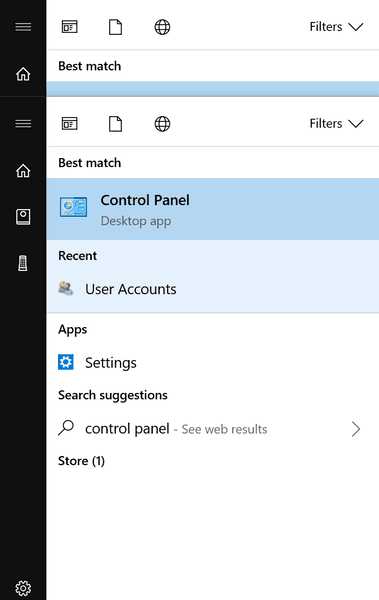
- In Control Panel, change the ‘View by’ to ‘Small icons’, and then click ‘User Accounts’.
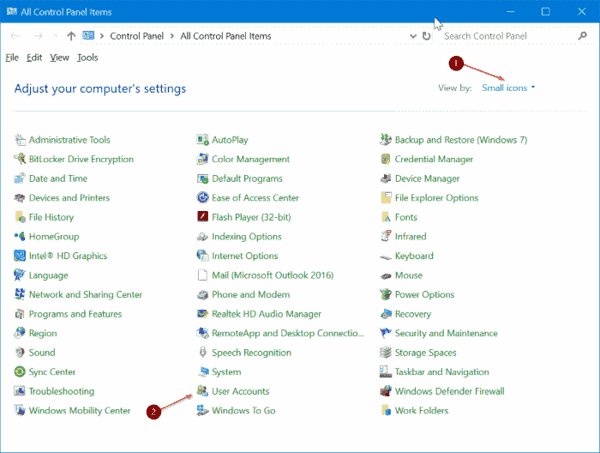
- On the next page, click on the link ‘Change your account name’. You might be prompted to enter the admin password.
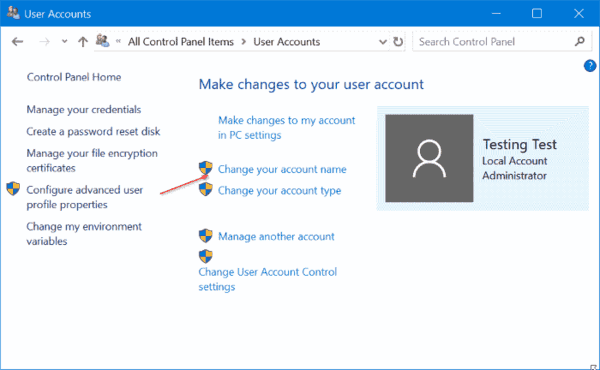
- Enter a new name for the user account and click on the ‘Change Name’ button.
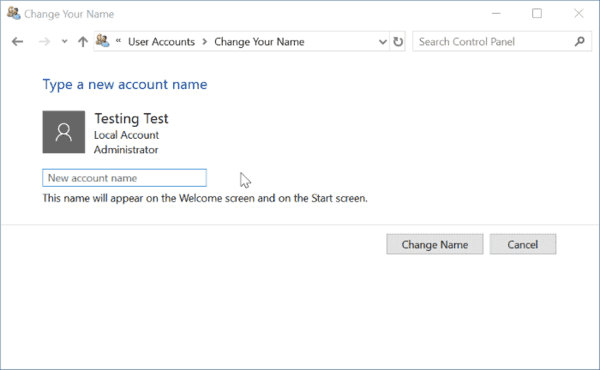
You are done.

The suggestion fails to work, I wish to change my user account name in Windows 10 Home which this page is defined as the correct route.
There is no selection to rename user account!
Same here. There is no such option. Only “change the account type”. Did you find a working solution?
Works thank you so much!
You are most welcome!
my windows 10 has no( change your account name ) got change account type,Manage another account,change user account control settings…. it would be so so easy buy NO change account name …..
Any other way
Yes, it worked to change the login User Name here. But for the C-Drive Users folder, the User Name is still shown as the old name. Kindly advise how to change the User Name in C-Drive folder to new name as well for Window 10. Thanks!
Same here- can it be done?
Any one?
This is also my problem. When I sign in, it’s the correct name, but I can’t change the name in the users file to the same name. HELP!!!!!
it would be great if you could also allow sharing on whatsapp. Most people have that 🙂 Very helpful article btw.
added❤️