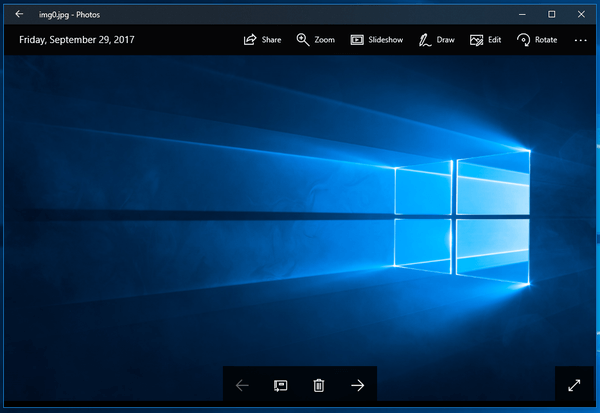With default settings, the Photos app in Windows 10 Fall Creators Update is set to view next or previous item with the mouse scroll wheel. In previous Windows versions, Windows Photo Viewer was configured to zoom in or out the opened image. Even in early builds of Windows 10, Photos included the behavior of scrolling prev/next photos with the scroll wheel. If you are not happy with this change, you can change the Mouse wheel action back to zoom in or out the current picture.
Photos is the built-in app in Windows 10 for viewing and organizing your photos. In Windows 10 Fall Creators Update it comes with the Story Remix feature. It is an evolution of the Photos app that makes it easier than ever to relive your memories and introduces video story creation from your photos and videos. Story Remix 3D is supposed to allow users to add 3D objects and use advanced effects on them.
At the time of writing, Windows 10 Fall Creators Update is the most recent version of Windows 10. If you are not happy with default behavior of Photos, you can change it in app’s settings. You can choose between ‘View next or previous item’ and ‘Zoom in or out.’
Enable Scroll to Zoom in Photos App in Windows 10
- Open the Photos app.
- Click the options button with three dots.
- In the menu, click on Settings.
- In Settings, under ‘Mouse wheel’, change the mouse wheel scroll action. Select either ‘View next or previous item’ or ‘Zoom in or out’. The option ‘Zoom in or out’ will restore classic behavior.
Open File Explorer and navigate to a folder which contains several image files, e.g. photos or wallpapers. Open any image file with Photos and scroll the wheel. You should be able to zoom in or out by scrolling the mouse wheel.