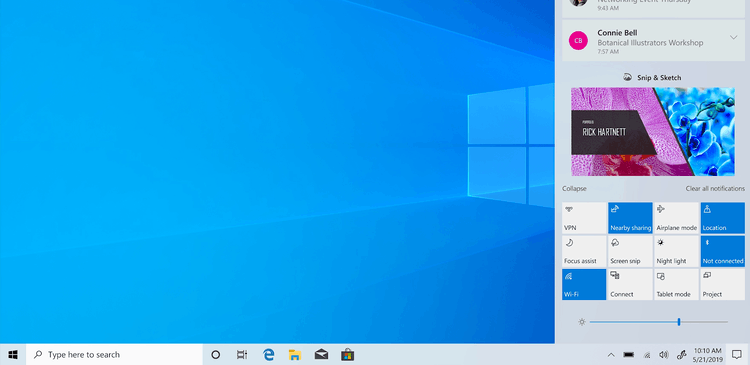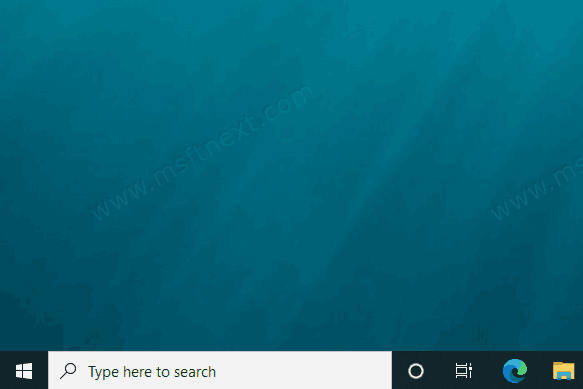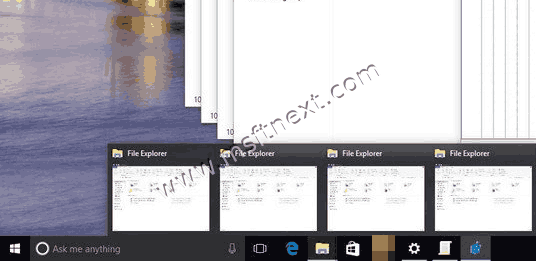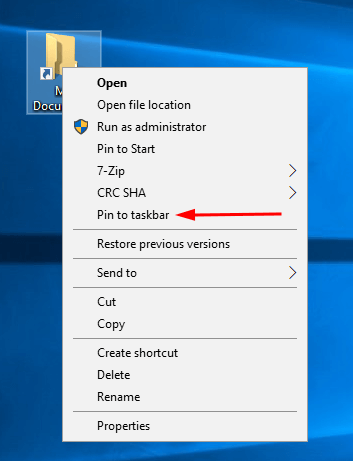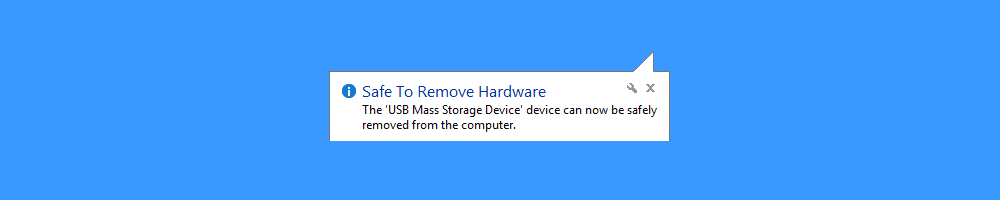How to Automatically hide the Taskbar in Windows 10.
The taskbar is a classic Windows user interface element. First introduced in Windows 95, it exists in all versions of Windows released after it. The taskbar shows all running applications and open windows as buttons, so you can quickly switch between them. You can enable the auto-hide feature for the taskbar in order to get extra screen space for open windows. Continue reading “How to Automatically Hide the Taskbar in Windows 10”