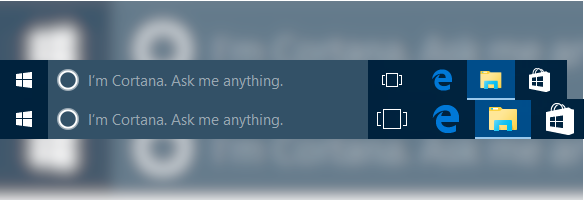In Windows 10, Microsoft reduced the size of application icons on the taskbar to 24 x 24. Many users want the have larger icons with size of 32 x 32, similarly to what they were in Windows 7 and 8. Here is a bit of good news – it is can be done with a small freeware tool.
Unfortunately, Windows 10 doesn’t include any option you can use to adjust the size of icons size on the taskbar. The icon size for the taskbar is can’t be changed – there is no way to change it with a Registry tweak or in other way without involving other tools.
However, this can be done with a third-party software which allows changing the size of taskbar icons, along with many other options.
7+ Taskbar Tweaker is an impressive piece of software. The app is compatible with Windows 10 and can be used to make taskbar icons bigger. So if you want to tweak the taskbar icon size, follow the simple steps below.
To Make Taskbar Icons Bigger in Windows 10,
- Download 7+ Taskbar Tweaker from HERE.
- Install and run the app.
- Once it starts, it shows a configuration dialog. It looks like this:
- Right click the app’s tray (notification area) icon and click the “Advanced options” item in the context menu:
- Scroll down the OptionsEx list to find the option called w10_large_icons. Set it to 1 as shown below:
- Press
ApplyandOK.
That’s enough to make the taskbar have big icons like Windows 7 and Windows 8.1 had.
Also, you can resize the Advanced Options dialog to make it bigger for your convenience.
Here is how the Windows 10 taskbar look before the changes.
Here are the bigger icons increased with the app.
7+ Taskbar Tweaker also offers a number of other advanced options you can use to customize the appearance and behavior of the taskbar in Windows 10. This tiny and unique app is a must-have software for every Windows 10 user.