Notepad is one of the oldest built-in apps in Windows. It’s also the simplest text editor you can find on Windows but still it’s a great app for quick file editing. Here are two useful tricks that you can use in Notepad.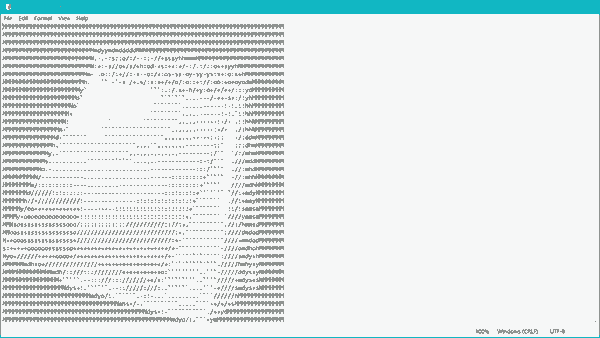 Notepad is one of the classic Windows apps that had seen updates rarely. However, starting with Windows 10 Build 17661, Notepad has received plenty of new features and improvements. Now it can handle large text files without issues, comes with performance improvements, and Unix file format support.
Notepad is one of the classic Windows apps that had seen updates rarely. However, starting with Windows 10 Build 17661, Notepad has received plenty of new features and improvements. Now it can handle large text files without issues, comes with performance improvements, and Unix file format support.
Add Auto-timestamped Entries in Notepad
The notepad app allows you to create a text file in a format that inserts the date and timestamp automatically every time you open the file.
To Add Auto-timestamped Entries in Notepad,
- Create a new text file and open it in Notepad.
- Type .LOG in the first line.
- Save and close the file. It can any name you like.
- Now, open your file again.
From now, every time you open this file, the timestamp will be inserted automatically at the end of the file, waiting for your next entry to the file.

Matrix Effects with Notepad
Create a new file in Notepad, paste in the following code and save as a .bat file that is executable.
@echo off color 02 :start echo %random% %random% %random% %random% %random% %random% %random% %random% %random% %random% goto start
Now, double-click it and enjoy the Matrix effects appearing on your screen.

The color command allows users running the Windows command line to change the default color of the background and/or text. Color 02 means black background, green text.
Color values must be set by TWO hex digits. The first specifies to the background; the second is for the foreground color. The color value list for your reference:
| 0 = Black | 8 = Gray |
| 1 = Blue | 9 = Light Blue |
| 2 = Green | A = Light Green |
| 3 = Aqua | B = Light Aqua |
| 4 = Red | C = Light Red |
| 5 = Purple | D = Light Purple |
| 6 = Yellow | E = Light Yellow |
| 7 = White | F = Bright White |
%random% just produces a random number.
That’s about it.

.LOG at the start of a .TXT file was a new feature added in Windows 3.0 or maybe even prior!
The .LOG feature was added in Windows 3.0 or possible before that.